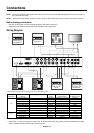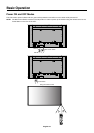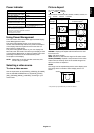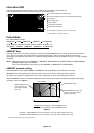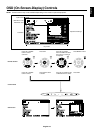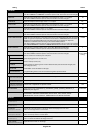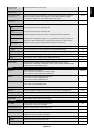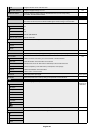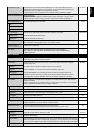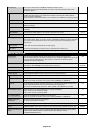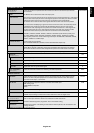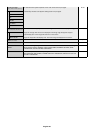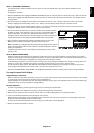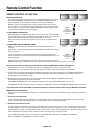English-21
English
H RESOLUTION Adjusts the horizontal size of the image. -
VGA, RGB/HV inputs only
V RESOLUTION Adjusts the vertical size of the image. -
VGA, RGB/HV inputs only
INPUT RESOLUTION If there is a problem with signal detection, this function forces the monitor to display the AUTO
VGA, RGB/HV inputs only signal at the desired resolution. After selection, execute “AUTO SETUP” if required.
If no problem is detected, the only available option will be “AUTO”.
ZOOM MODE Select the aspect ratio of the screen image. -
All inputs except TV*
BASE ZOOM CUSTOM
16:9 For input sources that have a 16:9 aspect ratio.
HDMI, DVD/HD1, DVD/HD2, SCART, VIDEO1, VIDEO2, S-VIDEO inputs only
14:9 For input sources that have a 14:9 aspect ratio.
HDMI, DVD/HD1, DVD/HD2, SCART, VIDEO1, VIDEO2, S-VIDEO inputs only
DYNAMIC Expands 4:3 picture to fill the screen. Some of the image is lost due to expansion.
HDMI, DVD/HD1, DVD/HD2, SCART, VIDEO1, VIDEO2, S-VIDEO inputs only
OFF Selecting “OFF” will display the image in a 1 by 1 pixel format. (If the input resolution is
All inputs, except TV* higher than a 1920 x 1080 resolution, the image will be scaled down to fit the screen.)
CUSTOM Displays an image as large as possible without changing the aspect ratio.
All inputs, except TV*
ZOOM** Maintains the aspect ratio while zooming. 1.00
H ZOOM** Amount of horizontal zoom. Can be adjusted for each BASE ZOOM setting. 1.00
V ZOOM** Amount of vertical zoom. Can be adjusted for each BASE ZOOM setting. 1.00
H POS** Horizontal position. Can be adjusted for each BASE ZOOM setting. 0%
V POS** Vertical position. Can be adjusted for each BASE ZOOM setting. 0%
ASPECT Selects picture aspect, [FULL], [NORMAL], [WIDE] and [ZOOM]. See page 17. FULL
ADJUST RESET Resets the following settings within the ADJUST menu back to factory setting: -
AUTO ADJUST, H POSITION, V POSITION, CLOCK, CLOCK PHASE, H RESOLUTION,
V RESOLUTION, ZOOM MODE, ASPECT.
BALANCE Adjust the balance of L/R volume. CENTER
Press + button to move the stereo sound image to right.
Press - button to move the stereo sound image to left.
TREBLE To accentuate or reduce the high frequency sound. 0
Press + button to increase TREBLE sound.
Press - button to decrease TREBLE sound.
BASS To accentuate or reduce the low frequency sound. 0
Press + button to increase BASS sound.
Press - button to decrease BASS sound.
PIP AUDIO Selects source of PIP audio. MAIN AUDIO
LINE OUT Selecting “VARIABLE” enables control of the line out level with the VOLUME button. FIXED
SURROUND Artificial surround sound. OFF
AUDIO INPUT Selects audio input source [IN1], [IN2], [IN3], [DPORT], [HDMI], [TV]*, [OPTION]*.
Depend on signal input
AUDIO RESET Resets “AUDIO” options back to factory settings. -
OFF TIMER Sets the monitor to power off after a length of time. OFF
A time between 1 to 24 hours is available.
SCHEDULE SETTINGS Creates a working schedule for the monitor to use. -
SCHEDULE LIST List of schedules. -
DATE & TIME Sets the date, time, and daylight saving region. Date & time must be set in order for the
“SCHEDULE” function to operate. See page 27.
YEAR Configures the year for the real time clock. -
MONTH Configures the month for the real-time clock. -
DAY Configures the day for the real-time clock. -
*: The product you purchased may not have this feature. **: 16:9, 14:9, CUSTOM only
AUDIO
SCHEDULE