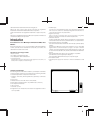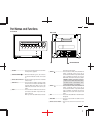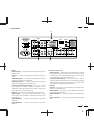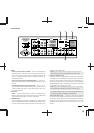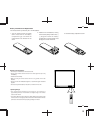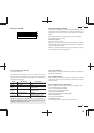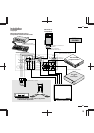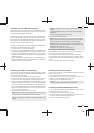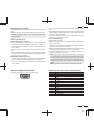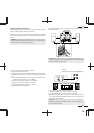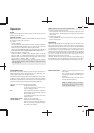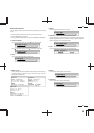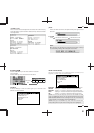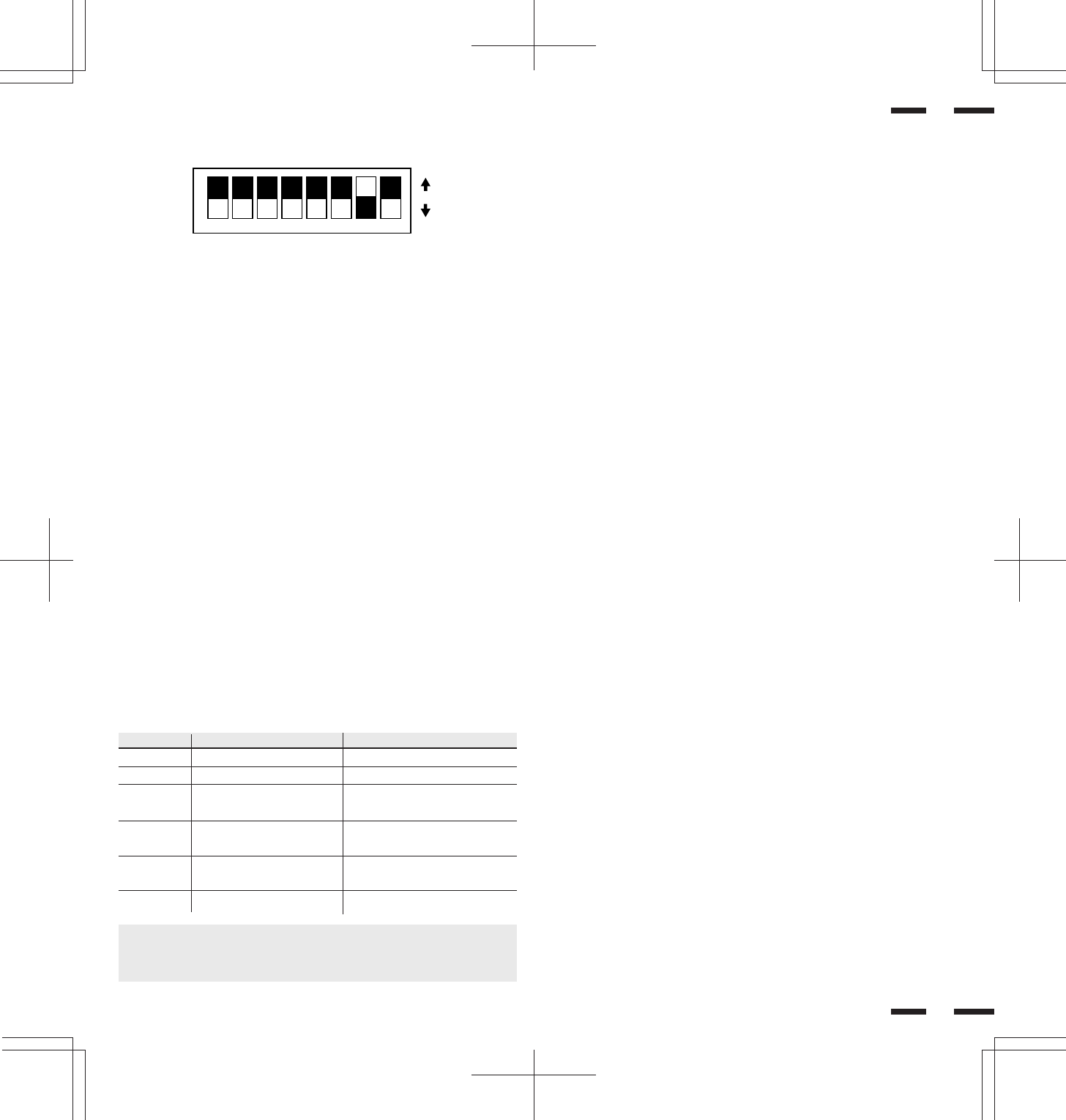
14
18
17
Functions of DIP SW
Functions and Settings of DIP SW
This DIP switch is used for Sync. Control, Intelligent Power Manager, External
control, wireless control, and OSM control. To change a switch setting use a
pointed object, such as a pen or pencil, to push the switch to the desired
position.
Set all the pins except No.7 to the OFF position during normal operation.
The pins nos 2,3 and 5 are not used.
Pin No 1(Sync. Control )
The No. 1 pin set Sync. Control.
Set the No. 1 pin to the OFF position during normal operation. The monitor
automatically determines if the input signal is separate sync, composite sync
or sync on green signal in this order.
Set the No. 1 pin to the ON position when sync on green signals are necessary
for synchronization with an external component.
Mode
On
Standby
Standby
State
Suspend
State
Off State
Power Off
Pin No. 4 (Intelligent Power Manager)
This function saves power.
When Intelligent Power Manager control is on, by using the monitor’ s
horizontal and vertical SYNC signals, the monitor can be prompted into the
different IPM modes. The following is the description of the LED indicator for
the IPM power saving modes:
Pin No. 6 (EXT. CONTROL)
When this switch is set to ON, the External Control function is activated. See
page 46 for pin assignments.
Pin No. 7 (REMOTE ON/OFF)
When this switch is set to ON, the monitor can be controlled by the wireless
remote control unit.If you have some monitors you do not want to control by
remote, set to OFF.
Pin No. 8 (OSM System Control Menu ON/OFF)
When this switch is set to ON, the system control menu is displayed. In this
menu the following features are enabled:
Power on mode set(POWER ON MODE)
Front control key on/off(FRONT CONTROL)
Language selection(LANGUAGE)
Video mode(auto/manual) selection(VIDEO MODE)
OSM on/off(OSM ON/OFF)
PC-control on/off(PC-CONTROL)
CONVERGENCE SETUP
For the setting procedures to set the items, see pages 43 to 45.
LED Indicator
Green
Red (Steady)
Amber(Blinking quickly)
Amber(Blinking moderately)
Amber(Blinking slowly)
No Light
Power Saving
None
None
Minimum
(Quickest recovery)
Moderate
(Moderate recovery)
Maximum
(EPA<8 watts, Slowest recovery)
No Power Used (Fully Off)
NOTE: The Intelligent Power Manager works only for the RGB input. If
selecting the VIDEO input, or when connecting to no signal source, the
Intelligent Power Manager does not work.
12345678
ON
ON
OFF