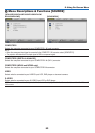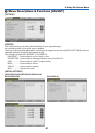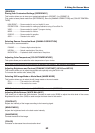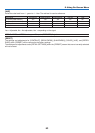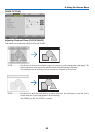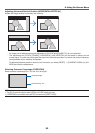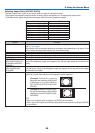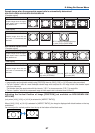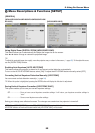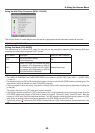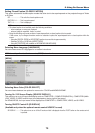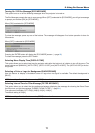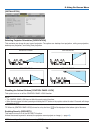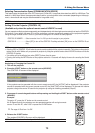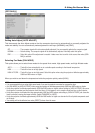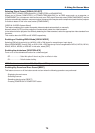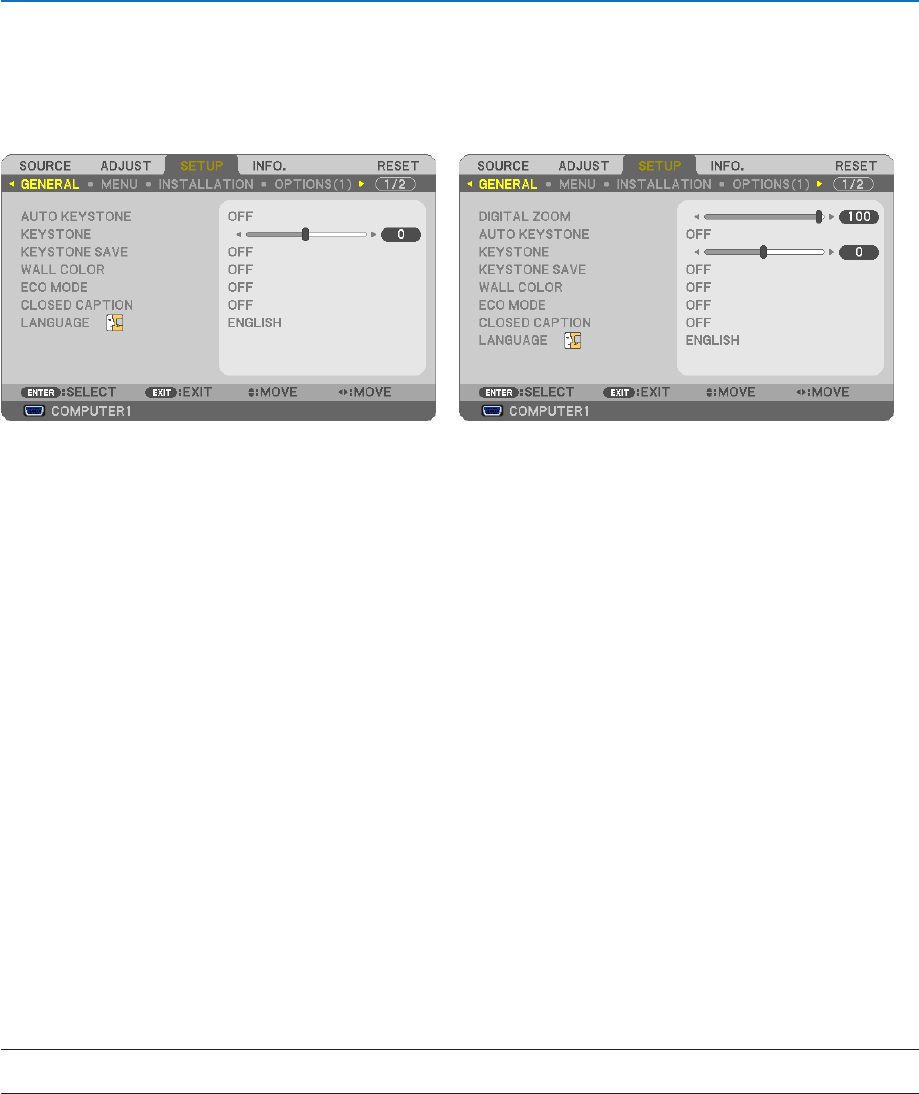
68
5. Using On-Screen Menu
Menu Descriptions & Functions [SETUP]
[GENERAL]
[NP610/NP510/NP410/NP405/NP310/NP305/NP510W/
NP410W] [NP610S/NP510WS]
UsingDigitalZoom[DIGITALZOOM](NP610S/NP510WS)
Thisfeatureallowsyoutoelectronicallyneadjusttheimagesizeonthescreen.
Use or button to large or reduce the projected image.
TIP:
Toadjusttheprojectedimagesizeroughly,movetheprojectorawayorclosertothescreen.(→ page 30).Toneadjustthezoom,
usethe[DIGITALZOOM]function.
EnablingAutoKeystone[AUTOKEYSTONE]
Thisfeatureallowstheprojectortodetectitstiltandcorrectverticaldistortionautomatically.
ToturnontheAUTOKEYSTONEfeature,select[ON].ToadjusttheKEYSTONEfeaturemanually,select[OFF].
CorrectingVerticalKeystoneDistortionManually[KEYSTONE]
Youcancorrectverticaldistortionmanually.(→ page 34)
TIP: When this option is highlighted, pressing the ENTER button will display its slide bar for adjustment.
SavingVerticalKeystoneCorrection[KEYSTONESAVE]
Thisoptionenablesyoutosaveyourcurrentkeystonesettings.
OFF ........................ Does not save current keystone correction settings. It will return your keystone correction settings to
“zero”.
ON
......................... Saves current keystone correction settings
Savingyourchangeonceaffectsallsources.Thechangesaresavedwhentheprojectoristurnedoff.
NOTE:When[AUTOKEYSTONE]issetto[ON],[KEYSTONESAVE]isnotavailable.Nexttimeyouturnonthepower,theAUTO
KEYSTONEfunctionwillworkandthedatastoredwith[KEYSTONESAVE]willbeinvalid.