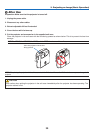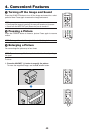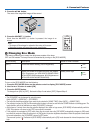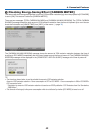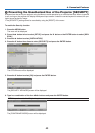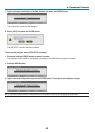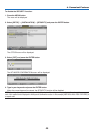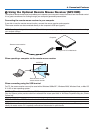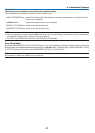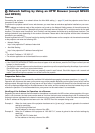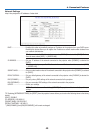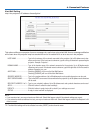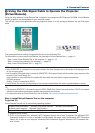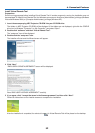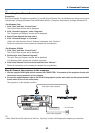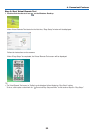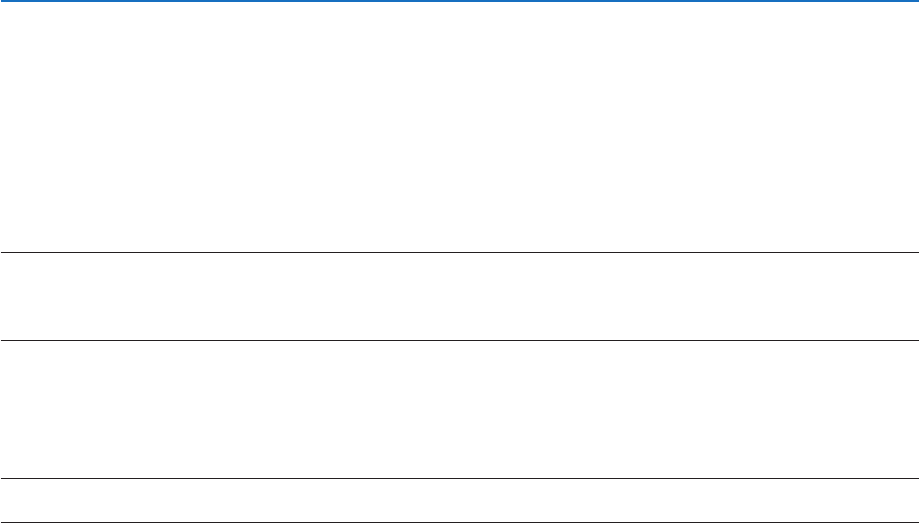
47
4. Convenient Features
Operatingyourcomputer’smousefromtheremotecontrol
Youcanoperateyourcomputer’smousefromtheremotecontrol.
PAGEUP/DOWNButton: scrollstheviewingareaofthewindowortomovetothepreviousornextslideinPower-
Point on your computer.
Buttons: movesthemousecursoronyourcomputer.
MOUSEL-CLICKButton: worksasthemouseleftbutton.
MOUSER-CLICKButton:worksasthemouserightbutton.
NOTE:
• Whenyouoperatethecomputerusingthe or button with the menu displayed, both the menu and the mouse pointer
will be affected. Close the menu and perform the mouse operation.
•
ThePAGEUPandDOWNbuttonsdonotworkwithPowerPointforMacintosh.
AboutDragMode:
BypressingtheMOUSEL-CLICKorR-CLICKbuttonfor2or3secondsthenreleasing,thedragmodeissetandthe
drag operation can be performed simply by pressing the button.Todroptheitem,presstheMOUSEL-CLICK
(orR-CLICK)button.Tocancelit,presstheMOUSER-CLICK(orL-CLICK)button.
TIP:YoucanchangethePointerspeedontheMousePropertiesdialogboxontheWindows.Formoreinformation,seetheuser
documentation or online help supplied with your computer.