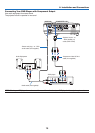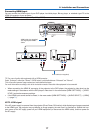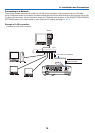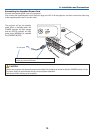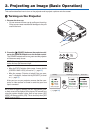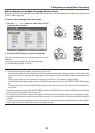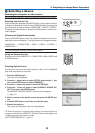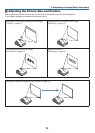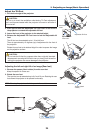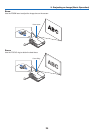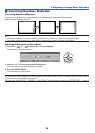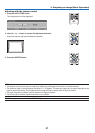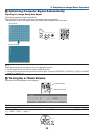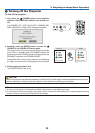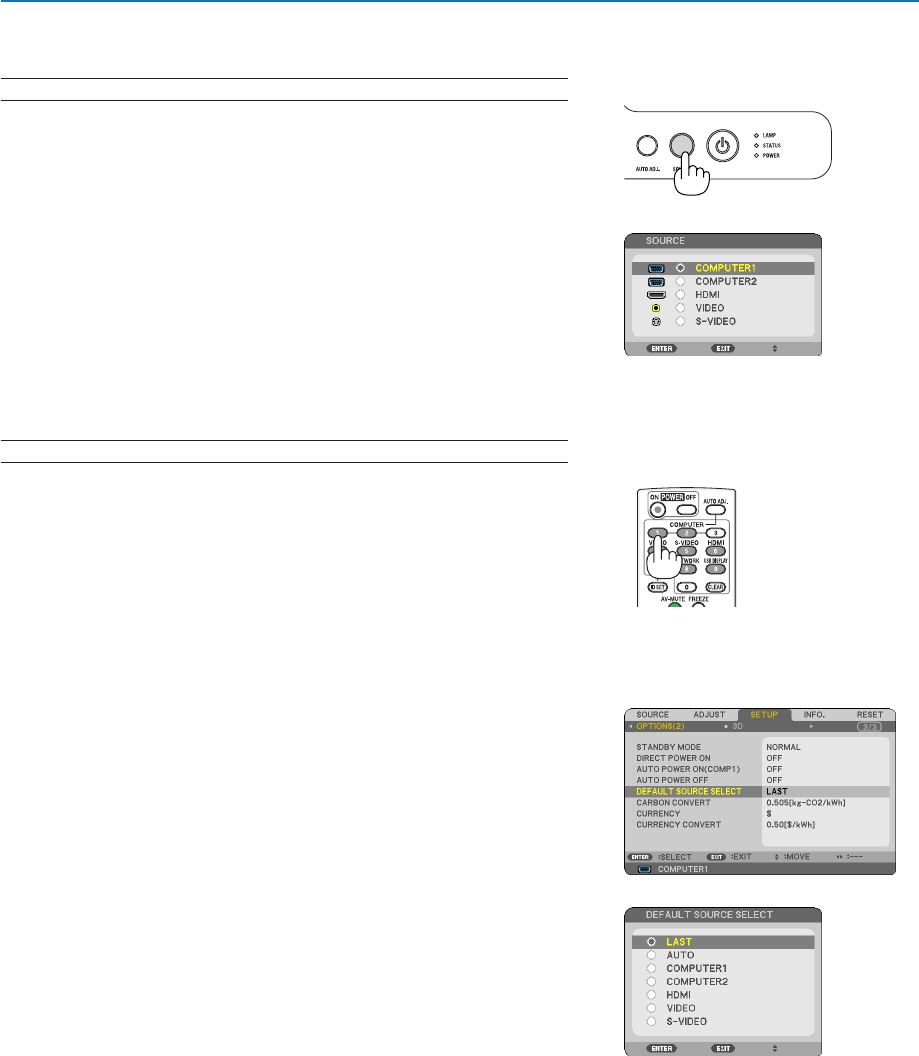
22
3. Projecting an Image (Basic Operation)
❷ Selecting a Source
Selecting the computer or video source
NOTE: Turn on the computer or video source equipment connected to the projector.
Selecting from Source List
Press and quickly release the SOURCE button on the projector cabinet
to display the Source list. Each time the SOURCE button is pressed, the
input source will change as follows: “COMPUTER”, “VIDEO”, “S-VIDEO”.
To display the selected source, press the ENTER button or allow 2 sec-
onds to elapse.
Detecting the Signal Automatically
Press the SOURCE button once. The projector will search for the avail-
able input source and display it. The input source will change as follows:
COMPUTER1 → COMPUTER2 → HDMI → VIDEO → S-VIDEO →
COMPUTER1 → ...
TIP: If no input signal is present, the input will be skipped.
Using the Remote Control
Press any one of the COMPUTER 1, COMPUTER 2, HDMI, VIDEO, and
S-VIDEO buttons.
Selecting Default Source
You can set a source as the default source so that it will be displayed
each time the projector is turned on.
1. Press the MENU button.
The menu will be displayed.
2. Press the ▷ button twice to select [SETUP] and press the ▽ but-
ton or the ENTER button to select [GENERAL].
3.
Press the
▷
button four times to select [OPTIONS(2)].
4. Press the ▽ button six times to select [DEFAULT SOURCE SE-
LECT] and press the ENTER button.
The [DEFAULT SOURCE SELECT] screen will be displayed.
(→ page 73)
5. Select a source as the default source, and press the ENTER but-
ton.
6. Press the EXIT button a few times to close the menu.
7. Restart the projector.
The source you selected in step 5 will be projected.
TIP: When the projector is in Standby mode, applying a computer signal from a
computer connected to the COMPUTER 1 IN input will power on the projector and
simultaneously project the computer’s image.
([AUTO POWER ON(COMP1)] → page 73)