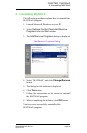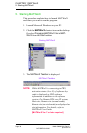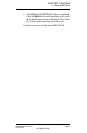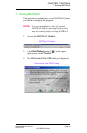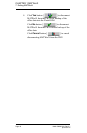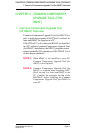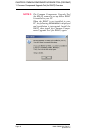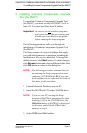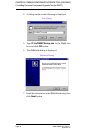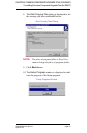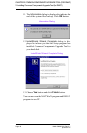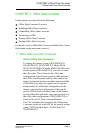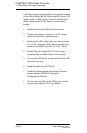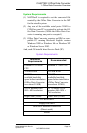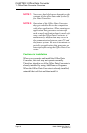NWA-008862-001 Rev.2.1 Page 43
ajch2001.fm
CHAPTER 2 COMMON COMPONENTS UPGRADE TOOL (FOR RMAT)
2. Installing Common Components Upgrade
Tool (for RMAT)
To install the Common Components Upgrade Tool
(for RMAT), you must use the MATWorX Ver.4 or
later CD. You must run Setup from Windows.
Important: Be sure to exit all
windows programs
and screen savers that are running and
disable any virus detection programs
before running the Setup program.
The following procedure walks you through the
installation of Common Components Upgrade Tool
(for RMAT).
The Setup consists of a series of dialogs that supply
you with default answers to questions regarding the
installation of files to your hard disk. To accept the
default answers, click Next button. To make changes,
click Browse button and select a different folder, then
click OK button to return to the dialog box.
NOTE: The following procedure assumes that you
are starting the Setup program from your
computer’s CD-ROM drive D: If you start
from a different drive, substitute the letter of
that drive in this procedure.
1. Launch Microsoft Windows on your PC.
2. Insert the MATWorX CD in the CD-ROM drive.
NOTE: If you set your PC starting the Setup
program of MATWorX automatically when
inserting a CD in the CD-ROM drive, the
Welcome dialog of MATWorX is displayed.
At this time, cancel the MATWorX and
advance to step 3.
3. Select RUN from Start taskbar.
2. Installing Common Components Upgrade Tool (for RMAT)