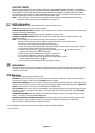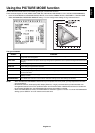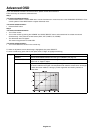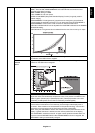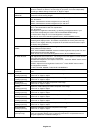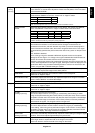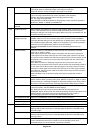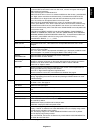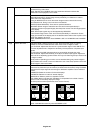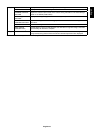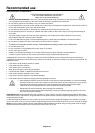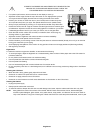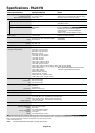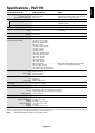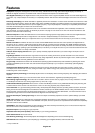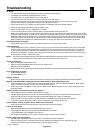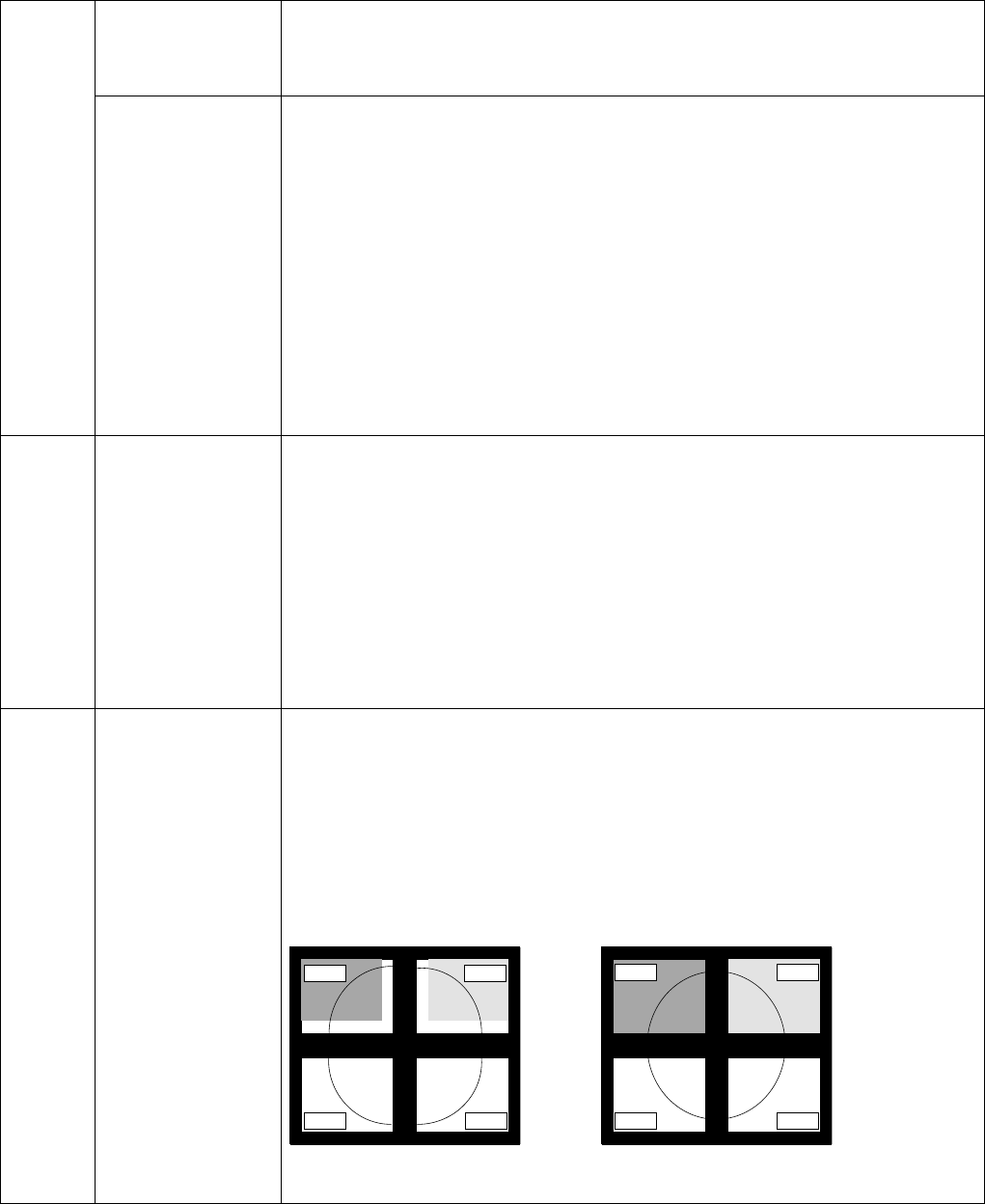
English-22
DDC/CI DDC/CI ENABLE/DISABLE: Turns on or off the two way communication and control with
connected PC by video cable.
NOTE: Set DDC/CI to ENABLE when using hardware calibration software like
MultiProfi ler over DisplayPort, DVI or VGA.
SCREEN SAVER Use the SCREEN SAVER to reduce the risk of image persistence.
MOTION (Default OFF): Screen image moves periodically in 4 directions in order to
reduce the risk of image retention.
Timing for MOTION can be set so the screen image moves in intervals from every
10 to 900 seconds. Timing is set in 10-second increments.
OPTION (Default REDUCED): There are two optional selections.
REDUCED: Screen image is reduced to 95% size and is moved periodically in
4 directions. Screen may appear slightly less sharp than normal. The full image appears
on the display.
NOTE: Some input signals may not be supported by REDUCED.
FULL: Screen image is set to FULL and is moved periodically in 4 directions. Screen
image goes outside of the display area in the direction that it shifts so that a portion of the
image may appear to be cut off.
NOTE: SCREEN SAVER works when ENABLE is OFF in TILE MATRIX and PIP MODE
is OFF.
Tag9 INPUT SETTING*
1,
*
2
Video Band Width: Reduce the visual “noise” level of the input signal. It is strong
ineffective, so that a number becomes small. Press “Left” or “Right” to select.
Sync Threshold: Adjusts the slice level of a synchronization signal. Press “SELECT” to
move the adjustment menu. Adjusts the sensitivity of the separate or composite input
signals.
Try this option if the FINE adjustment does not successfully eliminate the noise.
SOG Threshold: Adjusts the sensitivity of the Sync On Green input signals. Adjusts the
slice level when separating synchronization from sync On Green signal input. Press “Left”
or “Right” to select.
Clamp position: Operating your monitor at a non-standard timing may cause images to
appear darker than normal or have color distortion. Use of the Clamp position control will
adjust images to their normal state.
TagA TILE MATRIX The Tile Matrix feature allows one image to be displayed over multiple screens. This
feature can be used with up to 25 monitors (5 vertical and 5 horizontal). Using Tile Matrix
requires the PC output signal be sent through a distribution amplifi er to each individual
monitor.
H MONITOR: Select the number of horizontal displays.
V MONITOR: Select the number of vertical displays.
MONITOR No: Select a position to expand the screen.
TILE COMP: Works in tandem with Tile Matrix to compensate for the width of the tile
bezels in order to accurately display the image.
Tile Comp with 4 monitors (black area shows monitor frames):
monitor1
monitor2
monitor3
monitor4
monitor1
monitor2
monitor3
monitor4
Tile Comp ONTile Comp OFF
NOTE: TILE MATRIX works only when PIP MODE is OFF.
*1 Only for PA241W. *2 This item does not reset by FACTORY PRESET (Tag7).