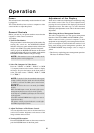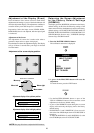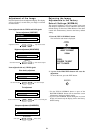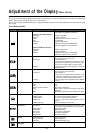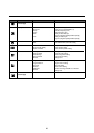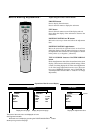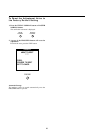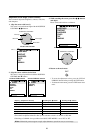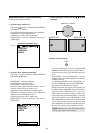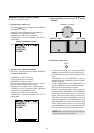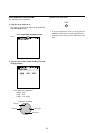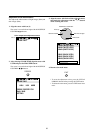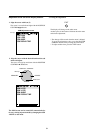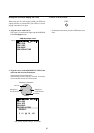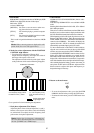30
* To reset the adjustment value, press the RASTER
NORMAL button before pressing the EXIT button.
* To delete the main menu, press the EXIT button once
more.
* H-POSITION 1,2 and V-POSITION 1,2 are not
available at the time of RGB input when AUTO PIC-
TURE is turned on.
To adjust H-POSITION 1,2 and V-POSITION 1,2 at
the time of RGB input, turn off AUTO PICTURE.
* Horizontal and Vertical Position Controls
Both the horizontal and vertical position controls in
the OSM include a POSITION 1 and a POSITION 2
adjustment when an RGB signal is selected for
display. These two position controls provide access
to the entire raster position (POSITION 1) and a fine
adjustment within the raster (POSITION 2). First
adjust POSITION 1 so that the raster fills the entire
screen. After the raster position is set properly, then
select POSITION 2 to make sure that the image fills
the raster and all of the image is filling the screen.
Adjustment of Screen Position (Horizontal)
Horizontal (H) Adjustment Screen
1. Align the cursor with icon (2)
Horizontal (H) adjustment screen
2. Align the cursor with the desired item
The cursor is moved left and right with the POSITION
CONTROL
ᮤ
/
ᮣ
buttons.
The cursor is moved up and down with the POSITION
CONTROL ▲ / ▼ buttons.
H-WIDTH: Horizontal enlargement ratio adjustment
(Displayed only with Multiple Screens)
Adjustment is possible only in multi mode.
H-POSITION 2 cannot be adjusted at the time of
VIDEO input.
H-POSITION 1: Horizontal position 1
Used to align the raster on the PDP.
H-POSITION 2: Horizontal position 2
Only needs to be adjusted when H-Position 1 does not
allow the complete image to fill the screen.
(Adjustment is not required with a standard signal.)
H-WIDTH: Horizontal enlargement ratio adjustment
(Displayed only with Multiple Screens)
Adjustment is possible only in multi mode.
H-POSITION 2 cannot be adjusted at the time of
VIDEO input.
3. While watching the screen, press the
ᮤ
/
ᮣ
buttons
and adjust
POSITION / CONTROL
4. Return to the main menu
EXIT
H-POSITION 1
H-POSITION 2
H-WIDTH
Icon (2)
H-POSITION 1
H-POSITION 2
H-WIDTH
ᮤ
MOVE LEFT MOVE RIGHT
ᮣ
NOTE:
Make sure that none of the actual image is
missing, left to right or top to bottom.