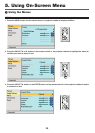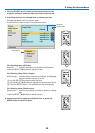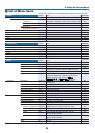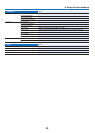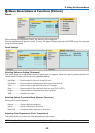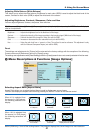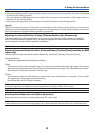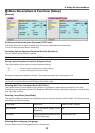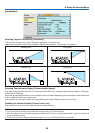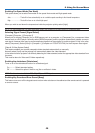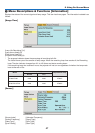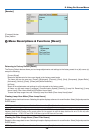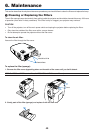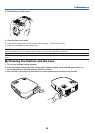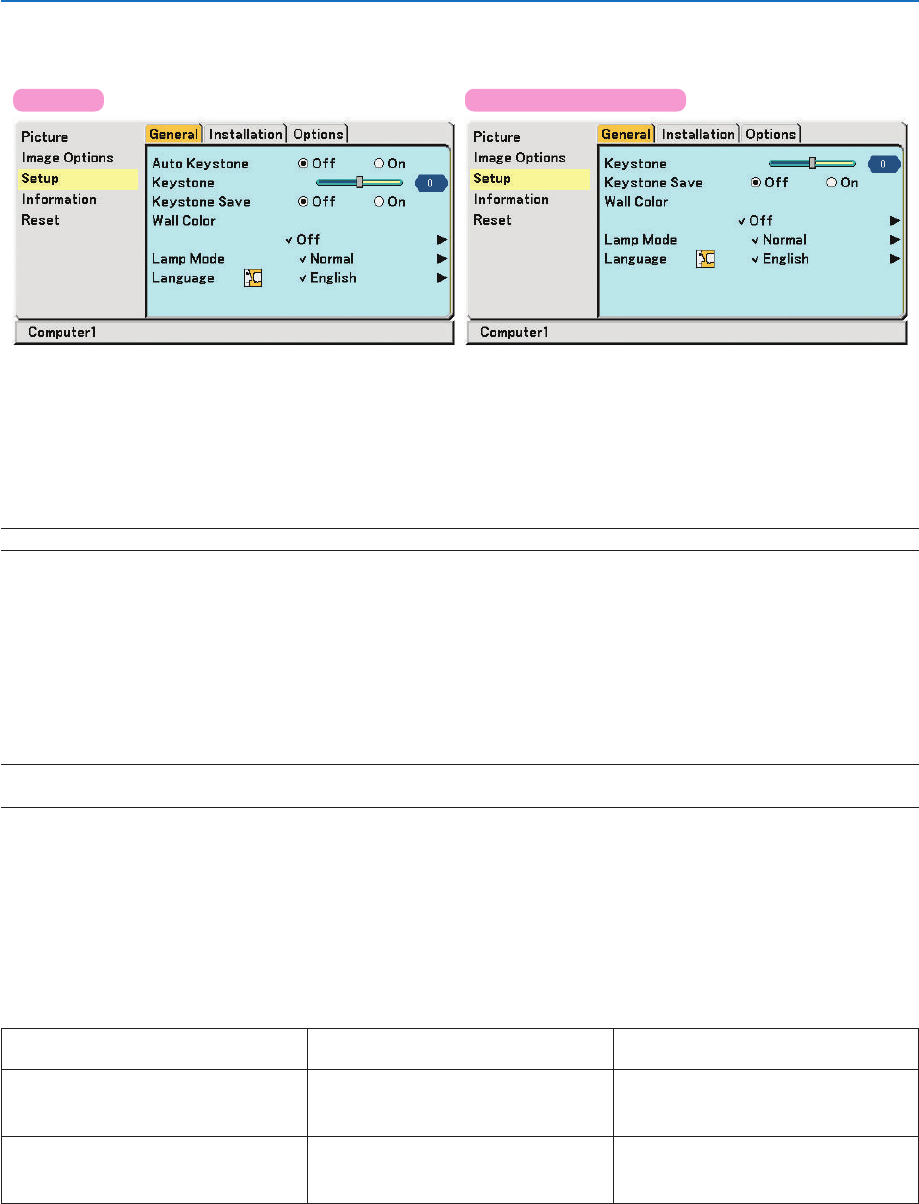
43
5. Using On-Screen Menu
² Menu Descriptions & Functions [Setup]
[General]
Enabling Auto Keystone [Auto Keystone] (VT580 only)
This feature allows the projector to detect its tilt and correct vertical distortion automatically.
Turn on the Auto Keystone feature, select [On].
Correcting Vertical Keystone Distortion Manually [Keystone]
You can correct vertical distortion manually.
TIP: When this option is highlighted, pressing the ENTER button will display its slide bar for adjustment.
Saving Vertical Keystone Correction [Keystone Save]
This option enables you to save your current keystone settings.
Off ......................... Does not save current keystone correction settings
On ......................... Saves current keystone correction settings
Saving your change once affects all sources. The changes are saved when the projector is off.
NOTE: When [Auto Keystone] is set to [On], [Keystone Save] is not available. Next time you turn on the power, the Auto Keystone
function will work and the data stored with [Keystone Save] will be invalid.
Selecting Wall Color Correction Mode [Wall Color]
This function allows for quick adaptive color correction in applications where the screen material is not white.
The following nine options are available: Off, Blackboard, Blackboard (Gray), Light yellow, Light green, Light blue, Sky
blue, Light rose and Pink.
Selecting Lamp Mode [Lamp Mode]
This feature enables you to select two brightness modes of the lamp: Normal and Eco modes. The lamp life can be
extended by using the Eco mode.
Lamp Mode
Normal Mode
Eco Mode
Description
This is the default setting (100%
Brightness).
Select this mode to increase the lamp
life (80% Brightness).
Status of LAMP indicator
Off
Steady Green light
Selecting Menu Language [Language]
You can choose one of 21 languages for the on-screen menu.
VT580
VT480/VT58/VT57/VT48