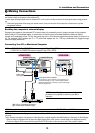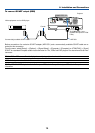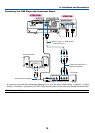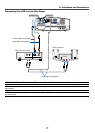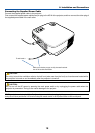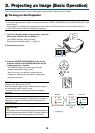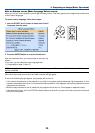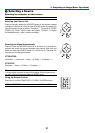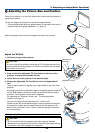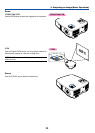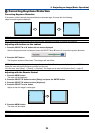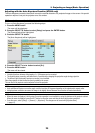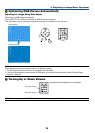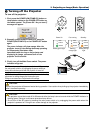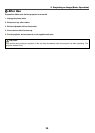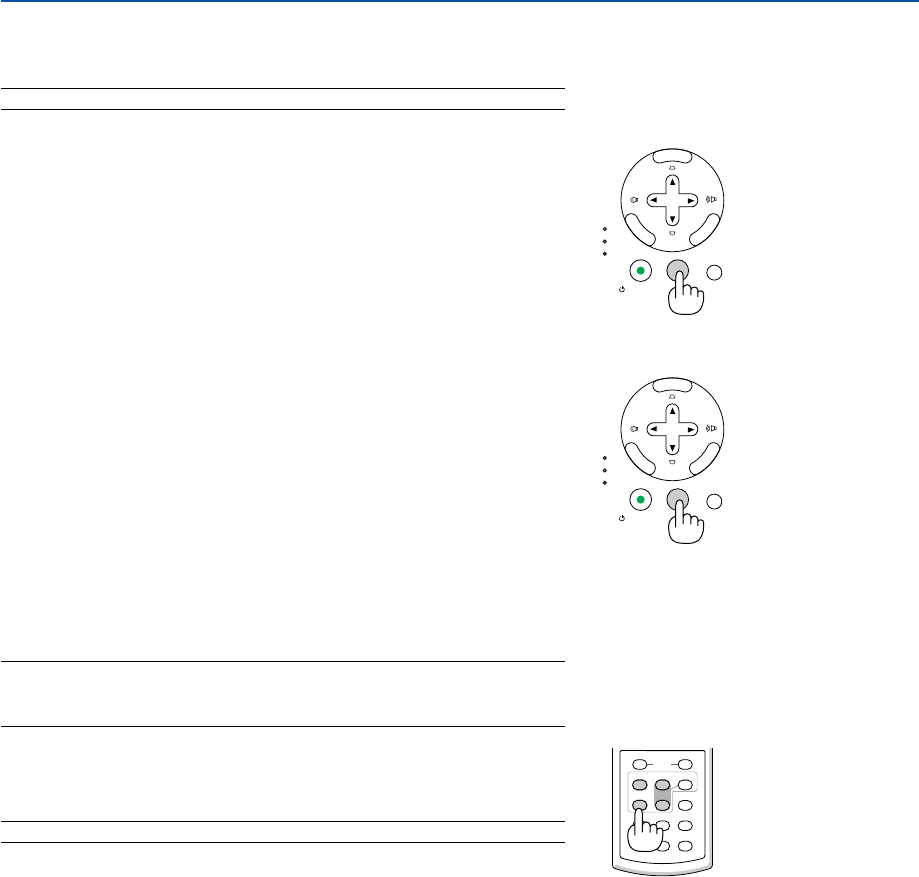
21
3. Projecting an Image (Basic Operation)
SELECT
MENU
EN
TER
E
X
IT
LAMP
STATUS
POWER
ON/STAND BY
AUTO ADJ.SOURCE
VOLUME
L-CLICK
MOUSE
R-CLICK
AUTO ADJ.
ASPECT HELP
FREEZEPICTURE
S-VIDEO
VIDEO
COMPUTER
2
LAMP MODE
1
SELECT
MENU
E
NTER
E
X
IT
LAMP
STATUS
POWER
ON/STAND BY
AUTO ADJ.SOURCE
ᕢ Selecting a Source
Selecting the computer or video source
NOTE: Turn on the computer or VCR connected to the projector.
Selecting from Source List
Press and quickly release the SOURCE button on the projector cabinet
to display the Source list. Each time the SOURCE button is pressed, the
input source will change as follows: “Computer 1”, “Computer 2” (VT580/
VT480 only), ”Video” (VCR or laser disc player), “S-Video”, To display
the selected source, allow 1 second to elapse.
Detecting the Signal Automatically
Press and hold the SOURCE button for a minimum of 2 seconds, the
projector will search for the next available input source. Each time you
press and hold the SOURCE button for a minimum of 2 seconds, the
input source will change as follows:
VT580/VT480
Computer1 → Computer2 → Video → S-Video → Computer1 → ...
VT58/VT48
Computer → Video → S-Video → Computer → ...
TIP:
If no input signal is present, the input will be skipped. When the input source
you wish to project is displayed, release the SOURCE button.
Using the Remote Control
Press any one of the COMPUTER 1/2, VIDEO, S-VIDEO buttons.
NOTE: the COMPUTER 2 button is not available on the VT58 and VT48.