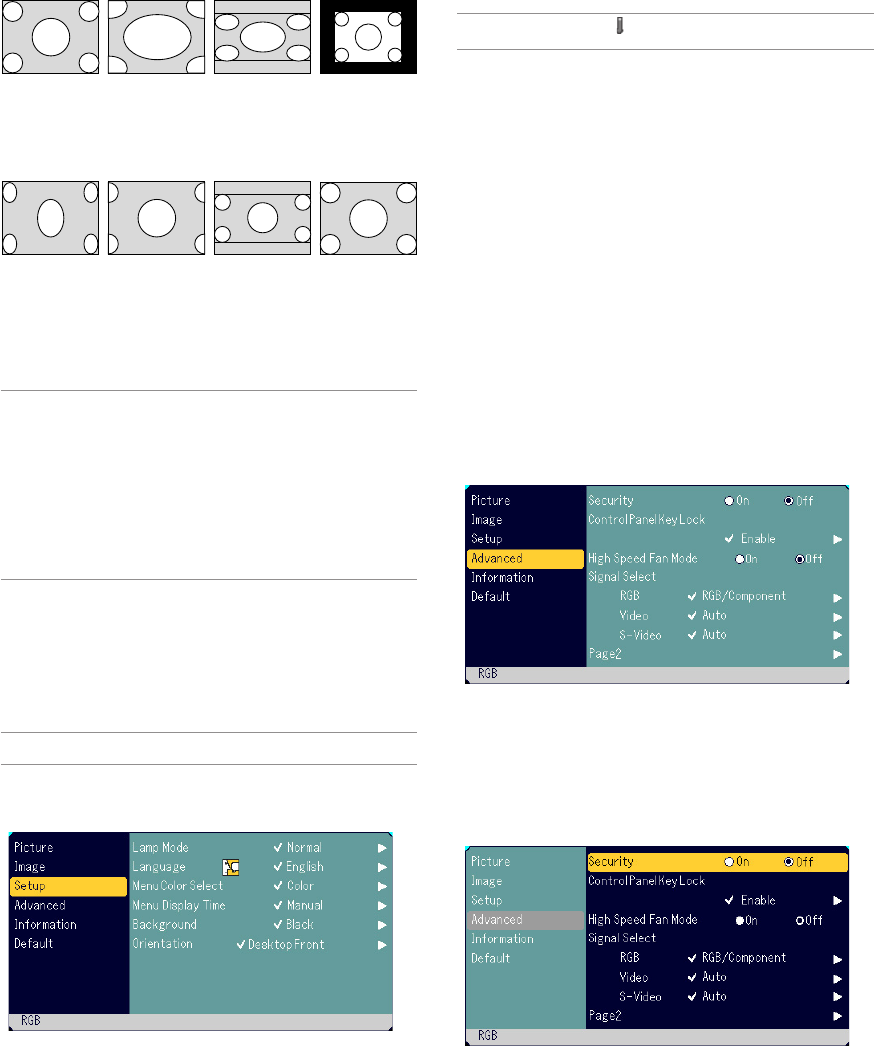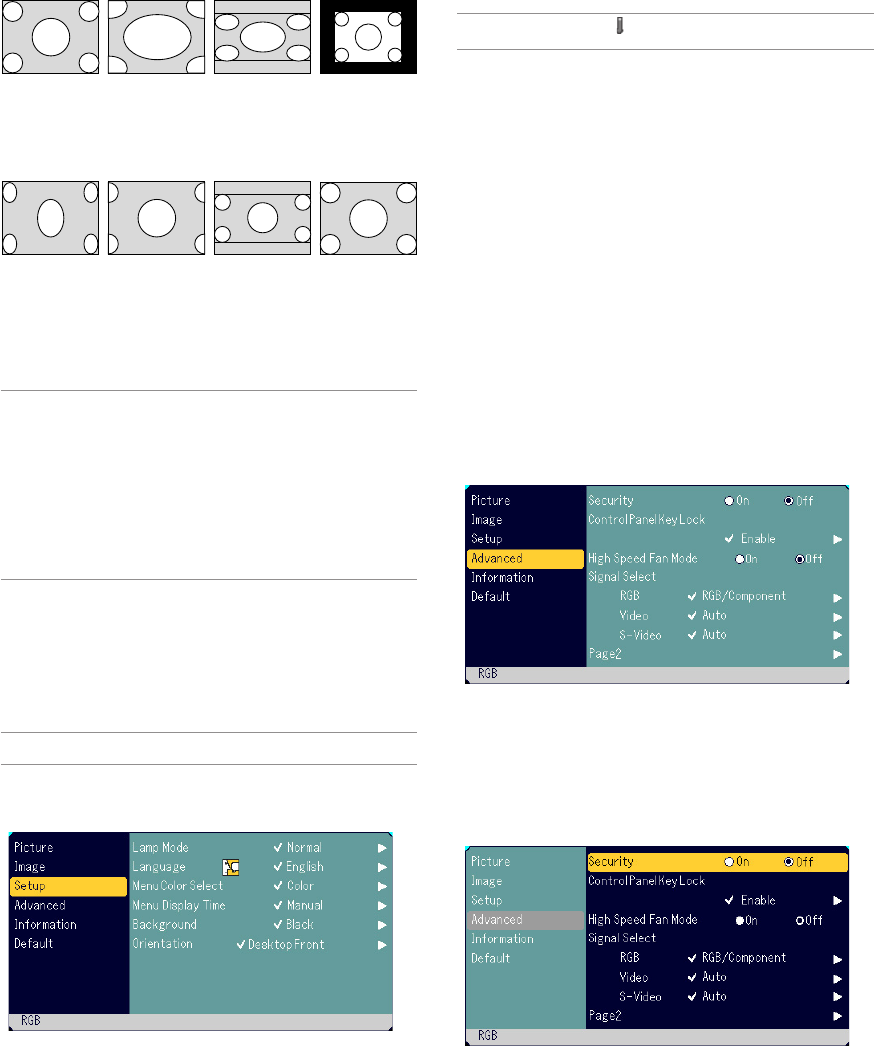
E-27
Selecting Aspect Ratio [ Aspect Ratio]
Aspect Ratio allows you to select the best Aspect mode to display
your source image. You can also display the Aspect Ratio window by
pressing the “ASPECT” button on the remote control. (See page E-9).
When 4:3 is selected from the source (i.e. DVD player), the following
selections will display:
Selecting Lamp Mode [Lamp Mode]
This feature enables you to select two brightness modes of the lamp:
Normal and Eco modes. The lamp life can be extended by using the
Eco mode.
Normal Mode ...
This is the default setting (100% Brightness).
Eco Mode ...... Select this mode to increase the lamp life (80% Bright-
ness).
NOTE: Thermometer symbol indicates the lamp mode is forcibly set to Eco
mode because the internal temperature is too high.
Selecting Menu Language [Language]
You can choose one of 21 languages for on-screen instructions.
Selecting Menu Color [Menu Color Select]
You can choose between two color modes for menu color: color and
monochrome.
Selecting Menu Display Time [Menu Display Time]
This option allows you to select how long the projector waits after the
last touch of a button to turn off the menu.
The preset choices are “Manual”, “Auto 5 sec”, “Auto 15 sec”, and
“Auto 45 sec”. The “Auto 45 sec” is the factory preset.
Selecting a Color or Logo for Background [Background]
Use this feature to display a black/ blue screen or logo when no sig-
nal is available.
Selecting Projector Orientation [Orientation]
This sets your image for your type of projection. The options are:
desktop front projection, ceiling rear projection, desktop rear projec-
tion, and ceiling front projection.
Advanced
Security
A keyword can be set for your projector to avoid operation by an
unauthorized user using the Menu. When a keyword is set, turning
on the projector will display the Keyword input screen. Unless the
correct keyword is entered, the projector cannot project an image.
To enable the Security function:
1. Select [Advanced] → [Security] and press the F button to select “On”.
Normal Wide Zoom Cinema Native
Standard
4:3 Aspect
Left and right
stretched
Left and right
stretched
When 16:9 is selected from the source (i.e. DVD player), the follow-
ing selections will display:
Normal Wide Zoom Cinema Native
Native (RGB only): Turns off the Advanced AccuBlend feature. The
projector displays the current image in its true resolution.
NOTE:
* While you are displaying an image with higher resolution than the projector’s
native resolution, “Native” is not available.
*You can adjust image positions for Cinema. See “Cinema Position” for set-
ting image positions.
Copyright
Please note that using this projector for the purpose of commercial gain or
the attraction of public attention in a venue such as a coffee shop or hotel and
employing compression or expansion of the screen image with a "Aspect
Ratio" setting may raise concern about the infringement of copyrights which
are protected by copyright law.
Adjusting the Vertical Position of Image [Cinema Position] (for Cin-
ema only)
This feature adjusts the vertical position of the image when viewing
video with an aspect ratio selected.
When “Cinema” is selected in “Aspect Ratio”, the image is displayed
with black borders on the top and bottom.
You can adjust the vertical position between top and bottom.
NOTE: This option is available only when “Cinema” is selected in Aspect Ra-
tio.
Setup
16:9 image
displayed in
4:3 mode
Left and right
stretched
Left and right
stretched to
display the true
aspect
The [Keyword] screen will be displayed.