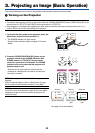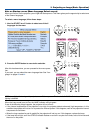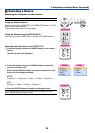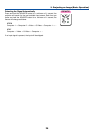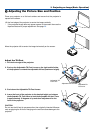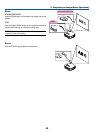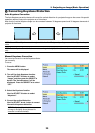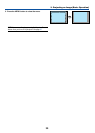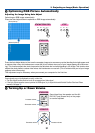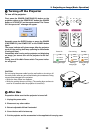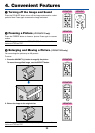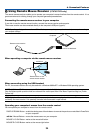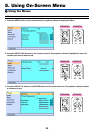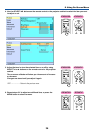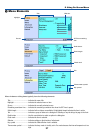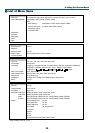31
3. Projecting an Image (Basic Operation)
ᕥ Optimizing RGB Picture Automatically
Adjusting the Image Using Auto Adjust
Optimizing an RGB image automatically.
Press the Auto Adjust button to optimize an RGB image automatically.
[Poor picture]
[Normal picture]
VIDEO
AUTO
ADJ.
S-VIDEO COMPUTER-1 COMPUTER-2
VOLUME
S-VIDEO
VIDEO
L-CLICK
MOUSE
R-CLICK
AUTO ADJ.COMPUTER
ASPECT HELP
FREEZEPICTURE
1
2
Press the Auto Adjust button to fine-tune the computer image or to remove any vertical banding that might appear and
to reduce video noise, dot interference or cross talk (this is evident when part of your image appears to be shimmer-
ing). This function adjusts the clock frequencies that eliminate the horizontal banding in the image. This function also
adjusts the clock phase to reduce video noise, dot interference or cross talk. (This is evident when part of your image
appears to be shimmering.)
This adjustment may be necessary when you connect your computer for the first time.
NOTE:
Some signals may not be displayed correctly or take time.
• The Auto Adjust function does not work for component and video signal.
• If the Auto Adjust operation cannot optimize the RGB signal, try to adjust Horizontal/Vertical Position Clock and Phase
manually. See page 48.
ᕦ Turning Up or Down Volume
Increase volume
Decrease volume
VOLUME
S-VIDEO
VIDEO
L-CLICK
MOUSE
R-CLICK
AUTO ADJ.COMPUTER
ASPECT HELP
FREEZEPICTURE
1
2
SELECT
Decrease volume
Increase volume
VT670/VT470
VT670/VT470
VT570/VT47
Sound level from the speaker and the AU-
DIO OUT jack (Stereo mini) on the projec-
tor can be adjusted.
VIDEO S-VIDEO
AUTO
ADJ.
COMPUTER
VT47
VT670/VT570/VT470