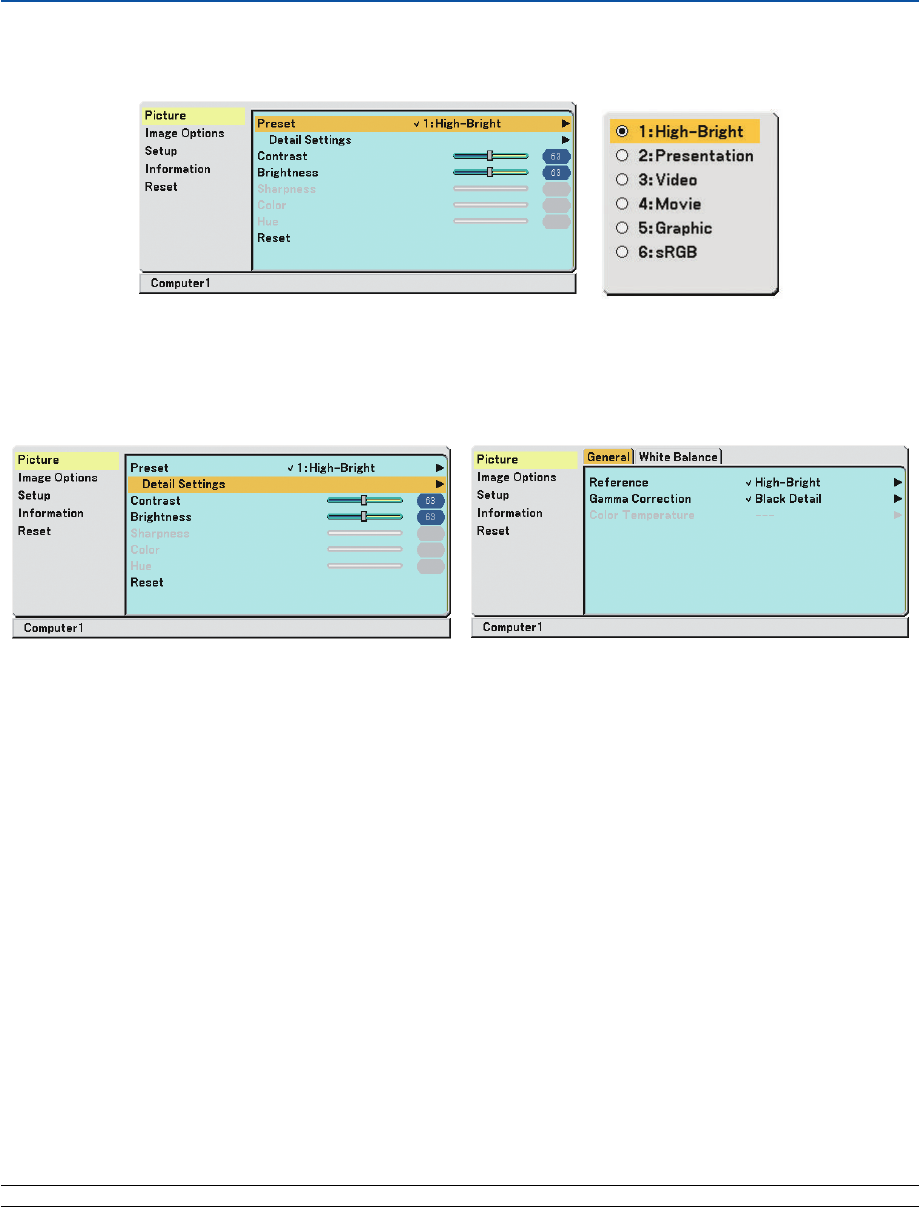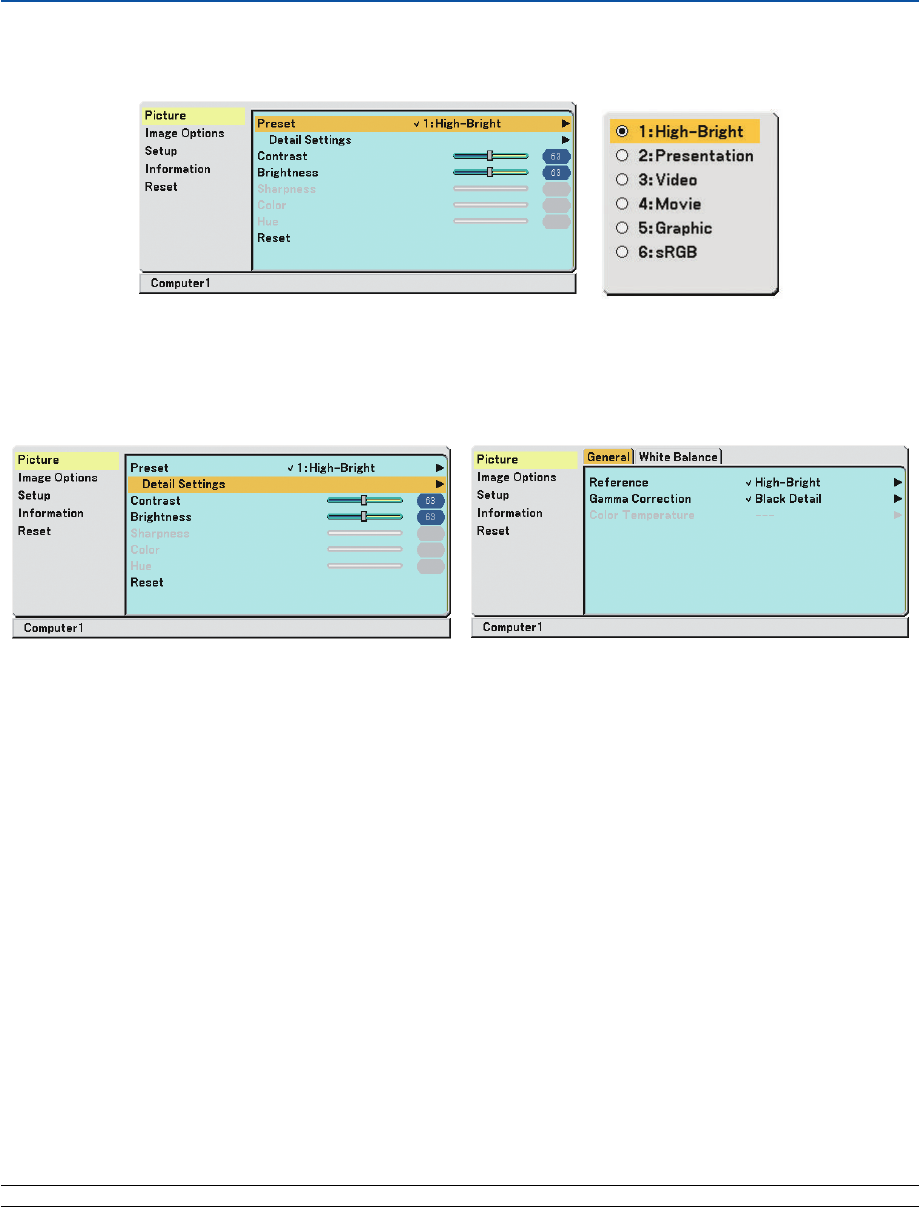
41
5. Using On-Screen Menu
¿ Menu Descriptions & Functions [Picture]
Preset
When selecting user adjustable [Preset], the submenu will be displayed.
You can customize each gamma or color. To do so, first select [Preset] and press the ENTER button, then proceed
using the following steps.
Detail Settings
Selecting Reference Setting [Reference]
This option allows you to adjust neutral tint for yellow, cyan or magenta. There are six factory presets optimized for
various types of images, you can set user adjustable settings.
High-Bright............Recommended for the use in a brightly lit room.
Presentation .......... Recommended for making a presentation using a PowerPoint file.
Video ..................... Recommended for standard video such as a TV program.
Movie .................... Recommended for film based video such as a movie (DVD or HDTV).
Graphic..................Recommended for viewing accurate colors in graphics.
sRGB ..................... Standard color values.
Selecting Gamma Correction Mode [Gamma Correction]
Each mode is recommended for:
Dynamic ................ Creates a high-contrast picture.
Natural .................. Natural reproduction of the picture.
Black Detail ........... Emphasizes detail in dark areas of the picture.
Adjusting Color Temperature [Color Temperature]
This option allows you to select the color temperature of your choice.
NOTE: When [High-Bright] or [Presentation] is selected in [Reference], [Color Temperature] is not available.