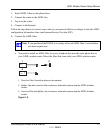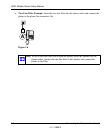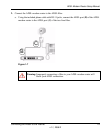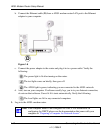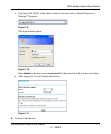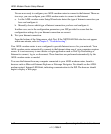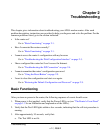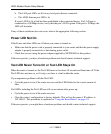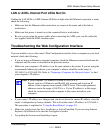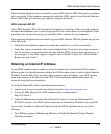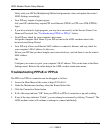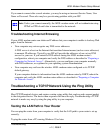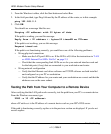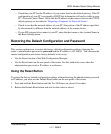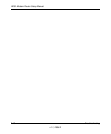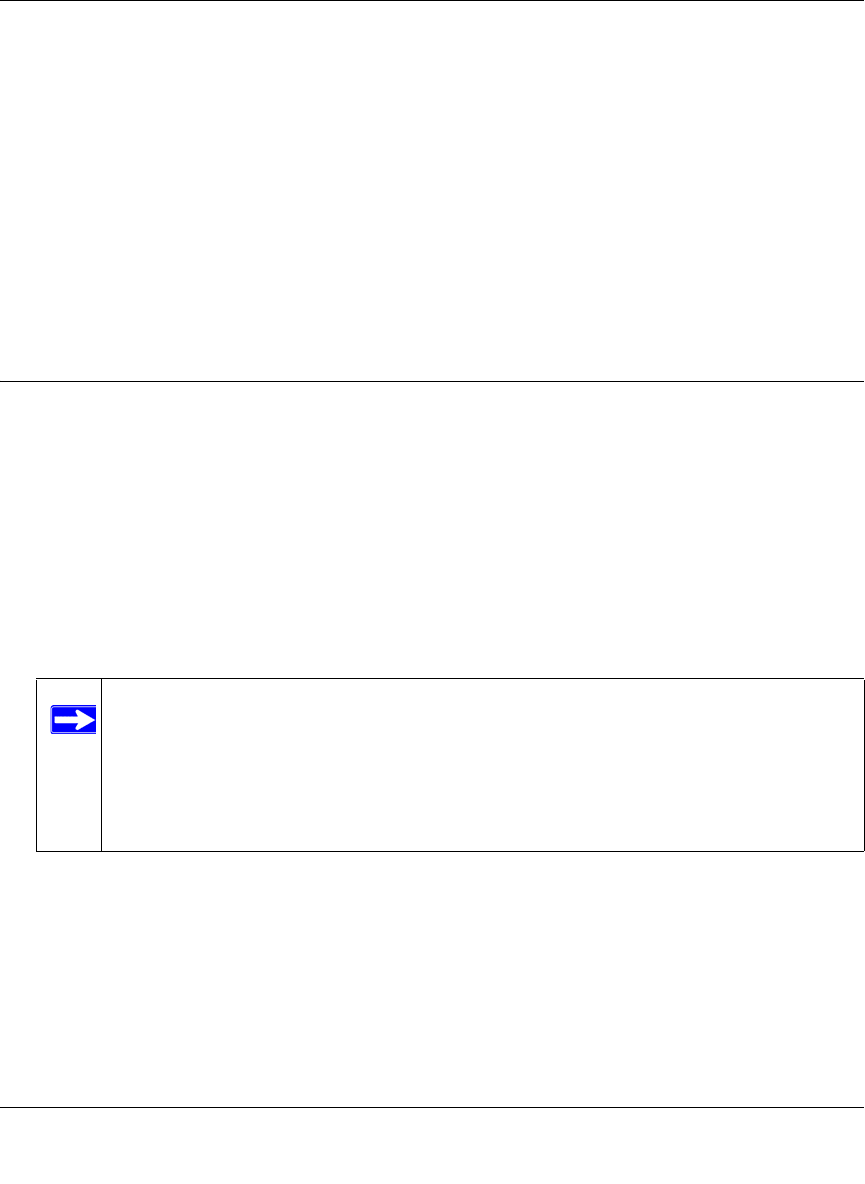
ADSL Modem Router Setup Manual
Troubleshooting 2-3
v1.1, 2006-2
LAN or ADSL Internet Port LEDs Not On
If either the LAN LEDs or ADSL Internet LED do not light when the Ethernet connection is made,
check the following:
• Make sure that the Ethernet cable connections are secure at the router and at the hub or
workstation.
• Make sure that power is turned on to the connected hub or workstation.
• Be sure you are using the correct cable: when connecting the ADSL port, use the cable that
was supplied with the ADSL modem router.
Troubleshooting the Web Configuration Interface
If you are unable to access the router’s Web Configuration interface from a computer on your local
network, check the following:
• If you are using an Ethernet-connected computer, check the Ethernet connection between the
computer and the router as described in the previous section.
• Make sure your computer’s IP address is on the same subnet as the router. If you are using the
recommended addressing scheme, your computer’s address should be in the range of
192.168.0.2 to 192.168.0.254. Refer to “Preparing a Computer for Network Access” to find
your computer’s IP address.
• If your router’s IP address was changed and you do not know the current IP address, clear the
router’s configuration to factory defaults. This will set the router’s IP address to 192.168.0.1.
This procedure is explained in “Using the Reset Button” on page 2-9.
• Make sure your browser has Java, JavaScript, or ActiveX enabled. If you are using Internet
Explorer, click Refresh to be sure the Java applet is loaded.
• Try quitting the browser and launching it again.
Note: If your computer’s IP address is shown as 169.254.x.x:
Recent versions of Windows and MacOS will generate and assign an IP
address if the computer cannot reach a DHCP server. These auto-generated
addresses are in the range of 169.254.x.x. If your IP address is in this range,
check the connection from the computer to the router and reboot your
computer.