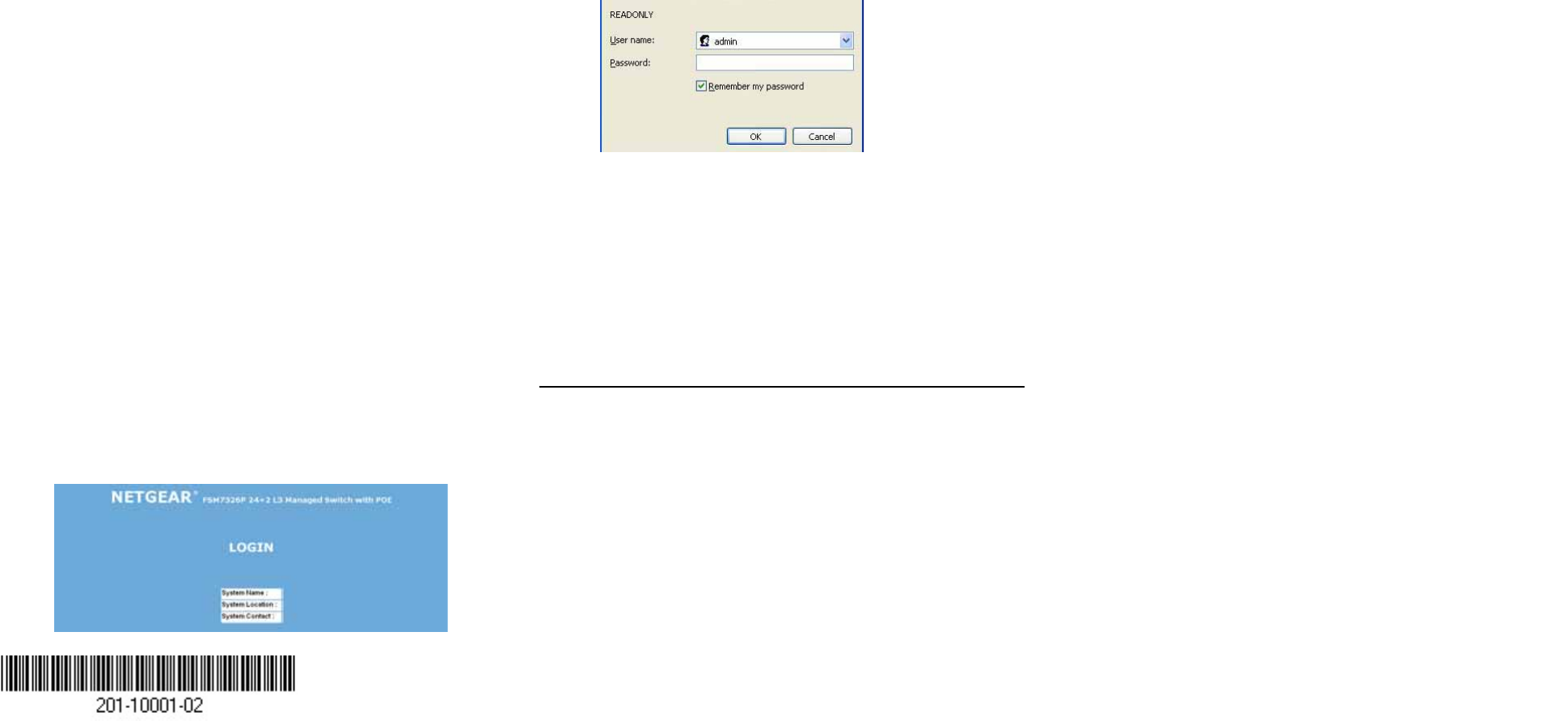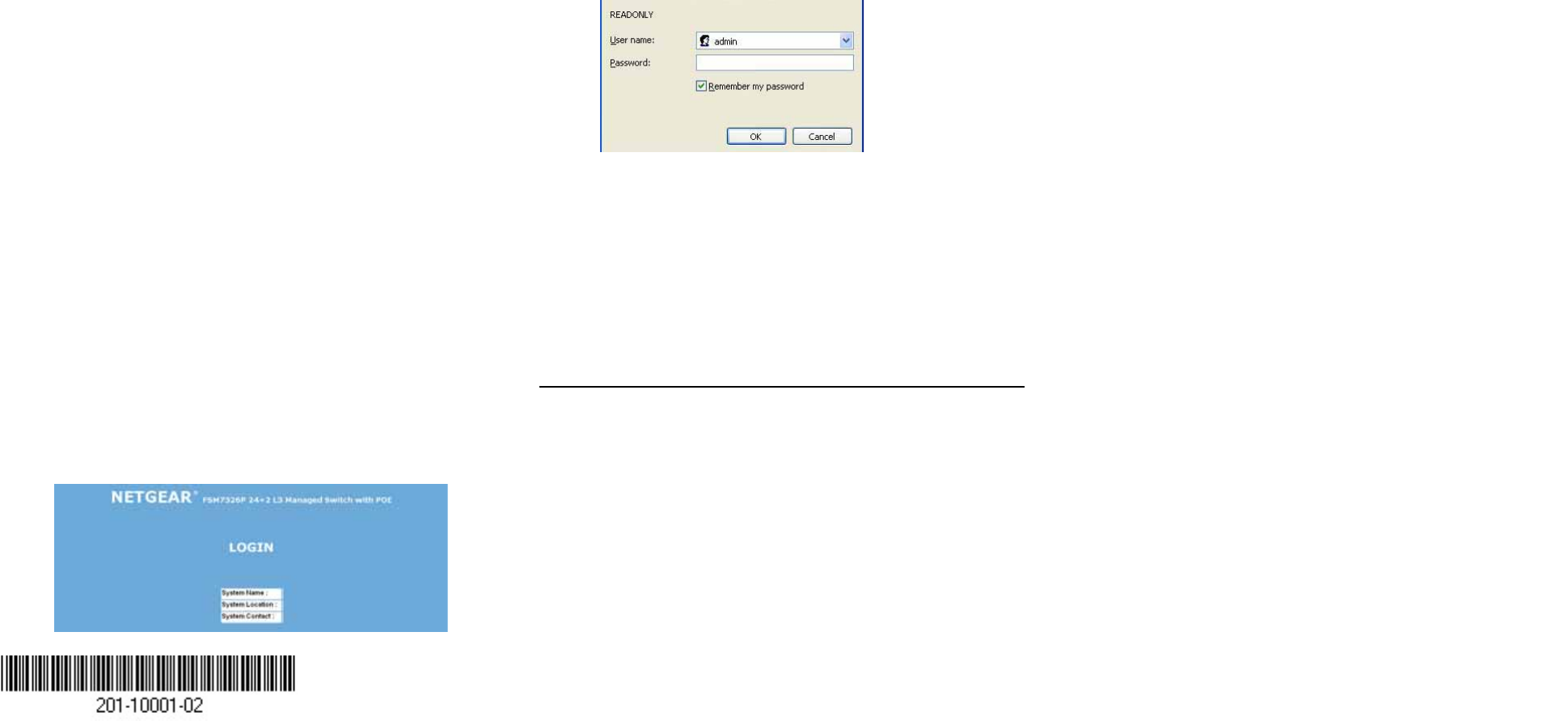
For example, to manually set a static IP address, you must
first disable DHCP as follows:
– Enter this command at the prompt:
(GSM7324) >config network protocol none
– The system responds with these messages:
Changing protocol mode will reset ip configuration.
Are you sure you want to continue? (y/n)
–Enter y.
– After the system prompt returns, enter the following
command:
(GSM7324) >config network parms 192.168.1.100
255.255.255.0 192.168.1.1
– The example above uses “192.168.1.100” for the IP
address, and “192.168.1.1” for the gateway IP address.
You should substitute your own IP addresses in the
command line above.
4 LOG IN TO THE WEB CONFIGURATION UTILITY
a. Log in to the managed switch by entering IP address the unit
into a Web browser.
.
A login window like the one shown below opens:
b. Click the Login link.
A user name and password dialog box opens like this one.
c. Type the default user name of admin and default of no
password, or whatever password you have set up.
Once you have logged in, your Web browser should
automatically find the switch and display the home page. Use
the home page to configure the switch. Consult the full manual
for your switch on the NETGEAR 7000 Series Managed Switch
Resource CD for full configuration and command line options.
Customer Support Information
Thank you for selecting NETGEAR products. Please register online
and take advantage of the technical support resources such as our
online knowledge base. Point your browser to
http://www.NETGEAR.com/support/ and choose the product you are
interested in to browse for support information.
Register Your Product
To register, point your browser to this location:
http://www.NETGEAR.com/register
© 2004 by NETGEAR, Inc. All rights reserved.
NETGEAR is a registered trademark of NETGEAR, Inc. in the United States and/or
other countries. Other brand and product names are trademarks or registered trademarks
of their respective holders. Information is subject to change without notice.
July 2004