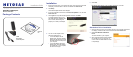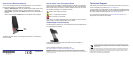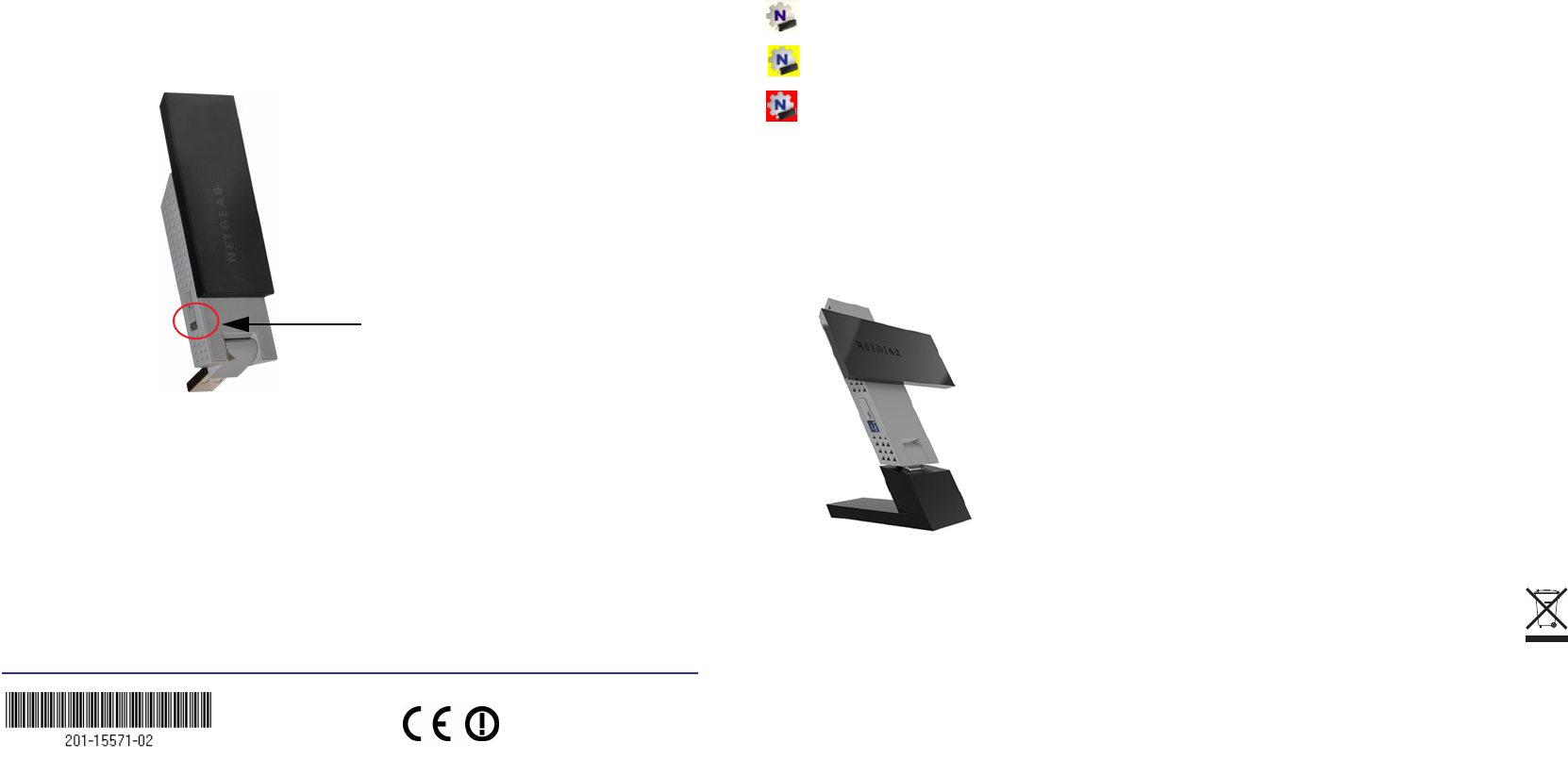
September 2012
This symbol appears in accordance with the European Union Directive 2002/96 on the Waste
Electrical and Electronic Equipment (the WEEE directive). If you dispose of this product in the
European Union, treat and recycle it in accordance with your jurisdiction’s laws that implement the
WEEE directive.
NETGEAR, the NETGEAR logo, and Connect with Innovation are trademarks or registered trademarks of
NETGEAR, Inc. and/or its subsidiaries in the United States and/or other countries. Information is subject to
change without notice. Other brand and product names are trademarks or registered trademarks of their
respective holders. ©NETGEAR, Inc. All rights reserved.
For indoor use only in all EU countries and Switzerland.
For the complete EU Declaration of Conformity, visit
http://support.netgear.com/app/answers/detail/a_id/11621/.
Statement of Conditions: In the interest of improving internal design, operational function, and/or reliability,
NETGEAR reserves the right to make changes to the products described in this document without notice.
NETGEAR does not assume any liability that may occur due to the use or application of the product(s) or circuit
layout(s) described herein.
How to Join a Wireless Network
You can join a wireless network from the NETGEAR genie, or you can use Wi-Fi
Protected Setup (WPS) if your wireless router supports it.
• Option 1: NETGEAR genie. Click your wireless network (SSID) to select it and
click Connect. If the network is secure, enter its password or network key.
• Option 2: WPS. Press and hold the WPS button on the side of the adapter for 2
seconds.
Within 2 minutes, press the WPS button on your wireless router or gateway.
The adapter joins the network, which can take a few minutes. Your settings are
saved in a profile.
WPS
button
How to Check Your Connection Status
When you install your adapter, the NETGEAR genie icon displays in the Windows
system tray and on the desktop. You can double-click this icon to open NETGEAR
genie to make changes or connect to a different wireless network. The color of the
icon indicates the strength of your wireless connection:
White: 3–5 bars (strong connection)
Yellow: 1–2 bars (weak connection)
Red: 0 (zero) bars (no connection)
If you remove your adapter, NETGEAR genie is not available, so the icon does not
display. When you insert the adapter again, the icon returns.
Added Range and Performance
For added range and performance, you can flip the top portion of the adapter so that
it is perpendicular to the adapter:
In this position, the internal antennas are extended out from the adapter for
increased WiFi performance.
Technical Support
After installing your device, locate the serial number on the label of your product,
and use it to register your product at https://my.netgear.com.
You must register your product before you can use NETGEAR telephone support.
NETGEAR recommends registering your product through the NETGEAR web site.
For product updates and web support, visit http://support.netgear.com.
You can get the user manual online at http://downloadcenter.netgear.com or
through a link in the product’s user interface.