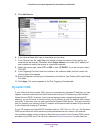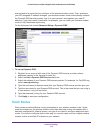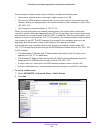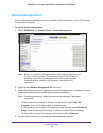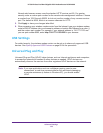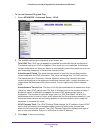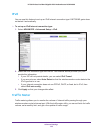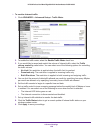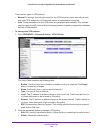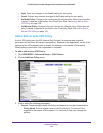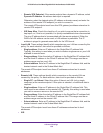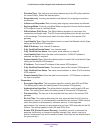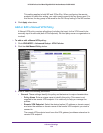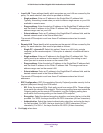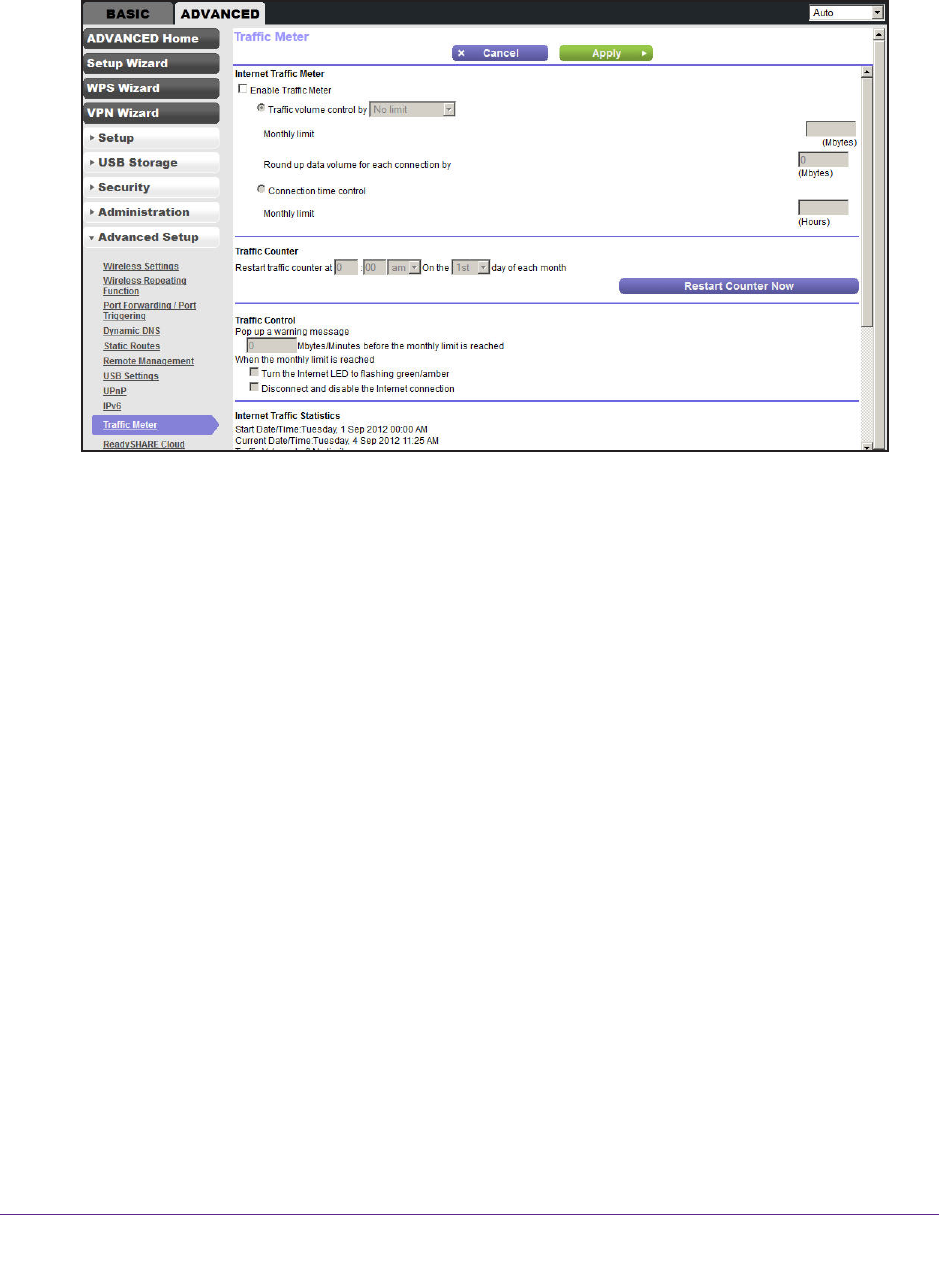
Advanced Settings
126
N750 Wireless Dual Band Gigabit ADSL Modem Router DGND4000
To monitor Internet traffic:
1. Click ADV
ANCED > Advanced Setup > Traffic Meter.
2. To enable the traffic meter, select the Enable Traffic Meter check box.
3. If you would like to record and restrict the volume of Internet traf
fic, select the Traffic
volume control by radio button. You can select one of the following options for controlling
the traffic volume:
• No Limit. No restriction is applied when the traf
fic limit is reached.
• Download only.
The restriction is applied to incoming traffic only.
• Both Directions.
The restriction is applied to both incoming and outgoing traffic.
4. Y
ou can limit the amount of data traffic allowed per month by specifying how many Mbytes
per month are allowed or by specifying how many hours of traffic are allowed.
5. Set the traf
fic counter to begin at a specific time and date.
6. Set up traf
fic control to issue a warning message before the monthly limit of Mbytes or hours
is reached. You can select one of the following to occur when the limit is attained:
• The Internet LED blinks green or red.
• The Internet connection is disconnected and disabled.
7. Set up Internet traf
fic statistics to monitor the data traffic.
8. Click the T
raffic Status button to get a current update of Internet traffic status on your
wireless modem router.
9. Click Apply to save your settings.