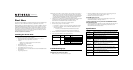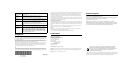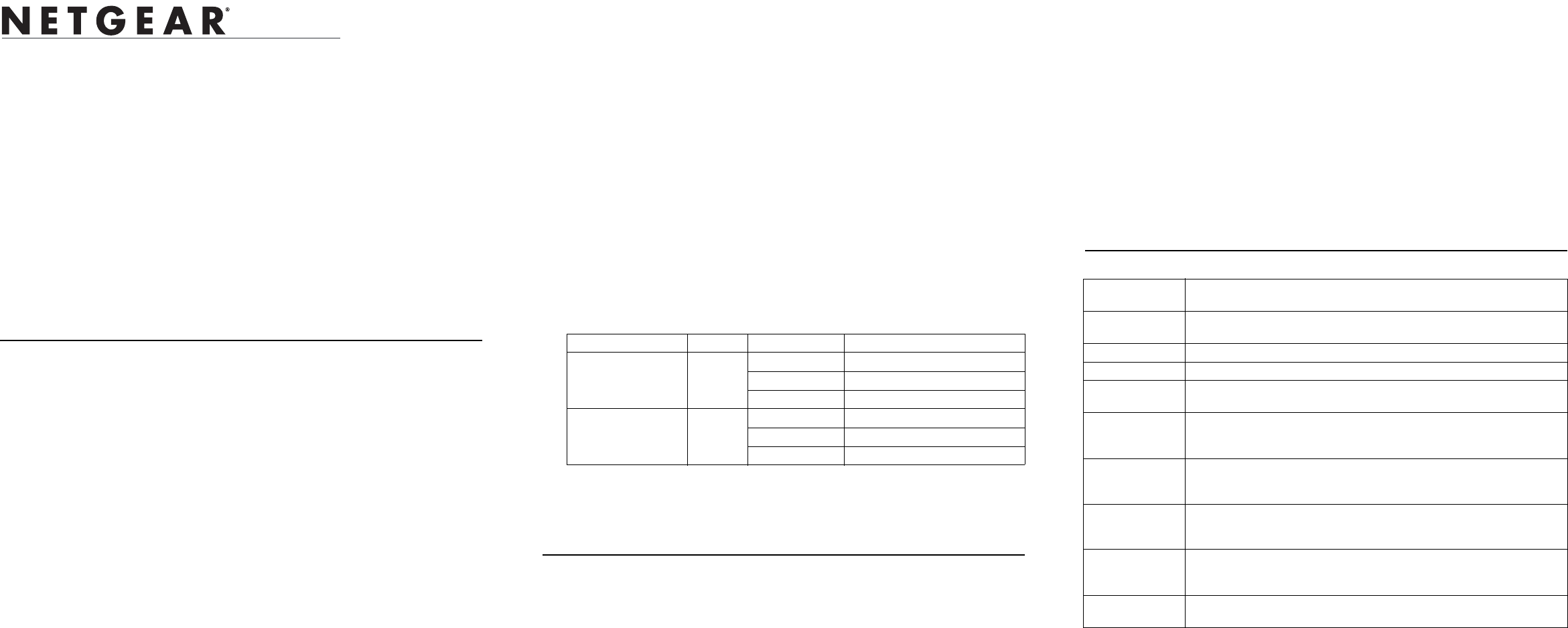
)NSTALLATION'UIDE
ProSafe Light Wireless Access Point, WAGL102 or WGL102
Start Here
This guide describes installation for the WAGL102 ProSafe™ 802.11a/g Dual Band Light
Wireless Access Point or WGL102 Prosafe 802.11g Light Wireless Access Point.
Note: The WAGL102 or WGL102 Light Wireless Access Points work only in conjunction
with the WFS709TP ProSafe Smart Wireless Switch. In order to complete access point
installation, the WFS709TP should be already configured and available on your network.
For instructions on advanced configuration options for access points, please refer to the
WFS709TP ProSafe Smart Wireless Switch Software Administration Manual, which can
be downloaded from http://www.netgear.com/support.
Estimated Completion Time: 20 minutes.
Installing the Access Point
1. Unpack the box and verify the contents, as follows:
• WAGL102 ProSafe 802.11a/g Dual Band Light Wireless Access Point or
WGL102 Prosafe 802.11g Light Wireless Access Point
• Antenna:
- WAGL102—one 2.4 GHz antenna and one 5 GHz antenna
- WGL102—one 2.4 GHz antenna
• Wall mounting screws
• Straight through Category 5 Ethernet cable
• Power adapter and cord (12 V dc, 1.2 A)
• ProSafe Light Wireless Access Point, WAGL102 or WGL102 Installation Guide
(this document)
• Support Registration card
Note: Contact your reseller or customer support in your area if there are any missing or
damaged parts. You can refer to the Support Information Card for the telephone
number of customer support in your area. You should keep the Support Information
card, along with the original packing materials, and use the packing materials to
repack the WAGL102 or WGL102 if you need to return it for repair.
2. Connect the access points directly to the WFS709TP ProSafe Smart Wireless Switch
to configure them and to download firmware (for full instructions, see the
documentation for the WFS709TP ProSafe Smart Wireless Switch).
3. Mount or place the access point where you intend to deploy it.
4. Power the access point by one of these methods:
• Power adapter—connect to a power source using the supplied power adapter.
• PoE (power over Ethernet)—connect an Ethernet cable between the access
point’s 65 FE Port and:
- A network port on a WFS709TP ProSafe Smart Wireless Switch, or
- A network mid-span device that supports a 802.3af compliant port.
5. Orient the antenna (for best performance, a vertical position is recommended).
6. Verify successful installation by observing the LED status:
7. Complete your installation by defining the operational behavior for each access point
in your network.
Troubleshooting Tips
Here are some tips for correcting simple problems you may have.
No lights are lit on the access point.
• Make sure the power is connected to the access point.
LED Color(s) Activity Action
ENET (10/100 Mbps) Green Off No link
Green on 10/100Mbps link negotiated
Green flashing 10/100Mbps data activity
WLAN LEDs Green Off Wireless radio disabled
Green on Wireless radio AP mode enabled
Green flashing Wireless radio AM mode enabled
• Make sure the Ethernet cable connectors (if used) are securely plugged in at the
access point and the network device (hub, switch, or router).
• Make sure the connected device is turned on.
The WLAN lights are not lit.
• Disconnect the adapter from its power source and then plug it in again. Contact
NETGEAR if the Wireless LAN lights remain off.
I cannot configure the access point from the WFS709TP ProSafe
Smart Wireless Switch.
• Check that the WAGL102 or WGL102 is properly installed, the LAN connections are
OK, and that the LAN port LED is green. Check the operational status of the
WFS709TP ProSafe Smart Wireless Switch.
Specifications
Parameter WAGL102 ProSafe 802.11a/g Dual Band Light Wireless Access Point
or WGL102 Prosafe 802.11g Light Wireless Access Point
Maximum Clients Limited by the amount of wireless network traffic generated by each node;
typically 15 to 20 nodes.
Status LEDs Power/Ethernet LAN/Wireless LAN/Test
Power Adapter 12V DC, 1 A
Environmental
Specifications
Operating temperature: 0 to 50° C
Operating humidity: 5-95%, non-condensing
Antenna • WAGL102: One (1) external 5dBi 2.4 GHz detachable antenna and one (1)
external 5 dBi 5GHz detachable antenna
• WGL102: One (1) external 5 dBi 2.4 GHz detachable antenna
Wireless LAN
network
standards
IEEE 802.11a, IEEE 802.11b and IEEE 802.11g
Radio technology • 802.11b: 1 and 2 Mbps, Direct Sequence Spread Spectrum (DSSS)
• 802.11b: 5.5 and 11 Mbps, Complementary Code Keying (CCK)
• 802.11g: All rates, Orthogonal Frequency Division Multiplexing (OFDM)
Radio modulation
type
• 802.11a - BPSK, QPSK,16-QAM, 64-QAM
• 802.11b - CCK, BPSK, QPSK
• 802.11g - CCK, BPSK, QPSK,16-QAM, 64-QAM
Media Access
Control
CSMA/CA with ACK