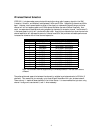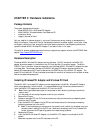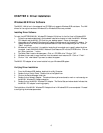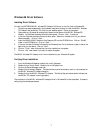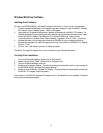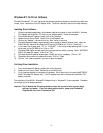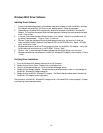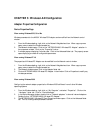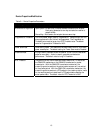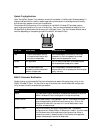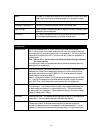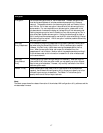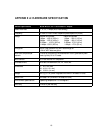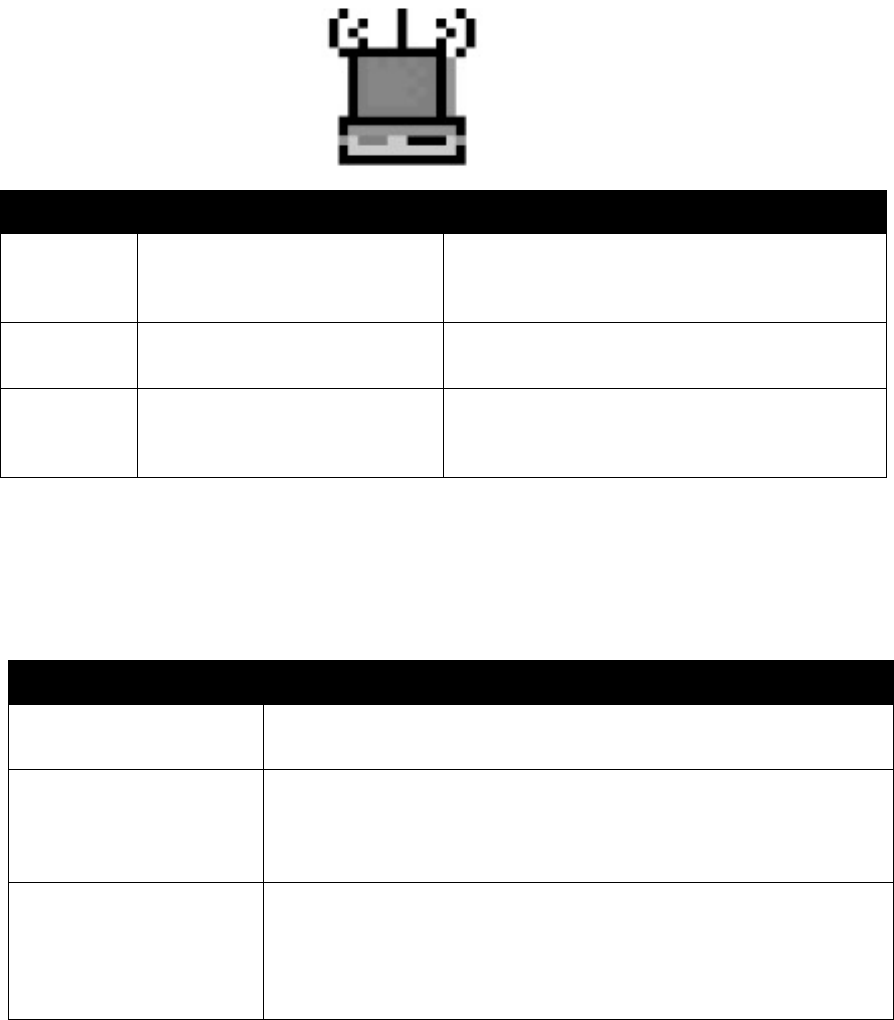
15
System Tray Applications
Note: The SysTray (System Tray) resides on one end of the taskbar in the Microsoft Windows desktop. It
displays interface icons for memory-resident applications that execute in the background continuously,
such as the clock, speaker volume, and virus detection.
The wireless LAN configuration utility installation for the MA401 Wireless PC Card adds a status
reporting and configuration utility icon in the SysTray. Once you have completed the installation, the
Windows SysTray should show the following icon in different colors. This icon indicates different status
condition depending on the operating mode of the MA401 Wireless PC Card.
Icon color Ad-hoc mode Infrastructure mode
Red The wireless adapter has not
initiated communication with
any other wireless node.
The wireless adapter is not able to link to any
access point or the link between the wireless
adapter and the access point is lost.
Yellow Not applicable The link condition between the wireless adapter
and the associated access point is weak.
Green The wireless adapter has
successfully communicated with
another wireless node.
The wireless adapter has established good
communication with an access point and the signal
quality is strong.
MA401 Parameter Modification
Double-clicking on the wireless SysTray icon activates the wireless LAN configuration utility for the
MA401 Wireless PC Card. You can click on any of the folder tab in the Wireless LAN configuration
utility window to modify the operational parameters.
.
Status
Status This field show the MAC address of the associated access point when the
MA401 Wireless PC Card is configured in infrastructure mode,
Current Channel The wireless channel in use, between 1 and 13. The number of wireless
channels supported by the different countries may vary. Click on the
Configuration folder tab if you want to fix the wireless node to use a
particular wireless channel.
Current Tx Rate The current transmit data rate of the wireless node. The possible
configurations are 1Mbps, 2Mbps, 5.5Mbps and 11Mbps. In ad hoc mode,
this field shows what the wireless node is configured to use. When in
infrastructure mode, it shows the result of the transfer rate negotiated
between the access point and the wireless node.