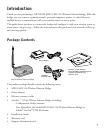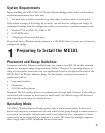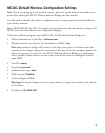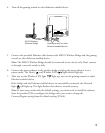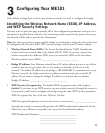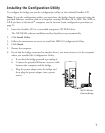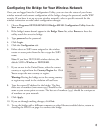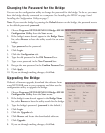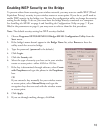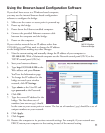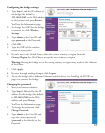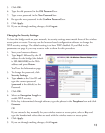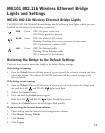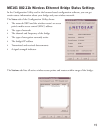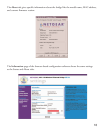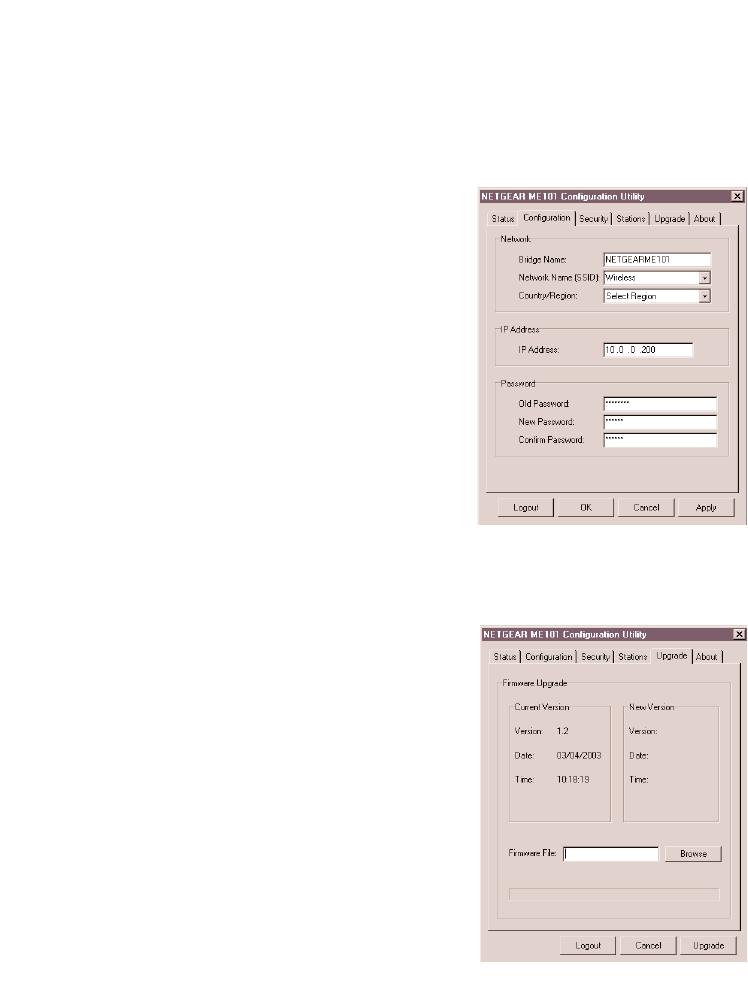
Changing the Password for the Bridge
You can use the configuration utility to change the password for the bridge. To do so, you must
have the bridge directly connected to a computer. See Installing the ME101 on page 4 and
Installing the Configuration Utility on page 7.
Note: If you reset the bridge by pressing the Default button on the bridge, the password reverts
to the default password: password.
1. Choose Programs>NETGEAR ME101 Bridge>ME101
Configuration Utility from the Start menu.
2. If the bridge’s name doesn’t appear in the Bridge Name
list, select Browse to have the utility search for an active
bridge.
3. Type password as the password.
4. Click Login.
5. Click the Configuration tab.
6. Type the old password in the Old Password box.
7. Type a new password in the
New Password box.
8. Re-type the new password in the Confirm Password box.
9. Click Apply.
10. If you are through making changes, click Exit.
Upgrading the Bridge
If there’s a firmware upgrade, download the software from
www.NETGEAR.com to your computer and then use the
configuration utility to upgrade the bridge.
1. Choose Programs>NETGEAR ME101 Bridge>ME101
Configuration Utility from the Start menu.
2. If the bridge’s name doesn’t appear in the Bridge Name
list, select Browse to have the utility search for the bridge.
3. Type the bridge’s password. (password is the default.)
4. Click Login.
5. Click the Upgrade tab.
6. Click Browse and locate the downloaded software.
7. Click Upgrade.
8. If you are through making changes, click Exit.
9