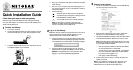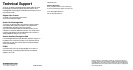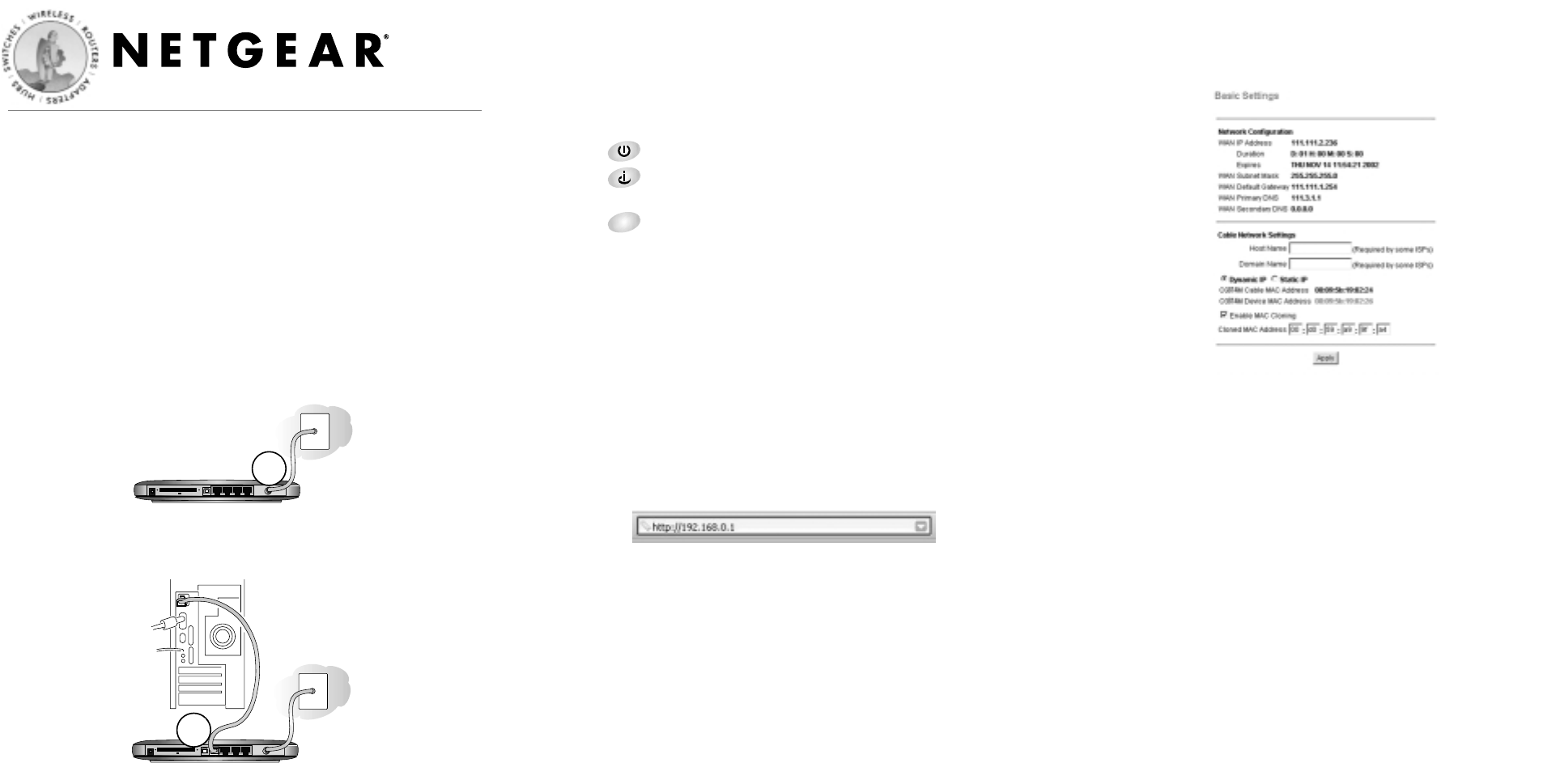
Quick Installation Guide
Follow these quick steps to install your gateway.
Before you begin, locate the broadband Internet configuration settings
from your cable company. You can also consult the Install Assistant on the
Model CG814M Resource CD.
1
1
Connect the Gateway
a. Turn off your computer.
b. Use the coaxial cable provided by your cable company to connect
the CG814M cable port (A) to your cable line splitter or outlet.
c. Connect the Ethernet cable (B) from your CG814M’s LAN port
to the Ethernet adapter in your computer.
d. Plug in your CG814M and wait about 30 seconds for the lights
to stop blinking.
e. Now, turn on your computer. If software usually logs you in to
your Internet connection, do not run that software or cancel it if
it starts automatically.
f. Verify the following:
The power light is lit after turning on the gateway.
The cable link light is solid green, indicating a link has
been established to the cable network.
The local lights are lit for any connected computers.
Note: For instructions on connecting computers to the
CG814M via USB or wireless links, please see the Reference
Manual on the Model CG814M Resource CD.
2
2
Log In to the Gateway
Note: Your computer needs to be configured for DHCP. For instruc-
tions on configuring for DHCP, please see Appendix C in the
Reference Manual on the Model CG814M Resource CD.
a. Using the computer you first used to access your cable modem
Internet service, connect to the gateway by typing http://192.168.0.1
in the address field of Internet Explorer or Netscape
®
Navigator.
b. For security reasons, the gateway has its own user name and
password. When prompted, enter admin for the user name and
password for the password, both in lower case letters. After
logging in, you will see the Basic Settings page below.
CG814M Wireless Cable Modem Gateway
3
3
Connect to the Internet
a. You are now connected to the gateway. Click the Basic Settings
link on the upper left of the main menu.
b. Enter the Host Name, Domain Name, and IP configuration
settings from your cable broadband Internet company.
c. The CG814M Cable MAC address is for the built-in cable modem.
The CG814M Device MAC address is for the built-in router.
Note: Some cable Internet companies will require you to notify
them when you replace the original cable modem or PC so that
they can register the MAC addresses.
• MAC cloning lets you substitute a different MAC address
for the CG814M’s built-in router address.
• The first time you log in to the CG814M, it automatically
fills in the Cloned MAC Address with the MAC address
from the PC which is logged in to it.
• Click Apply to accept these settings.
d. Click the Test button to verify your Internet connection and
register your product.
Note: If you had difficulty connecting to the gateway or to the
Internet, please refer to the “Troubleshooting” chapter of the
Reference Manual on the Model CG814M Resource CD.
A
Wireless Cable Modem Gateway CG814M
CG814M Wireless Cable Modem Gateway
B
4