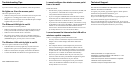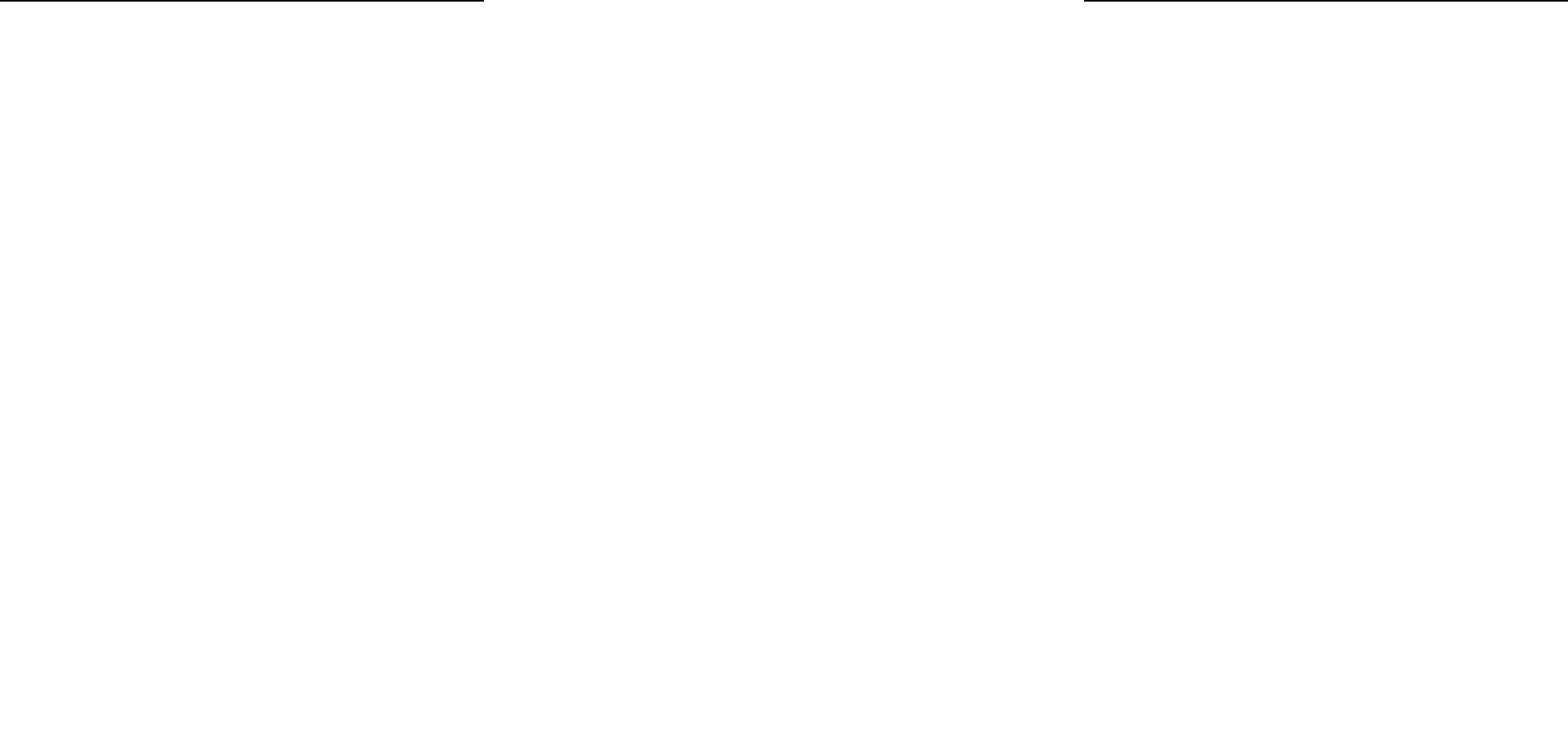
Troubleshooting Tips
If you have trouble setting up your ME103, check the tips below.
No lights are lit on the access point.
The access point has no power.
• Make sure the power cord is connected to the access point and
plugged in to a working power outlet or power strip.
• Make sure you are using the correct NETGEAR power adapter
supplied with your access point.
The Ethernet LAN light is not lit.
There is a hardware connection problem.
• Make sure the cable connectors are securely plugged in at the
access point and the network device (hub, switch, or router).
• Make sure the connected device is turned on.
• Be sure the correct cable is used. Use a standard Category 5
Ethernet patch cable. If the network device has Auto Uplink™
(MDI/MDIX) ports, you may use a cross-over cable.
The Wireless LAN activity light is not lit.
The access point’s antennae are not working.
• If the Wireless LAN activity light stays off, disconnect the
adapter from its power source and then plug it in again.
• Make sure the antennas are tightly connected to the ME103.
• Contact NETGEAR if the Wireless LAN light remains off.
PART NUMBER & BAR CODE
I cannot configure the wireless access point
from a browser.
Check these items:
• The ME103 is properly installed, LAN connections are OK, and
it is powered on. Check that the LAN port LED is green to
verify that the Ethernet connection is OK.
• If you are using the NetBIOS name of the ME103 to connect,
ensure that your PC and the ME103 are on the same network
segment or that there is a WINS server on your network.
• If your PC uses a Fixed (Static) IP address, ensure that it is using
an IP Address in the range of the ME103. The ME103 default IP
Address is 192.168.0.224 and the default Subnet Mask is
255.255.255.0. See the Reference Manual on the Resource CD
for ProSafe Wireless Access Point for more details.
I cannot access the Internet or the LAN with a
wireless capable computer.
There is a configuration problem.Check these items:
• You may not have restarted the computer with the wireless
adapter to have TCP/IP changes take effect. Restart the
computer.
• The computer with the wireless adapter may not have the
correct TCP/IP settings to communicate with the network.
Restart the computer and check that TCP/IP is set up properly
for that network. The usual setting for Windows the Network
Properties is set to “Obtain an IP address automatically.”
• The access point’s default values may not work with your
network. Check the access point default configuration against
the configuration of other devices in your network.
• For full instructions on changing the access point’s default
values, see the Reference Manual on the Resource CD for
ProSafe Wireless Access Point.
Technical Support
PLEASE RETAIN PROOF OF PURCHASE AND REGISTER TO
OBTAIN TECHNICAL SUPPORT.
To register your product, get product support or obtain product
information and product documentation, go to:
http://www.NETGEAR.com/register
Or, you can contact support via e-mail at: support@netgear.com
You will find technical support information at
http://www.NETGEAR.com/ in the Support area. If you want to
contact technical support by telephone, see the support information
card for the correct telephone number for your country.
©2003 by NETGEAR, Inc. All rights reser ved.
NETGEAR is a registered trademark of NETGEAR, Inc. in the
United States and/or other countries.
Other brand and product names are trademarks or registered
trademarks of their respective holders.
Information is subject to change without notice.