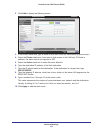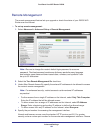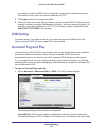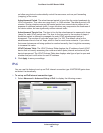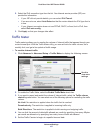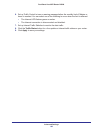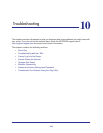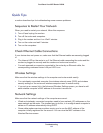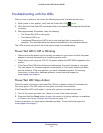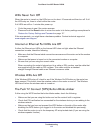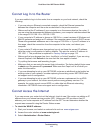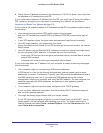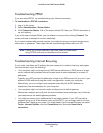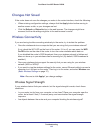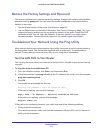Troubleshooting
110
Dual Band 11ac WiFi Router R6200
Quick Tips
s section describes tips for troubleshooting some common problems.
Sequence to Restart Your Network
When you need to restart your network, follow this sequence:
1. T
urn off and unplug the modem.
2. T
urn off the router and computers.
3. Plug in the modem and turn it on. W
ait 2 minutes.
4. T
urn on the router and wait 2 minutes.
5. T
urn on the computers.
Check Ethernet Cable Connections
If your device does not power on, make sure that the Ethernet cables are securely plugged
in.
• The Internet LED on the router is on if the Ethernet cable connecting the router and the
modem is plugged in securely and the modem and router are turned on.
• For each powered-on computer connected to the router by an Ethernet cable, the
corresponding numbered router LAN port LED is on.
Wireless Settings
Make sure that the wireless settings in the computer and router match exactly.
• For a wirelessly connected computer
, the wireless network name (SSID) and wireless
security settings of the router and wireless computer need to match exactly.
• If you set up an access list in the
Advanced Wireless Settings screen, you have to add
each wireless computer’s MAC address to the router’s access list.
Network Settings
Make sure that the network settings of the computer are correct.
• Wired and wirelessly connected computers need to have network (IP) addresses on the
same network as the router.
The simplest way to do this, is to configure each computer to
obtain an IP address automatically using DHCP.
• Some cable modem service providers require you to use the MAC address of the
computer initially registered on the account.
You can view the MAC address in the
Attached Devices screen.