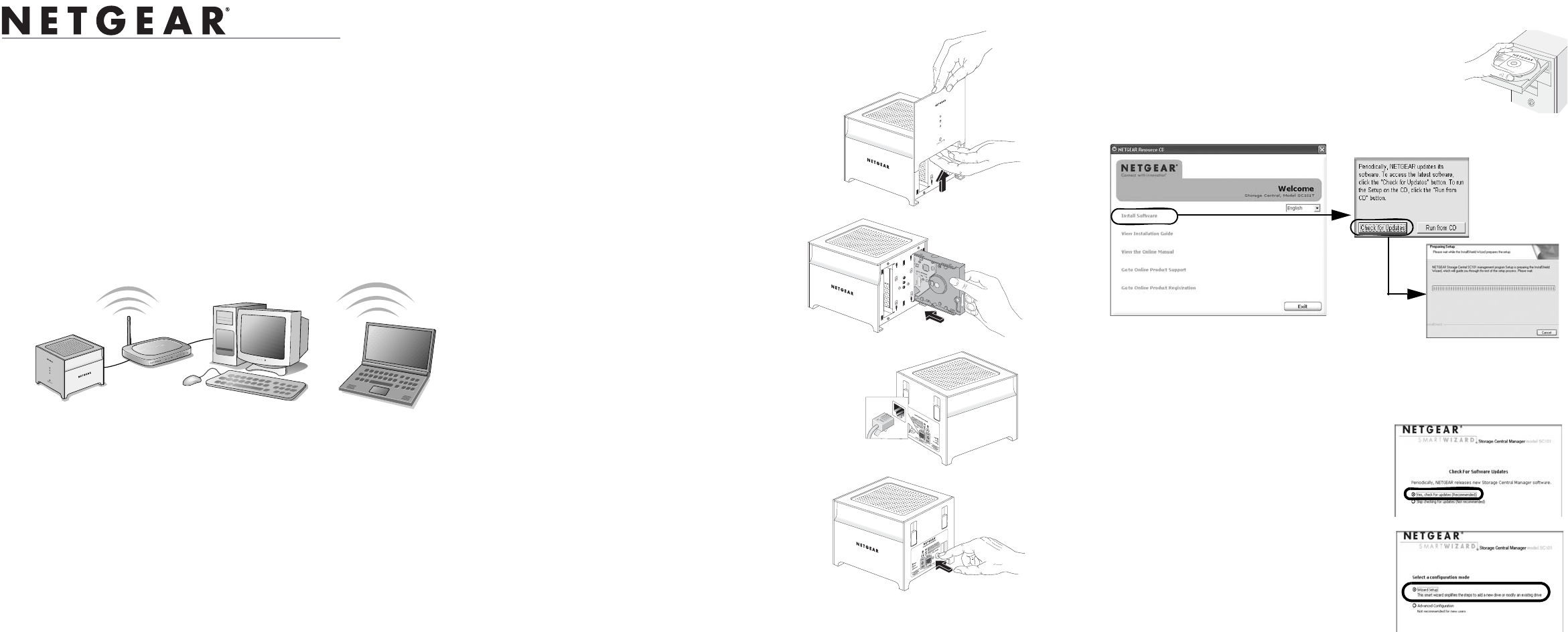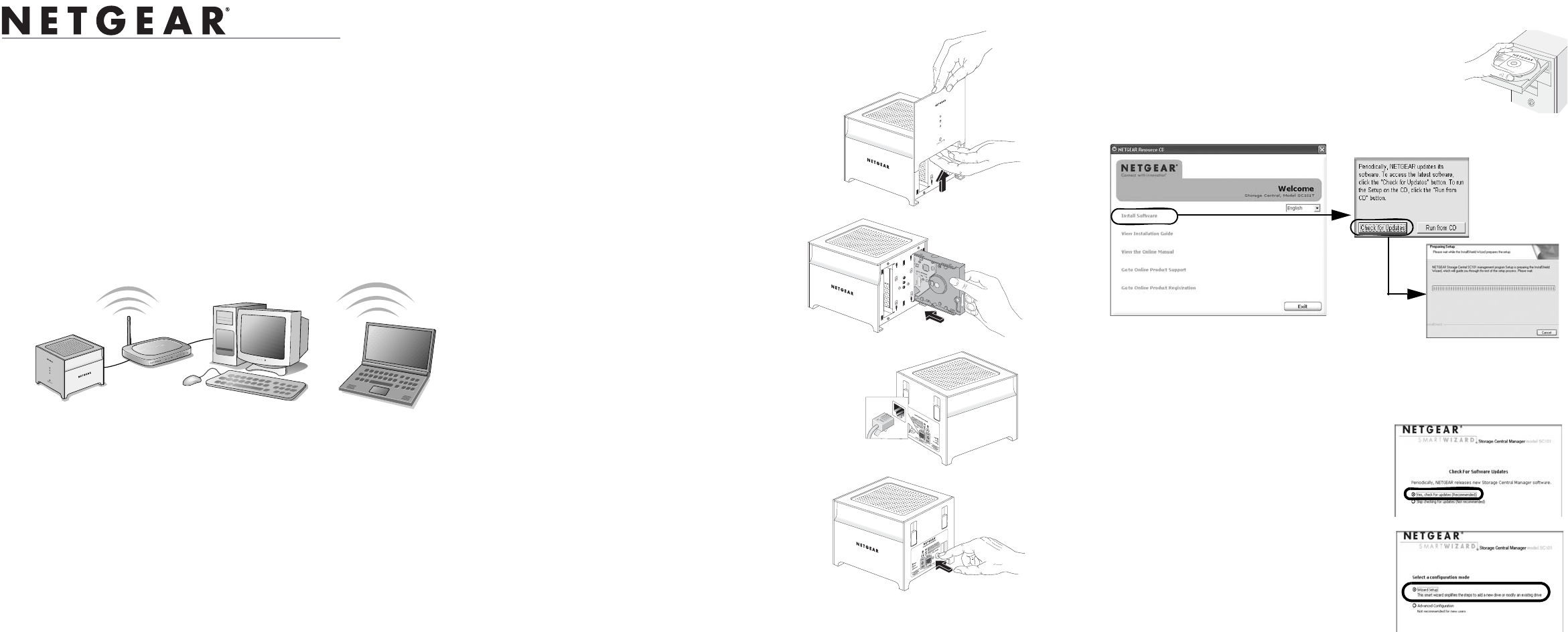
)NSTALLATION'UIDE
Storage Central SC101T
Installation Overview
Estimated Completion Time: 30 minutes.
After you prepare for installation, these instructions will guide you through these three
steps:
1. Install a hard disk, and connect the Storage Central SC101T to your network.
2. Install the Storage Central SC101T software.
3. Allocate SC101T disk space for each PC that will use the SC101T.
When you finish the installation, your network will resemble this illustration.
Preparing for Installation
• You must have an SATA hard disk, an Ethernet network with an available port, DHCP
must be running in the network, and you need to have either Windows XP (SP2) or
Windows 2000 (SP4) PCs to access the SC101T.
• Unpack the unit, Ethernet cable, power adapter, and the NETGEAR CD. The CD
contains driver software, a setup wizard, and links to online resources. Familiarize
yourself with the Storage Central SC101T unit. The back panel of the SC101T has
information about the ports and the status lights located on the front panel.
• When you set up the unit, stand it on its feet, and be sure it has ample ventilation.
Avoid putting the unit in a location where it could be knocked over easily. Do not
place items on top of it.
Install a Disk and Connect the SC101T
Warning: Be sure the SC101T power cord is
unplugged before adding or removing the disks.
Failure to observe this precaution could render your
disks useless.
The instructions below explain how to set up a single
disk. Repeat these steps to install a second disk.
1. Remove the front cover.
2. Insert a hard disk.
• Position the disk with the bottom
facing in.
• Slide the disk into either slot.
• Replace the front cover
3. Connect the SC101T to your network.
Connect the provided Ethernet cable to your network
and to the back of the SC101T. Be sure your network
is running. DHCP must be available in the network.
DHCP is usually enabled on home networks by
default.
4. Turn on the SC101T
Plug in the power adapter to a power source
and connect the other end to the SC101T. Turn
the unit on. View the front panel to verify that
the green power light is on and that the green
network light is on.
D-shaped
power socket
Install the SC101T Software
Note: This software must be installed on each PC that will access the
Storage Central Node.
1. Insert the NETGEAR CD into your PC. If this screen does not
appear, run Autorun.exe on the CD. Click Install Software.
2. Click Check for Updates and proceed according to the prompts. The software checks
to see if the SC101T is on your network. You can install the software even if the unit
is not yet on your network. If Windows logo certification warnings appear, click
Continue to proceed.
3. Follow the New Hardware Found prompts to
complete the installation of several software driver
components. You will see the Storage Central
Manager utility icon on your desktop.
4. Run the Storage Central Manager, which can
check for updates. Click Next to proceed, and.
follow the prompts to check for and install
additional product updates.
After the additional product updates process
completes, you will see the Storage Central
Manager configuration mode selection screen.