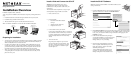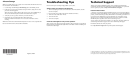August 1, 2006
© 2006 by NETGEAR, Inc. All rights reserved. NETGEAR is a registered trademark of NETGEAR, Inc. in the
United States and/or other countries. Other brand and product names are trademarks or registered trademarks of
their respective holders. Information is subject to change without notice.
Allocate Storage
Note: If you enable sharing, each computer on the network that will share the drive must
have the SC101T software installed.
1. Use the Storage Central Manager Wizard Setup option. Click Next to proceed.
2. Follow the on-screen prompts to allocate storage for this PC, setting the size, name,
password, and sharing options.
When the wizard is complete, this PC will now have a new drive available that you
will see in the Windows Explorer with the drive letter Windows assigned.
3. Verify that you can copy files to and from you new SC101T drive.
4. Repeat these steps for each PC that will use the SC101T drives.
Refer to the manual for instructions on how to use advanced features such as
mirroring.
Note: The SC101T formats hard disks differently than a PC does. Do not swap hard disks
between a SC101T and a PC: the data will be unreadable.
Troubleshooting Tips
Here are some tips for correcting simple problems you may have.
Always restart your network in this sequence:
1. Turn off and unplug the modem, turn off the router, shut off the SC101T, and shut
down the computers.
2. Plug in and turn on the cable or DSL modem. Wait about 2 minutes.
3. Turn on the router. Wait about 1 minute.
4. Turn on the SC101T.
5. Turn on the computers.
Check the status lights to verify correct operation.
When powered on, the SC101T power light will be on. When connected to an operational
Ethernet network, the Ethernet status light will be lit. The label on the SC101T back panel
identifies these status lights.
Technical Support
Thank you for selecting NETGEAR products. After completing the Smart Wizard
configuration assistant, locate the serial number on the bottom label of your product and
use it to register your product at http://www.NETGEAR.com/register.
Hard Drive Not Included
A hard drive is not included with this NETGEAR product. You are solely responsible for
the selection, purchase and installation of your own hard drive. By using this NETGEAR
product, you understand and agree that (i) NETGEAR is not warranting your hard drive or
its contents; and (ii) NETGEAR is not responsible under any circumstances for any
damage to or loss of contents that results from the misuse of any hard drive with the
NETGEAR product, regardless of the cause of such damage or loss.
You can register your product on the website or over the phone. The phone numbers for
worldwide regional customer support centers are on the Warranty and Support
Information card that came with your product.
Go to http://kbserver.netgear.com for product updates and Web support.