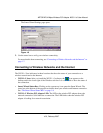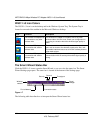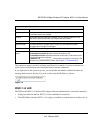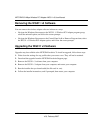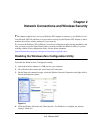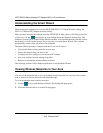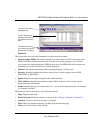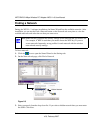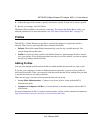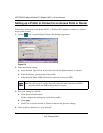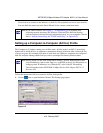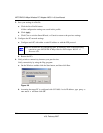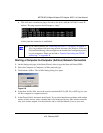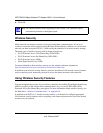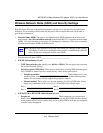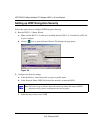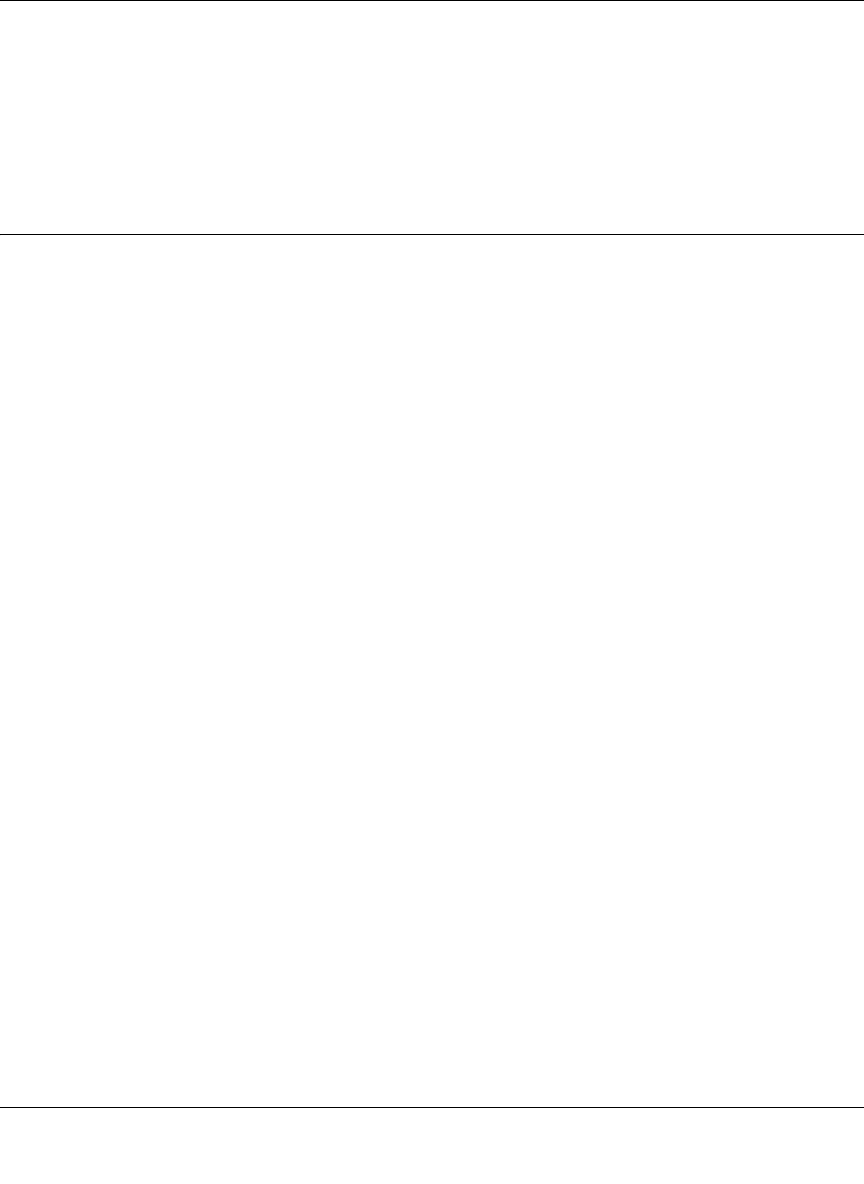
NETGEAR 54 Mbps Wireless PCI Adapter WG311 v3 User Manual
2-5
v3.0, February 2007
4. Follow the steps of the wizard to specify the wireless security if used, and to create a profile.
5. Review you settings, and click Finish.
The Smart Wizard initiates your wireless connection. You can use the Status Bar to verify your
network connection. For more information, see “The Smart Wizard Status Bar” on page 1-8.
Profiles
The WG311 v3 Smart Wizard uses profiles to store all the settings for a particular wireless
network. There are two special profile names: Default and Profile.
• Default: The Profile named Default automatically scans for any available network. You
cannot change this profile name.
• Profile: If you do not enter a name in the Profile Name box, then the name Profile is used to
save your settings. If you do this more than once then you will be asked if you want to replace
the previous settings stored in Profile.
Adding Profiles
You can store multiple profiles and recall the one which matches the network you want to join.
If you use your computer to connect to different wireless networks, you can create a profile for
each wireless network. Then, you can easily load the profile that has all the settings that you need
to join the network you are using at the time.
There are two types of wireless network profiles that you can set up:
• Access Point (Infrastructure) – Connect to an access point or router with the 802.11
infrastructure mode.
• Computer-to-Computer (Ad Hoc) – Connect directly to another computer with the 802.11
ad hoc mode.
For more information on 802.11 wireless network modes, see the wireless reference document at:
http://documentation.netgear.com/reference/enu/wireless/index.htm.