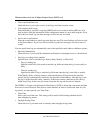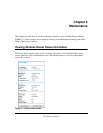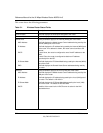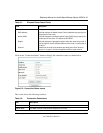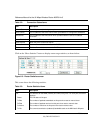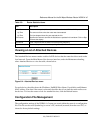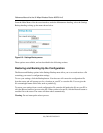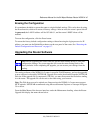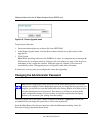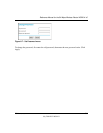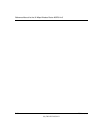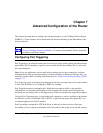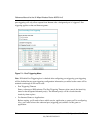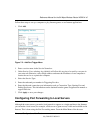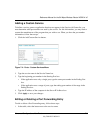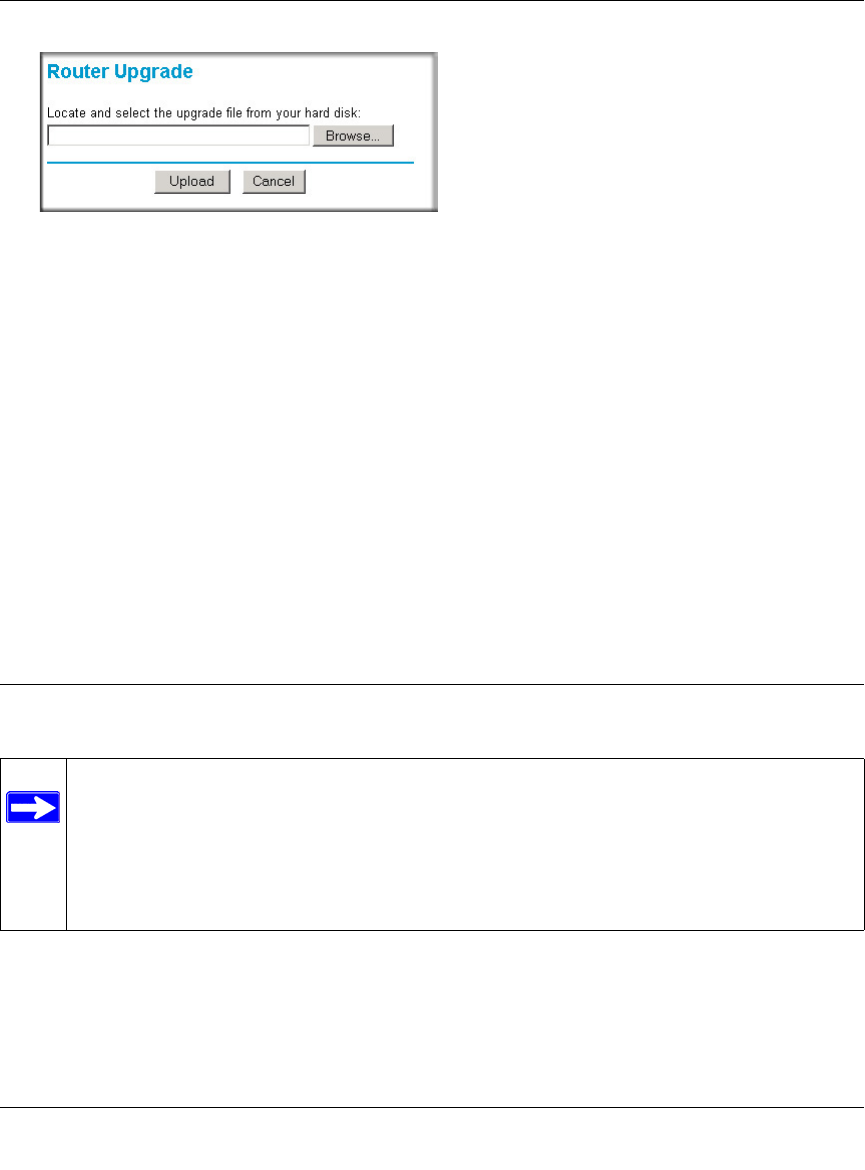
Reference Manual for the 54 Mbps Wireless Router WGR614 v5
6-8 Maintenance
July 2004 202-10036-01
Figure 6-6: Router Upgrade menu
To upload new firmware:
1. Download and unzip the new software file from NETGEAR.
2. In the Router Upgrade menu, click the Browse button and browse to the location of the
upgrade file
3. Click Upload.
Note: When uploading software to the WGR614 v5 router, it is important not to interrupt the
Web browser by closing the window, clicking a link, or loading a new page. If the browser is
interrupted, it may corrupt the software. When the upload is complete, your router will
automatically restart. The upgrade process will typically take about one minute.
In some cases, you may need to reconfigure the router after upgrading.
Changing the Administrator Password
The default password for the router’s Web Configuration Manager is password. NETGEAR
recommends that you change this password to a more secure password.
From the Main Menu of the browser interface, under the Maintenance heading, select Set
Password to bring up the menu shown below.
Note: Before changing the router password, use the router backup utility to save your
configuration settings. If after changing the password, you forget the new password you
assigned, you will have to reset the router back to the factory defaults to be able to log in
using the default password of password. This means you will have to restore all the
router configuration settings. If you ever have to reset the router back to the factory
defaults, you can restore your settings from the backup.