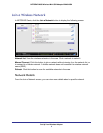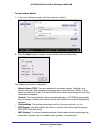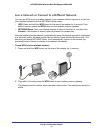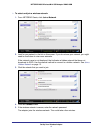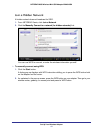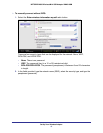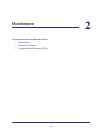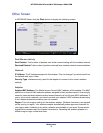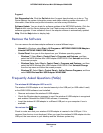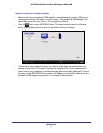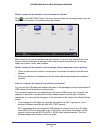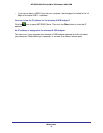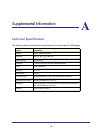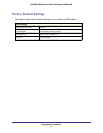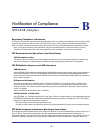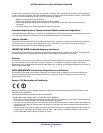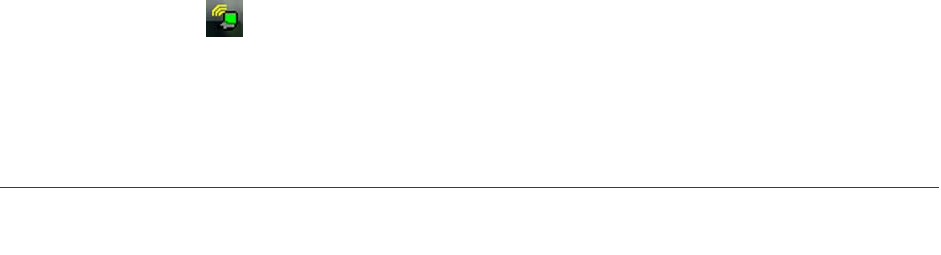
Maintenance
16
NETGEAR N300 Wireless Mini USB Adapter WNA3100M
Support
Get Diagnostics Info. Click the Get Info button if support has directed you to do so. The
Genie displays the system Information screen and starts collecting system information, IP
information, client driver and profile information, and site survey information.
Software Update. You can check for software updates at the NETGEAR website. Click the
Check button, and the Genie displays the Live Check screen and checks for available
software upgrades. If new software is found, the adapter software is automatically updated.
Help. Click the Help button to display help.
Remove the Software
You can remove the wireless adapter software in several different ways:
• Uninstall: In Windows, select Start > All Programs > NETGEAR WNA3100M Adapter >
Uninstall NETGEAR WNA3100M Software.
• Control Panel: How you do this depends on your Windows operating system:
- Windows 7: Select Start > Control Panel > Programs and Features, and then
select the N300 Wireless Mini USB Adapter WNA3100M. Click Uninstall and follow
the screen prompts.
- Windows Vista: Select Start > Control Panel > Programs and Features, and then
select the N300 Wireless Mini USB Adapter WNA3100M. Click Uninstall/Change
from the top menu and follow the screen prompts.
- Windows XP: Select Start > Control Panel > Add or Remove Programs, and then
select N300 Wireless Mini USB Adapter WNA3100M.
Frequently Asked Questions (FAQs)
The wireless-N USB adapter LED is not lit.
The wireless-N USB adapter is not inserted securely in the USB port (or USB cable if used)
or the WNA3100M software is not installed.
• Remove and reinsert the wireless-N USB adapter.
• Check the Windows device manager to see if the wireless-N USB adapter is recognized
and enabled. Reinstall the WNA3100M software, if necessary.
• Insert the wireless-N USB adapter in a different USB port on your computer if one is
available.
I do not see the
icon.
Check to make sure that your wireless-N USB adapter is inserted in the USB port. If it is
removed, then the icon is not displayed. When you insert the wireless-N USB adapter into the
USB port, the icon returns to your desktop and the Windows system tray.