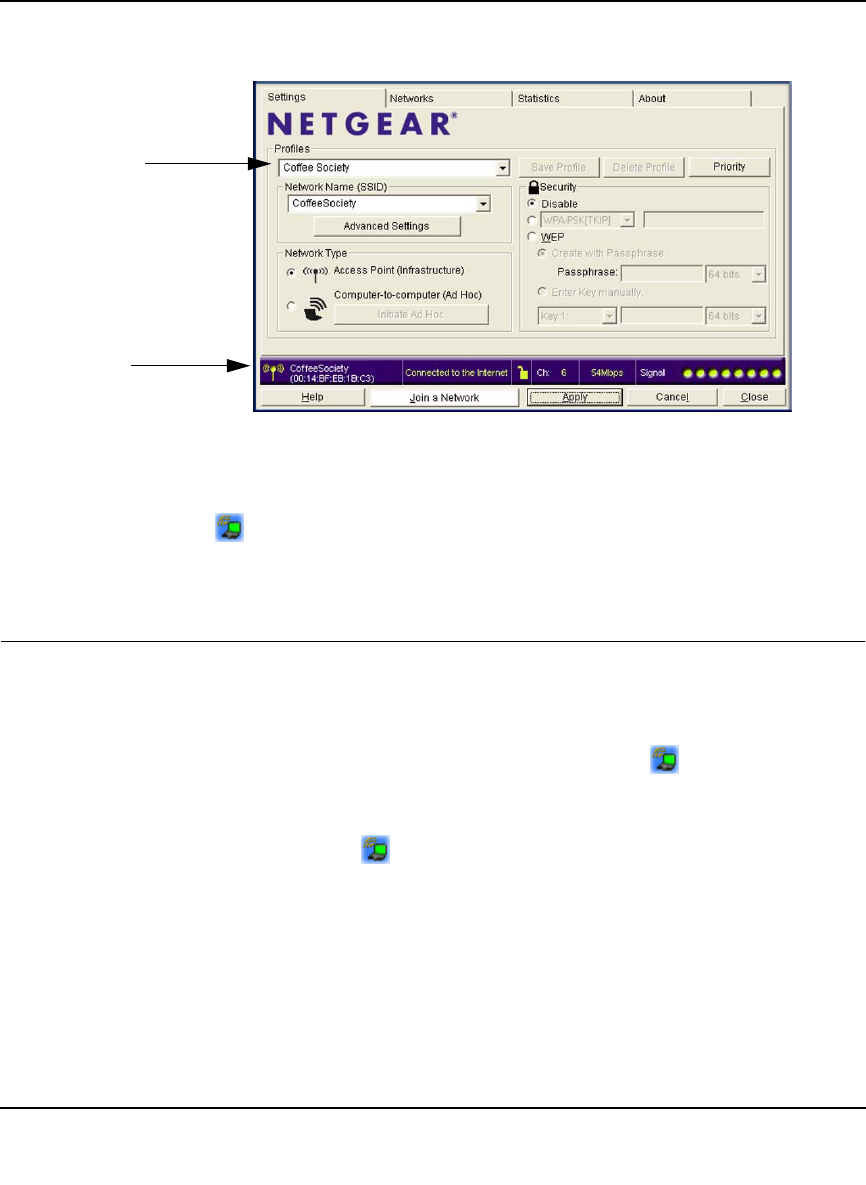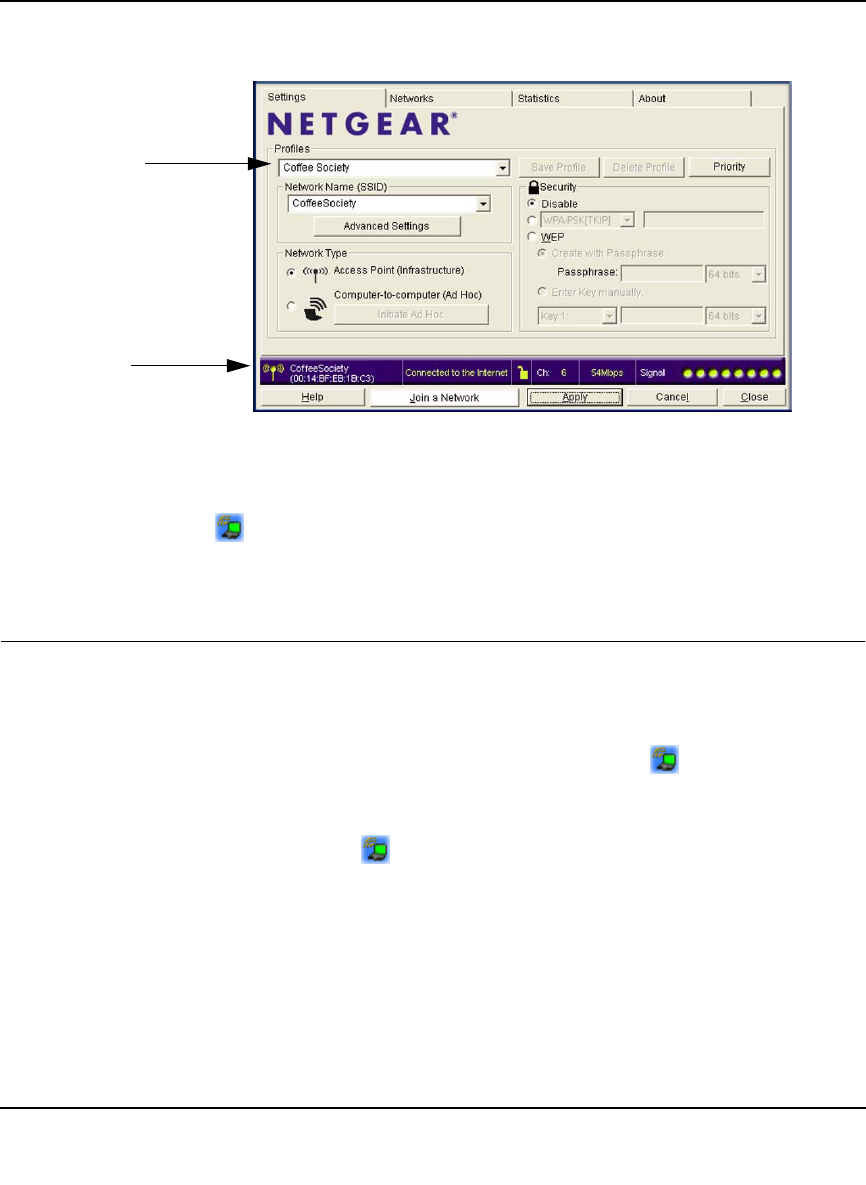
Wireless-N 300 USB Adapter WNA3100 User Manual
1-7
v1.0, December 2009
3. Click Finish, and the Smart Wizard Settings screen displays.
You are now connected to a wireless network!
The WNA3100 v1 icon appears in the system tray and on the desktop so you can open the
Smart Wizard to make changes or connect to a different wireless network.
Monitoring Wireless Network and the Internet Connections
The wireless-N USB adapter provides several ways to check the status of your connection to a
wireless network and to the Internet:
• WNA3100 v1 icon. After you install the WNA3100 v1 software, the icon appears on the
desktop and on the right end of the Windows task bar. It is color coded to show the status of
the connection. See the following section, “WNA3100 v1 Icon.
• Smart Wizard status bar. Clicking opens the Smart Wizard. The status bar at the bottom
of the screen shows details about your wireless and Internet connection. See “Smart Wizard
Status Bar” on page 1-9.
• Adapter LED. The LED on the wireless-N USB adapter indicates the condition of your
wireless link. See “Wireless-N USB Adapter LED” on page 1-10.
Figure 1-8
Profile name
Status bar