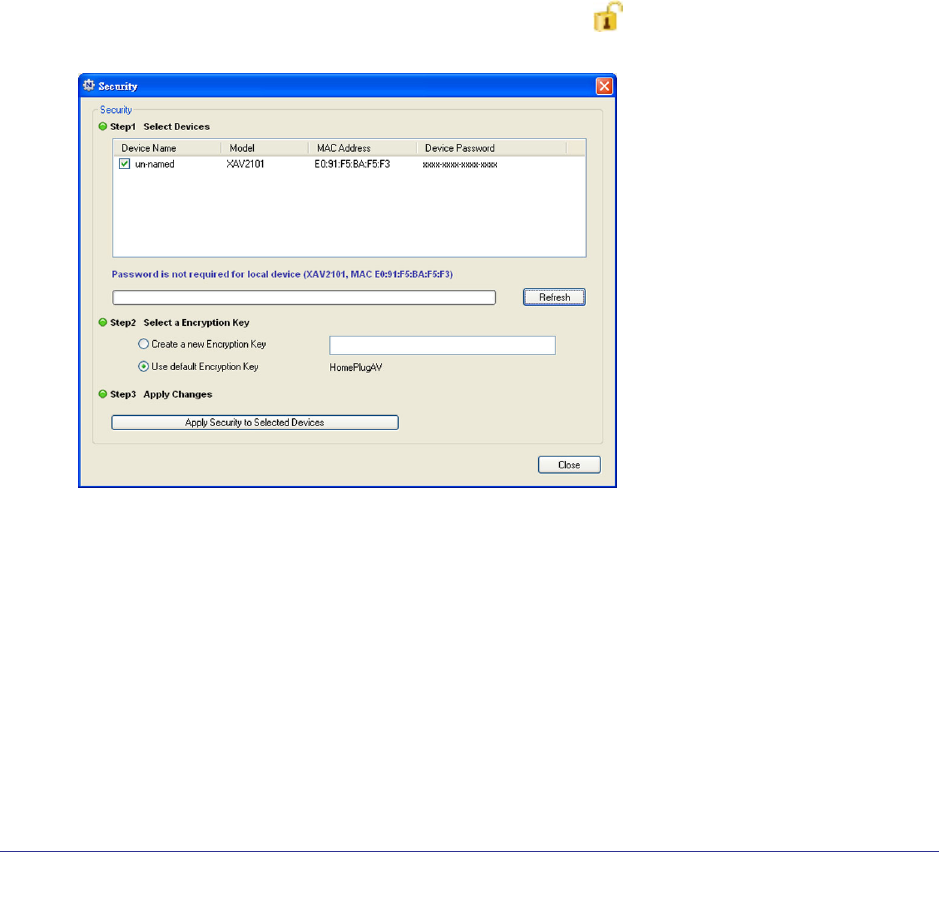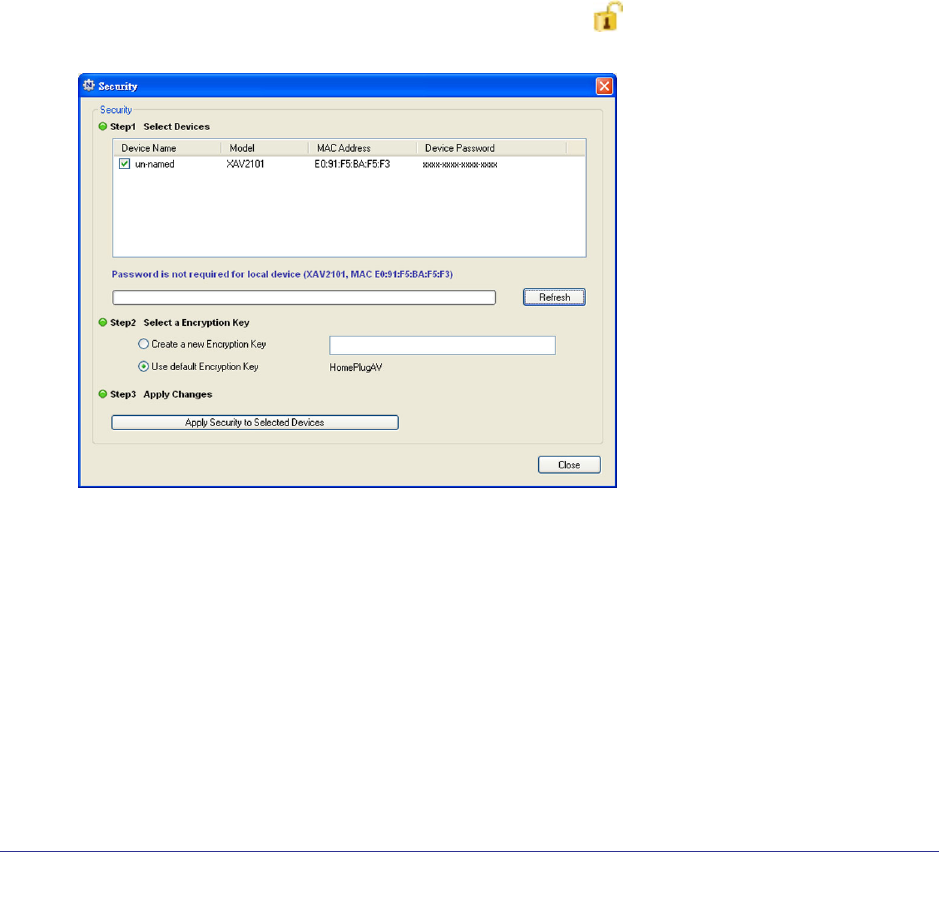
14 | Chapter 2. Powerline Utility
Powerline 500 Nano XAVB5101
Set the Powerline Encryption Key
Powerline devices that share the same Powerline network have to use the same encryption
key. The factory default encryption key is HomePlugAV.
In locations such as apartment buildings or office buildings, others might share the same
electrical power lines that you use for your Powerline network. To protect your Powerline
network from unwanted access, you can customize the encryption key for your Powerline
devices. Make sure that you set up exactly the same encryption key for all of your Powerline
devices so that they can communicate with each other.
You use the Security screen in the Powerline Utility to set encryption keys. If you customize
the encryption key and then forget what it is, you can return your Powerline devices to their
factory default Powerline encryption key of HomePlugAV.
To set the encryption key:
1. Click the Powerline device icon or the Security icon
on the Powerline Utility main
screen.
The top section of the Security screen shows information about each device that the
Powerline Utility detects.
• Device Name. This lists the Powerline devices detected on the network after the
utility completes a scan for devices. The device name is initially set by the utility, but
you can change it to a descriptive name such as Office or Master Bedroom.
• Model. This identifies the model number of the Powerline adapter.
• MAC Address. The MAC address for the Powerline device. This is also on the
product label, which might not be visible when the device is plugged in.
• Device Password. To change settings for a remote Powerline device you have to
enter its password. The device password is located on the product label.