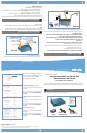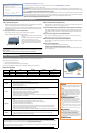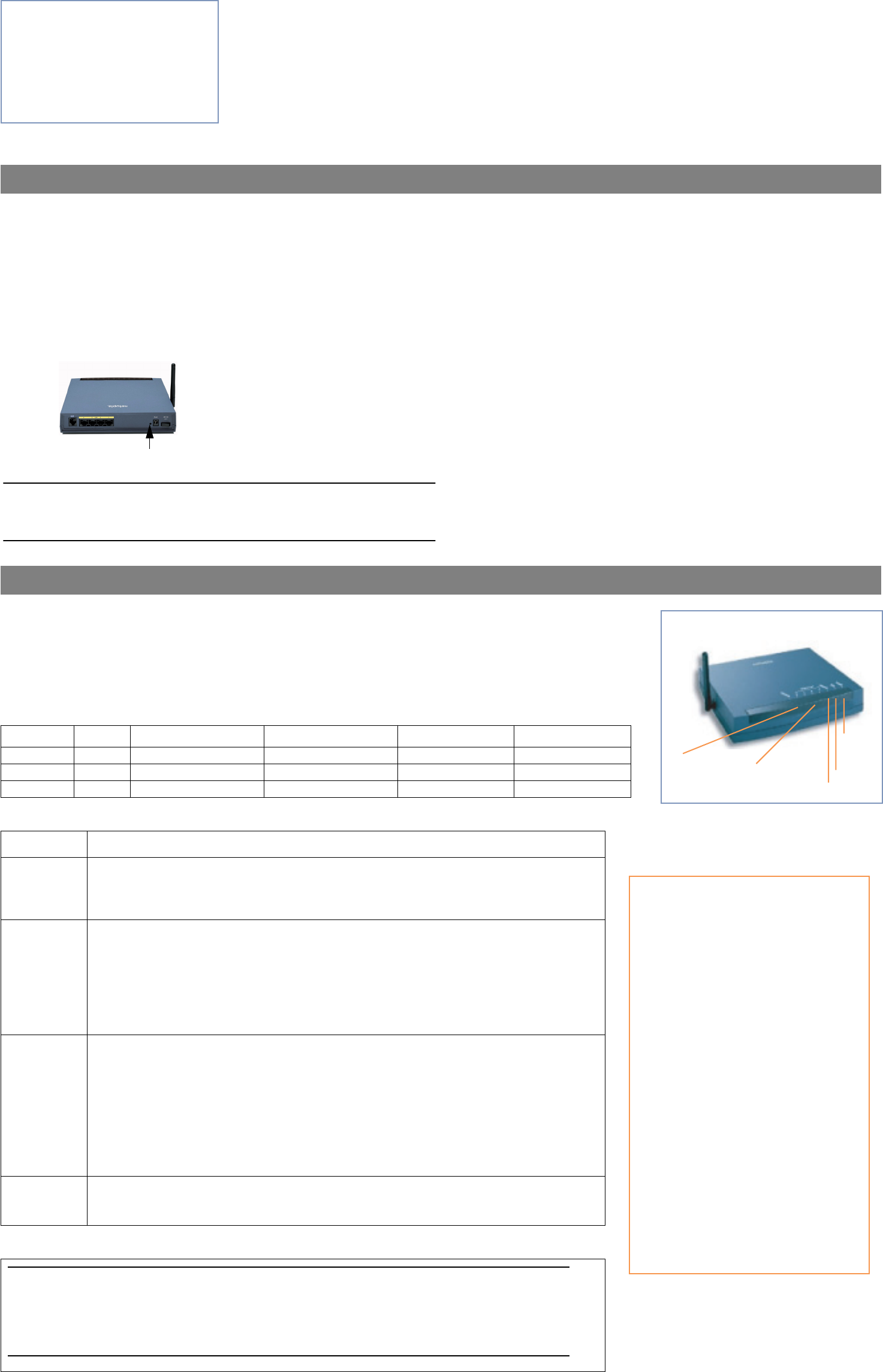
The
Easy Setup Security Configuration
screen appears.
Enter a name and password that will limit access to the Router’s configuration screens. Select
RESTART DEVICE
and press
Return
.
Your Router will then restart and your settings will take effect.
Congratulations!
Your connection is up and running and you should be able to browse the Internet by typing a URL address in your browser’s Address text box or by
selecting any of your favorite bookmarks. After your Router negotiates its connection to the Internet, you should access the Netopia product registration page to register
your Router at
http://www.netopia.com/equipment/products/product_reg.html.
Wireless Networking.
Your Netopia Router ships with wireless networking enabled by default. Your Wi-Fi client devices can simply scan for the presence of the Neto-
pia device and detect it automatically. However, we strongly recommend that you enable some form of Wi-Fi privacy encryption on your wireless network. Your Netopia
Router supports all the popular Wi-Fi encryption technologies. Detailed instructions for choosing and enabling them can be found in the
3300-ENT Enterprise Series
User Guide
available on-line at:
http://www.netopia.com/support/hardware/documentation.html
This section gives some simple suggestions for troubleshooting problems with your Router’s initial configuration.
Before troubleshooting, make sure you have
• plugged in all the necessary cables; and
• set your PC’s TCP/IP controls to obtain an IP address automatically.
The first step in troubleshooting is to check the status indicator lights (LEDs) in the order outlined below.
LED Function Summary
If a status indicator light does not look correct, look for these possible problems:
Frequently Asked Questions (and Answers)
Basic Troubleshooting
Power DSL Internet Ethernet Wireless
Unlit No power No signal No signal No signal No signal
Solid Green Power on Internet connection is established. Router is connected. Synched with Ethernet card Synched with WLAN
Flashing Green N/A Activity on the DSL cable Transmitting or receiving data. Activity on the Ethernet cable Activity on the WLAN
If LED is not Lit Possible problems
Power
• Make sure the power switch is in the ON position.
• Make sure the power adapter is plugged into the DSL Router properly.
• Try a known good wall outlet.
• Replace the power supply and/or unit.
DSL
• Make sure that any telephone has a microfilter installed.
• Make sure the you are using the correct cable. The DSL cable is the thinner standard telephone cable.
• Make sure the DSL cable is plugged into the correct wall jack.
• Make sure the DSL cable is plugged into the DSL port on the DSL Router.
• Make sure the DSL line has been activated at the central office DSLAM.
• Make sure the DSL Router is not plugged into a micro filter.
• Launch a browser and try to browse the Internet. If the DSL Active light still does not flash, then proceed to Advanced Trou-
bleshooting as described in the
User Guide
.
Ethernet
• Make sure the you are using the Ethernet cable, not the DSL cable. The Ethernet cable is thicker than the standard telephone
cable.
• Make sure the Ethernet cable is securely plugged into the Ethernet jack on the PC.
• Make sure the Ethernet cable is securely plugged into the Ethernet port on the DSL Router.
• Try another Ethernet cable if you have one available.
• Make sure you have Ethernet drivers installed on the PC.
• Make sure the PC’s TCP/IP Properties for the Ethernet Network Control Panel is set to obtain an IP address via DHCP.
• Make sure the PC has obtained an address in the 192.168.1.x range. (You may have changed the subnet addressing.)
• Make sure the PC is configured to access the Internet over a LAN.
• Disable any installed network devices (Ethernet, HomePNA, wireless) that are not being used to connect to the DSL Router.
Wireless
• Make sure your client PC(s) have their wireless cards correctly installed and configured.
• Check your client PC(s) TCP/IP settings to make sure they are receiving an IP address from the wireless Router.
• Check the Router’s log for wireless driver failure messages.
Technical Support:
If you have any questions or run into any difficulty, answers to many frequently asked product-related questions, as well as full product documentation
with advanced configuration instructions, are also available on-line at:
http://www.netopia.com/support
Note the serial number (SN:) of your Router. It is located on the label on the bottom of the Router below the model number. You will need the Router’s
serial number if you need to call for technical support.
Easy Setup Security Configuration
It is strongly suggested that you password-protect configuration access to
your Netopia.
By entering a Name and Password pair here, access via serial,
Telnet and Web Server will be password-protected.
Be sure to remember what you have typed here, because you will be prompted
for it each time you configure this Netopia.
Write Access Name:
Write Access Password:
PREVIOUS SCREEN TO MAIN MENU RESTART DEVICE
Configure a Configuration Access Name and Password here.
Q: Why is my DSL light flashing green?
A: A flashing green light indicates that no cable is attached to the DSL port or that the Netopia Router is negotiating a
connection. A solid green DSL light indicates that an internet connection is established.
If your DSL light does not become solid green, verify that the connection from the Netopia Router’s DSL port to the
telephone/DSL jack is secure. If the connection is secure, contact your ISP (Internet Service Provider) to verify that your
DSL line is functioning properly.
Q: “I forgot my password, how can I access my Netopia Router?”
A: If you don't have a password, the only way to access the Netopia Gateway is the following:
Referring to the following diagram, find the round Reset Switch opening.
Carefully insert the point of a pen or an unwound paperclip into
the opening.
•If you press the factory default button for less than 1/2 a
second, the unit will continue to run as normal.
•If you press the factory default button for more than 3
seconds, when you release it, the Router will perform a
factory reset, clear all settings and configurations, and
reboot.
Note: To assure the Netopia Router factory defaults you MUST hold the reset switch for more than
3 seconds. When you release it, the Router will perform a factory reset, clear all settings and configura-
tions, and reboot.
Keep in mind that after a factory reset, all of your settings will need to be reconfigured.
Factory Reset Switch
Q: What is the default IP address of my Netopia Router?
A: The default IP address of the Netopia Router is 192.168.1.1. You may access the menu based configuration screens
by typing telnet 192.168.1.1 in your terminal program window.
Q: I made some configuration changes in my Netopia Router and the changes have not taken effect.
A: Any configuration changes made to the Netopia Router require a save and restart before they take effect. If you see
a yellow alert symbol beneath the “Help” button on the right-hand end of the menu bar this means that the changes
have not yet been saved. (Click on the yellow alert symbol to validate the changes and then click the link “Save and
Restart.”)
Q: How do I access the configuration screens of my Netopia Router?
A: You may access your Netopia Router by typing telnet 192.168.1.1 in your terminal program window.
Note: By default, your Netopia Router has an Ethernet IP Address of 192.168.1.1.
Q: What is the default user name and password of the Netopia Router?
A: Netopia Routers are not distributed with a default password. Upon initial configuration, the Router requires a new
password to be set.
Q: How do I register my Netopia Router?
A: Please register your Netopia Router by navigating to the following URL:
http://www.netopia.com/equipment/products/product_reg.html
By registering Netopia products, you'll be assured of faster service, timely notification of product updates and qualifi-
cations for upgrade discounts.
Power
Ethernet 1, 2, 3, 4
Front View
Wireless
DSL
Internet
II
II
MM
MM
PP
PP
OO
OO
RR
RR
TT
TT
AA
AA
NN
NN
TT
TT
SS
SS
AA
AA
FF
FF
EE
EE
TT
TT
YY
YY
II
II
NN
NN
SS
SS
TT
TT
RR
RR
UU
UU
CC
CC
TT
TT
II
II
O
O
OO
NN
NN
SS
SS
––
––
PP
PP
OO
OO
WW
WW
EE
EE
RR
RR
SS
SS
UU
UU
PP
PP
PP
PP
LL
LL
YY
YY
II
II
NN
NN
SS
SS
TT
TT
AA
AA
LL
LL
LL
LL
AA
A
A
TT
TT
II
II
OO
OO
NN
NN
Connect the power supply cord to the power jack on the Netopia
Router. Plug the power supply into an appropriate electrical
outlet.
CAUTION:
Depending on the power supply provided with the product,
either the direct plug-in power supply blades, power supply
cord plug or the appliance coupler serves as the mains power
disconnect. It is important that the direct plug-in power supply,
socket-outlet or appliance coupler be located so it is readily
accessible.
(Sweden)
Apparaten skall anslutas till jordat uttag när den
ansluts till ett nätverk
(Norway)
Apparatet må kun tilkoples jordet stikkontakt.
TT
TT
EE
EE
LL
LL
EE
EE
CC
CC
OO
OO
MM
MM
MM
MM
UU
UU
NN
NN
II
II
CC
CC
AA
AA
TT
TT
II
II
OO
OO
NN
NN
II
II
NN
NN
SS
SS
TT
TT
AA
AA
LL
LL
LL
LL
AA
AA
TT
TT
II
II
OO
OO
NN
NN
When using your telephone equipment, basic safety precau-
tions should always be followed to reduce the risk of fire, elec-
tric shock and injury to persons, including the following:
• Do not use this product near water, for example, near a bathtub, wash
bowl, kitchen sink or laundry tub, in a wet basement or near a swim-
ming pool.
• Avoid using a telephone (other than a cordless type) during an electri-
cal storm. There may be a remote risk of electrical shock from light-
ning.
• Do not use the telephone to report a gas leak in the vicinity of the
leak.
PP
PP
RR
RR
OO
OO
DD
DD
UU
UU
CC
CC
TT
TT
VV
VV
EE
EE
NN
NN
TT
TT
II
II
LL
LL
AA
AA
TT
TT
II
II
OO
OO
NN
NN
The Netopia Router is intended for use in a consumer's
home.Ambient temperatures around this product should not
exceed 104°F (40°C). It should not be used in locations
exposed to outside heat radiation or trapping of its own
heat.The product should have at least one inch of clearance on
all sides except the bottom when properly installed and should
not be placed inside tightly enclosed spaces unless proper ven-
tilation is provided.
SS
SS
AA
AA
VV
VV
EE
EE
TT
TT
HH
HH
EE
EE
SS
SS
EE
EE
II
II
NN
NN
SS
SS
TT
TT
RR
RR
UU
UU
CC
CC
TT
TT
II
II
OO
OO
NN
NN
SS
SS