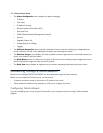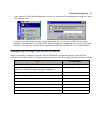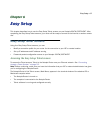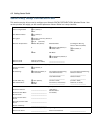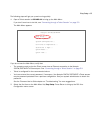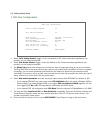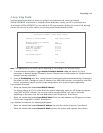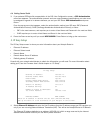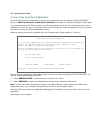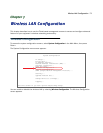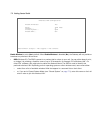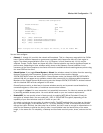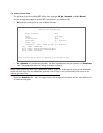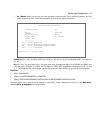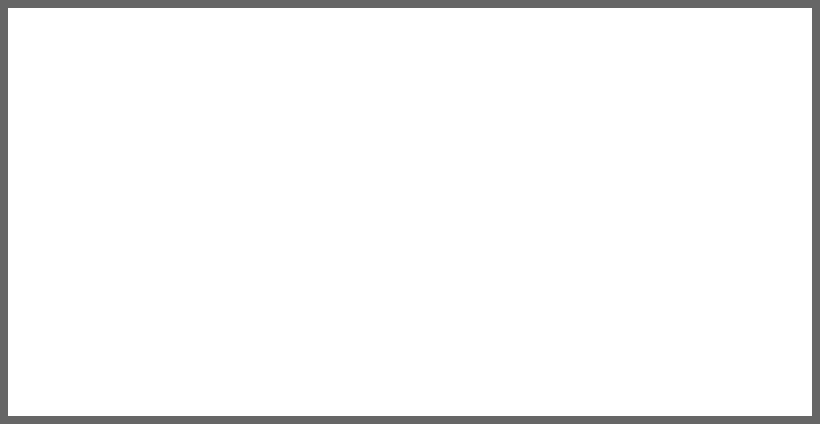
6-6 Getting Started Guide
3. If you selected PPP data link encapsulation in the DSL Line Configuration screen, a PPP Authentication
menu item appears. The authentication protocol and user name/password combinations you enter must
be assigned or agreed to in advance between you and your ISP. Select PPP Authentication and press
Return.
From the pop-up menu that appears, select the authentication method your ISP uses: PAP (Password
Authentication Protocol), CHAP (Challenge Handshake Authentication Protocol), or None.
• PAP is the most common, and requires you to enter a User Name and Password in the next two fields.
• CHAP requires you to enter a Host Name and Secret in the next two fields.
4. Press the Down arrow key until you reach NEXT SCREEN. Press Return to bring up the next screen.
3. IP Easy Setup
The IP Easy Setup screen is where you enter information about your Netopia Router’s:
• Ethernet IP address
• Ethernet Subnet mask
• Domain Name
• Domain Name Server IP address
• Default gateway IP address
Consult with your network administrator to obtain the information you will need. For more information about
setting up IP, see the Firmware User’s Guide chapter on “IP Setup”.
1. Select Ethernet IP Address and enter the first IP address from the IP address range your ISP has given you
only if you are not using Network Address Translation (NAT). This will be the Netopia Router’s IP address.
The Ethernet IP Address defaults to an address (192.168.1.1) within a range reserved by the Internet
address administration authority for use within private networks.
IP Easy Setup
Ethernet IP Address: 192.168.1.1
Ethernet Subnet Mask: 255.255.255.0
Domain Name: isp.net
Primary Domain Name Server: 209.3.224.21
Secondary Domain Name Server: 209.3.224.20
Default IP Gateway: 127.0.0.2
IP Address Serving: On
Number of Client IP Addresses: 100
1st Client Address: 192.168.1.100
PREVIOUS SCREEN NEXT SCREEN
Enter an IP address in decimal and dot form (xxx.xxx.xxx.xxx).
Set up the basic IP & IPX attributes of your Netopia in this screen.