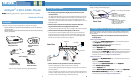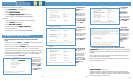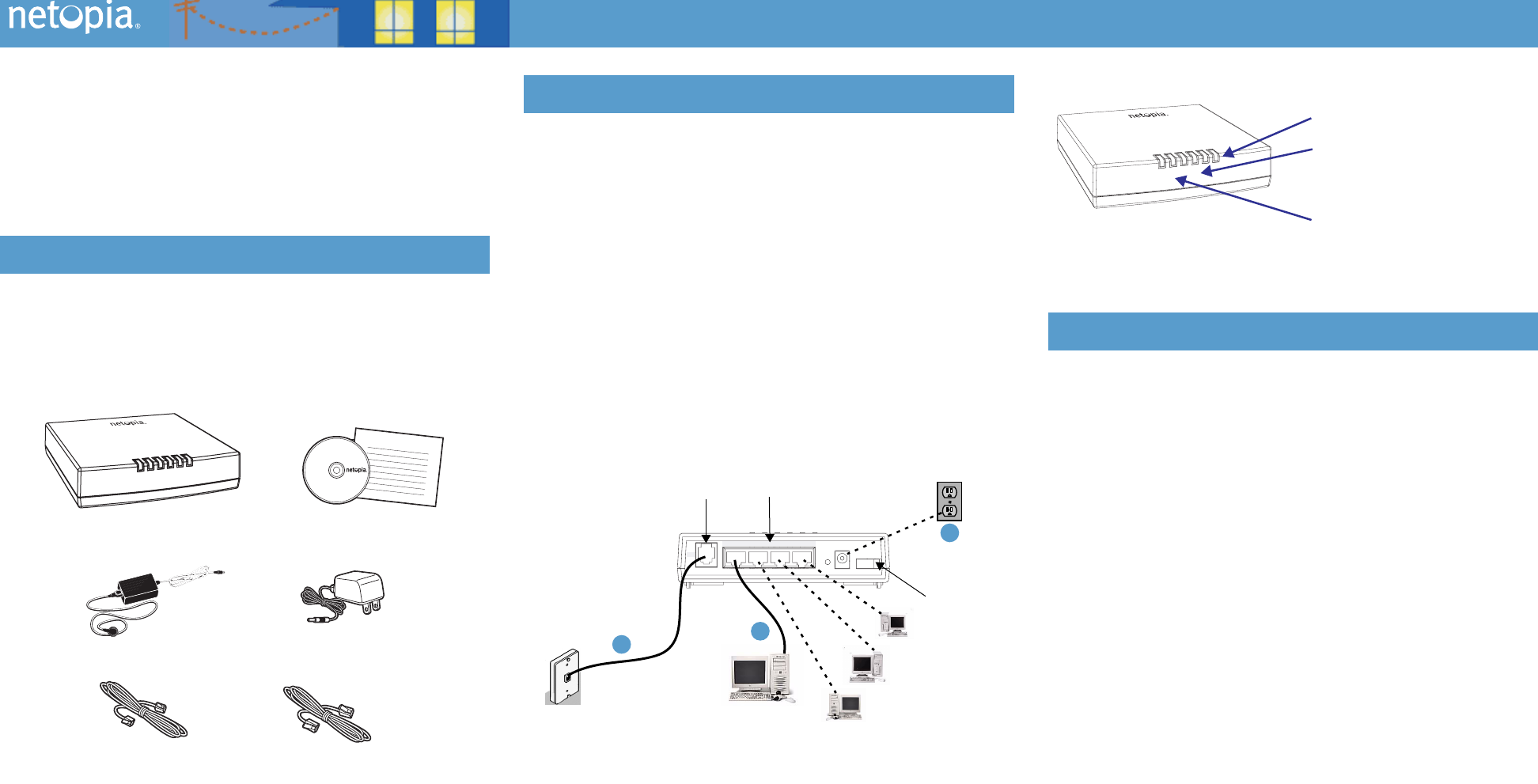
Netopia
®
4-Port ADSL Router
MM
MM
oo
oo
dd
dd
ee
ee
ll
ll
ss
ss
::
::
Netopia® 3346(EU, DE)-ENT / 3356(EU, DE)-ENT ADSL Routers – All Models
Quickstart Guide
Unpack your Gateway, check your package contents, and decide on a location
:
• Place the Gateway in a spot that is easily accessible for you. You can lay it flat or
mount on the wall.
• Keep the cables away from other electrical devices that may interfere with the oper-
ation of your Gateway.
If you don’t have everything, contact your supplier immediately.
1.
After unpacking your Netopia Router shipping carton, decide where you want
to locate the Router.
You should install the Router near your PC or another location that permits easy access
and visibility. You can lay the Netopia Router flat or mount it on a wall. Make sure any
Ethernet cables are kept away from power cords, fluorescent lighting fixtures, and
other sources of electrical interference. Put the Router in a location where air can circu-
late freely around it.
2.
Connect the power transformer to the power jack on the Router back panel.
Plug the power transformer into an appropriate electrical outlet.
Turn on the power with the power switch. The
Power
light should come on solid green.
3.
Connect the Router to the wall jack that supports your DSL service.
Insert one end of the lavender telephone cable in the DSL port on the Router back
panel until you feel it lock. Insert the other end of the telephone cable into the tele-
phone jack connected to your ADSL service. The
DSL SYNC
indicator light should
blink for up to two minutes and then come on solid green.
4.
Connect the Router to create your Ethernet local area network (LAN.)
Connect the yellow Ethernet cable to your first PC and to the Router.
The
LAN
indicator light should come on solid green for the port where you connected
your Ethernet cable.
Connect each computer or other device to a switch port on the back of the Router with
an Ethernet cable (maximum length 100 meters). If you need more than four ports, con-
nect a hub or switch to the Router using a standard Ethernet cable.
When all of your connections are made, the status LEDs on the front of your Netopia Router
will light, according to the following diagram:
The following instructions assume that you want to use the automatic configuration and
address sharing features of the Router to provide IP information to devices on your local
Ethernet network.
1.
Configure your computer to use an IP address on the same TCP/IP network as
the Netopia Router.
• Windows 95/98 or Windows ME:
• Right-Click on the
NN
NN
ee
ee
tt
tt
ww
ww
oo
oo
rr
rr
kk
kk
NN
NN
ee
ee
ii
ii
gg
gg
hh
hh
bb
bb
oo
oo
rr
rr
hh
hh
oo
oo
oo
oo
dd
dd
icon on your Windows desktop and
select
PP
PP
rr
rr
oo
oo
pp
pp
ee
ee
rr
rr
tt
tt
ii
ii
ee
ee
ss
ss
from the pull-down menu.
• In the list of network components, highlight the entry that says
“
TT
TT
CC
CC
PP
PP
//
//
II
II
PP
PP
((
((
[[
[[
yy
yy
oo
oo
uu
uu
rr
rr
EE
EE
tt
tt
hh
hh
ee
ee
rr
rr
nn
nn
ee
ee
tt
tt
cc
cc
aa
aa
rr
rr
dd
dd
hh
hh
ee
ee
rr
rr
ee
ee
]]
]]
))
))
”.
• Click the
PP
PP
rr
rr
oo
oo
pp
pp
ee
ee
rr
rr
tt
tt
ii
ii
ee
ee
ss
ss
button.
• Click the
OO
OO
bb
bb
tt
tt
aa
aa
ii
ii
nn
nn
aa
aa
nn
nn
II
II
PP
PP
aa
aa
dd
dd
dd
dd
rr
rr
ee
ee
ss
ss
ss
ss
aa
aa
uu
uu
tt
tt
oo
oo
mm
mm
aa
aa
tt
tt
ii
ii
cc
cc
aa
aa
ll
ll
ll
ll
yy
yy
radio button. Click the DNS Con-
figuration tab. Click the
DD
DD
ii
ii
ss
ss
aa
aa
bb
bb
ll
ll
ee
ee
DD
DD
NN
NN
SS
SS
radio button. Click the Gateway tab and remove
any installed Gateways. Click the
OO
OO
KK
KK
button twice. When prompted, restart your PC.
• Proceed to the next section
“Configure Your Netopia Router”
.
• Windows 2000 and XP
• Right-Click on the
MM
MM
yy
yy
NN
NN
ee
ee
tt
tt
ww
ww
oo
oo
rr
rr
kk
kk
PP
PP
ll
ll
aa
aa
cc
cc
ee
ee
ss
ss
icon on your Windows desktop and select
PP
PP
rr
rr
oo
oo
pp
pp
ee
ee
rr
rr
tt
tt
ii
ii
ee
ee
ss
ss
.
• Select your
LL
LL
oo
oo
cc
cc
aa
aa
ll
ll
AA
AA
rr
rr
ee
ee
aa
aa
CC
CC
oo
oo
nn
nn
nn
nn
ee
ee
cc
cc
tt
tt
ii
ii
oo
oo
nn
nn
.
• Right click on your
LL
LL
oo
oo
cc
cc
aa
aa
ll
ll
AA
AA
rr
rr
ee
ee
aa
aa
CC
CC
oo
oo
nn
nn
nn
nn
ee
ee
cc
cc
tt
tt
ii
ii
oo
oo
nn
nn
and select
PP
PP
rr
rr
oo
oo
pp
pp
ee
ee
rr
rr
tt
tt
ii
ii
ee
ee
ss
ss
.
• Select
II
II
nn
nn
tt
tt
ee
ee
rr
rr
nn
nn
ee
ee
tt
tt
PP
PP
rr
rr
oo
oo
tt
tt
oo
oo
cc
cc
oo
oo
ll
ll
[[
[[
TT
TT
CC
CC
PP
PP
//
//
II
II
PP
PP
]]
]]
.
• Click the
PP
PP
rr
rr
oo
oo
pp
pp
ee
ee
rr
rr
tt
tt
ii
ii
ee
ee
ss
ss
button.
• Click the
OO
OO
bb
bb
tt
tt
aa
aa
ii
ii
nn
nn
II
II
PP
PP
aa
aa
dd
dd
dd
dd
rr
rr
ee
ee
ss
ss
ss
ss
aa
aa
uu
uu
tt
tt
oo
oo
mm
mm
aa
aa
tt
tt
ii
ii
cc
cc
aa
aa
ll
ll
ll
ll
yy
yy
radio button and the
OO
OO
bb
bb
tt
tt
aa
aa
ii
ii
nn
nn
DD
DD
NN
NN
SS
SS
ss
ss
ee
ee
rr
rr
vv
vv
ee
ee
rr
rr
aa
aa
dd
dd
dd
dd
rr
rr
ee
ee
ss
ss
ss
ss
a
a
aa
uu
uu
tt
tt
oo
oo
mm
mm
aa
aa
tt
tt
ii
ii
cc
cc
aa
aa
ll
ll
ll
ll
yy
yy
radio button. Click the
OO
OO
KK
KK
button.
• Proceed to the next section
“Configure Your Netopia Router”
.
Checklist
Netopia Router
CD & Quickstart
Guide
Power Supply
Lavender RJ-11
Telephone Cable
Yellow RJ-45
Ethernet Cable
LAN 1
LAN
2
LAN 3
L
AN 4
DS
L SYNC
Power
-or-
North American
International
Set up your Router
DSL
10/100BT LAN
Power Supply
Power
Off / On
LAN
DSL
4
1
2
3
Power Switch
2
3
4
Rear View
Configure Your PC for Dynamic Addressing
LAN 1
LAN 2
LAN 3
LAN 4
DSL SYNC
Power
Power - Green when power is applied
Flashes green when training
Solid green when connected
Solid green when trained
to each port on the LAN.
LAN 1, 2, 3, 4 -
DSL SYNC -
Flash green when there is
activity on each port.
Flashes green for DSL traffic
Front View
1 2 3
B
ROADBAND
WITHOUT
B
OUNDARIES
™