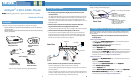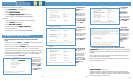• Macintosh Mac OS
(Your
Macintosh must be using MacOS 9 or higher.)
• Select
CC
CC
oo
oo
nn
nn
tt
tt
rr
rr
oo
oo
ll
ll
PP
PP
aa
aa
nn
nn
ee
ee
ll
ll
ss
ss
from the Apple Menu.
• Open the TCP/IP Control Panel.
• Choose
CC
CC
oo
oo
nn
nn
nn
nn
ee
ee
cc
cc
tt
tt
vv
vv
ii
ii
aa
aa
EE
EE
tt
tt
hh
hh
ee
ee
rr
rr
nn
nn
ee
ee
tt
tt
.
• Choose
CC
CC
oo
oo
nn
nn
ff
ff
ii
ii
gg
gg
uu
uu
rr
rr
ee
ee
UU
UU
ss
ss
ii
ii
nn
nn
gg
gg
DD
DD
HH
HH
CC
CC
PP
PP
SS
SS
ee
ee
rr
rr
vv
vv
ee
ee
rr
rr
. Close and Save.
• Proceed to the next section
“Configure Your Netopia Router”
.
• Mac OS X
• Launch System Preferences from the Dock or from the Apple Menu.
• Select the
NN
NN
ee
ee
tt
tt
ww
ww
oo
oo
rr
rr
kk
kk
Preference Pane.
• Choose
SS
SS
hh
hh
oo
oo
ww
ww
::
::
BB
BB
uu
uu
ii
ii
ll
ll
tt
tt
--
--
ii
ii
nn
nn
EE
EE
tt
tt
hh
hh
ee
ee
rr
rr
nn
nn
ee
ee
tt
tt
.
• Click the TCP/IP tab. Choose
CC
CC
oo
oo
nn
nn
ff
ff
ii
ii
gg
gg
uu
uu
rr
rr
ee
ee
::
::
UU
UU
ss
ss
ii
ii
nn
nn
gg
gg
DD
DD
HH
HH
CC
CC
PP
PP
.
• Quit System Preferences.
• Proceed to the next section
“Configure Your Netopia Router”
.
1.
Run a Telnet application from the computer on the same network as the
Router.
• Windows users click on the
SS
SS
tt
tt
aa
aa
rr
rr
tt
tt
menu, select
RR
RR
uu
uu
nn
nn
, and in the resulting entry box,
type “
telnet 192.168.1.1
" (without the quotes).
• Macintosh OS X users launch the
TT
TT
ee
ee
rr
rr
mm
mm
ii
ii
nn
nn
aa
aa
ll
ll
application, either from the Dock or from
the Utilities folder, and type “
telnet 192.168.1.1
" (without the quotes).
• Classic Macintosh OS users need to install the
NCSA Telnet
application, included on
the Netopia CD, or freely available from user groups or other freeware sources. Then
launch NCSA Telnet and type “
telnet 192.168.1.1
" (without the quotes).
The Telnet window displays the
MM
MM
aa
aa
ii
ii
nn
nn
MM
MM
ee
ee
nn
nn
uu
uu
.
For Bridged or Routed 1483:
For PPPoE:
2.
The Netopia Router will then restart and your settings will take effect.
CC
CC
oo
oo
nn
nn
gg
gg
rr
rr
aa
aa
tt
tt
uu
uu
ll
ll
aa
aa
tt
tt
ii
ii
oo
oo
nn
nn
ss
ss
!!
!!
Your installation is complete. You can now surf to your favorite Web sites
by typing an URL in your browser’s location box or by selecting one of your favorite Internet
bookmarks.
If you have any questions or encounter problems with your Netopia Router, contact your
service provider’s technical support helpdesk.
Answers to many frequently asked product-related questions are also available on-line at:
http://www.netopia.com/support
Configure Your Netopia Router
Netopia Router
Easy Setup...
WAN Configuration...
System Configuration...
Utilities & Diagnostics...
Statistics & Logs...
Quick Menus...
Quick View...
Return/Enter goes to Easy Setup -- minimal configuration.
You always start from this main screen.
In the Telnet screens,
move from field to field
with the arrow keys.
Select items with the
RR
RR
ee
ee
tt
tt
uu
uu
rr
rr
nn
nn
key, and toggle
items with the TT
TT
aa
aa
bb
bb
key
followed by RR
RR
ee
ee
tt
tt
uu
uu
rr
rr
nn
nn
.
Select EE
EE
aa
aa
ss
ss
yy
yy
SS
SS
ee
ee
tt
tt
uu
uu
pp
pp
and
press RR
RR
ee
ee
tt
tt
uu
uu
rr
rr
nn
nn
.
ADSL Line Configuration
Trellis Coding Enabled: On
Fast Retrain Enabled: On
+-------------+
Wiring Type... +-------------+
Data Link Encapsulation... | PPP |
| RFC1483 |
Data Circuit VPI (0-255): +-------------+
Data Circuit VCI (32-65535): 35
PREVIOUS SCREEN NEXT SCREEN
The AA
AA
DD
DD
SS
SS
LL
LL
LL
LL
ii
ii
nn
nn
ee
ee
CC
CC
oo
oo
nn
nn
--
--
ff
ff
ii
ii
gg
gg
uu
uu
rr
rr
aa
aa
tt
tt
ii
ii
oo
oo
nn
nn
screen
appears.
If using PPPoE, choose
PP
PP
PP
PP
PP
PP
from the Data Link
Encapsulation menu.
Make any other changes
that your ISP requires.
Select NN
NN
EE
EE
XX
XX
TT
TT
SS
SS
CC
CC
RR
RR
EE
EE
EE
EE
NN
NN
and press RR
RR
ee
ee
tt
tt
uu
uu
rr
rr
nn
nn
.
Connection Profile 1: Easy Setup Profile
Underlying Encapsulation... None
RFC1483 Mode... Bridged 1483
Address Translation Enabled: Yes
IP Addressing... Numbered
Local WAN IP Address: 0.0.0.0
Local WAN IP Mask: 0.0.0.0
PREVIOUS SCREEN NEXT SCREEN
Enter basic information about your WAN connection with this screen.
The EE
EE
aa
aa
ss
ss
yy
yy
SS
SS
ee
ee
tt
tt
uu
uu
pp
pp
PP
PP
rr
rr
oo
oo
--
--
ff
ff
ii
ii
ll
ll
ee
ee
screen for RFC 1483
looks like this.
Make any other changes
that your ISP requires, or
leave the defaults.
Select NN
NN
EE
EE
XX
XX
TT
TT
SS
SS
CC
CC
RR
RR
EE
EE
EE
EE
NN
NN
and press RR
RR
ee
ee
tt
tt
uu
uu
rr
rr
nn
nn
.
Connection Profile 1: Easy Setup Profile
Underlying Encapsulation... None
PPP Mode... VC Multiplexed
PPP Authentication... None
Address Translation Enabled: Yes
IP Addressing... Unnumbered
Remote IP Address: 127.0.0.2
Remote IP Mask: 255.255.255.255
PREVIOUS SCREEN NEXT SCREEN
Enter basic information about your WAN connection with this screen.
The EE
EE
aa
aa
ss
ss
yy
yy
SS
SS
ee
ee
tt
tt
uu
uu
pp
pp
PP
PP
rr
rr
oo
oo
--
--
ff
ff
ii
ii
ll
ll
ee
ee
screen for PPPoE
looks like this.
If you chose PPPoE, you
can enter your User
Name and Password
here. Make any other
changes that your ISP
requires. Select NN
NN
EE
EE
XX
XX
TT
TT
SS
SS
CC
CC
RR
RR
EE
EE
EE
EE
NN
NN
and press
RR
RR
ee
ee
tt
tt
uu
uu
rr
rr
nn
nn
.
IP Easy Setup
Ethernet IP Address: 192.168.1.1
Ethernet Subnet Mask: 255.255.255.0
Domain Name: isp.com
Primary Domain Name Server: 0.0.0.0
Secondary Domain Name Server: 0.0.0.0
Default IP Gateway: 0.0.0.0
IP Address Serving: On
Number of Client IP Addresses: 100
1st Client Address: 192.168.1.100
PREVIOUS SCREEN NEXT SCREEN
Enter an IP address in decimal and dot form (xxx.xxx.xxx.xxx).
Set up the basic IP & IPX attributes of your Netopia in this screen.
The II
II
PP
PP
EE
EE
aa
aa
ss
ss
yy
yy
SS
SS
ee
ee
tt
tt
uu
uu
pp
pp
screen appears.
You can enter your
DD
DD
oo
oo
mm
mm
aa
aa
ii
ii
nn
nn
NN
NN
aa
aa
mm
mm
ee
ee
and
DNS Server(s) here.
Make any other changes
that your ISP requires.
Select NN
NN
EE
EE
XX
XX
TT
TT
SS
SS
CC
CC
RR
RR
EE
EE
EE
EE
NN
NN
and press RR
RR
ee
ee
tt
tt
uu
uu
rr
rr
nn
nn
.
Easy Setup Security Configuration
It is strongly suggested that you password-protect configuration access
to your
Netopia. By entering a Name and Password pair here, access via serial,
Telnet and Web Server will be password-protected.
Be sure to remember what you have typed here, because you will be prompted
for
it each time you configure this Netopia.
Write Access Name:
Write Access Password:
PREVIOUS SCREEN TO MAIN MENU RESTART DEVICE
Configure a Configuration Access Name and Password here.
The
EE
EE
aa
aa
ss
ss
yy
yy
SS
SS
ee
ee
tt
tt
uu
uu
pp
pp
SS
SS
ee
ee
cc
cc
uu
uu
rr
rr
ii
ii
tt
tt
yy
yy
CC
CC
oo
oo
nn
nn
ff
ff
ii
ii
gg
gg
uu
uu
rr
rr
aa
aa
--
--
tt
tt
ii
ii
oo
oo
nn
nn
screen appears.
Enter a name and pass-
word that will limit
access to the Router’s
configuration screens.
Select RR
RR
EE
EE
SS
SS
TT
TT
AA
AA
RR
RR
TT
TT
DD
DD
EE
EE
VV
VV
II
II
CC
CC
EE
EE
and press
RR
RR
ee
ee
tt
tt
uu
uu
rr
rr
nn
nn
.
4 5
6
NN
NN
ee
ee
tt
tt
oo
oo
pp
pp
ii
ii
aa
aa
PP
PP
aa
aa
rr
rr
tt
tt
NN
NN
uu
uu
mm
mm
bb
bb
ee
ee
rr
rr
::
::
6180077-00-02
Copyright 2005, Netopia, Inc. Netopia and the Netopia logo are registered trademarks
belonging to Netopia, Inc., registered U.S. Patent and Trademark Office. Broadband Without
Boundaries is a trademark belonging to Netopia, Inc. All other trademarks are the property
of their respective owners. All rights reserved.