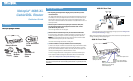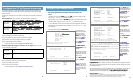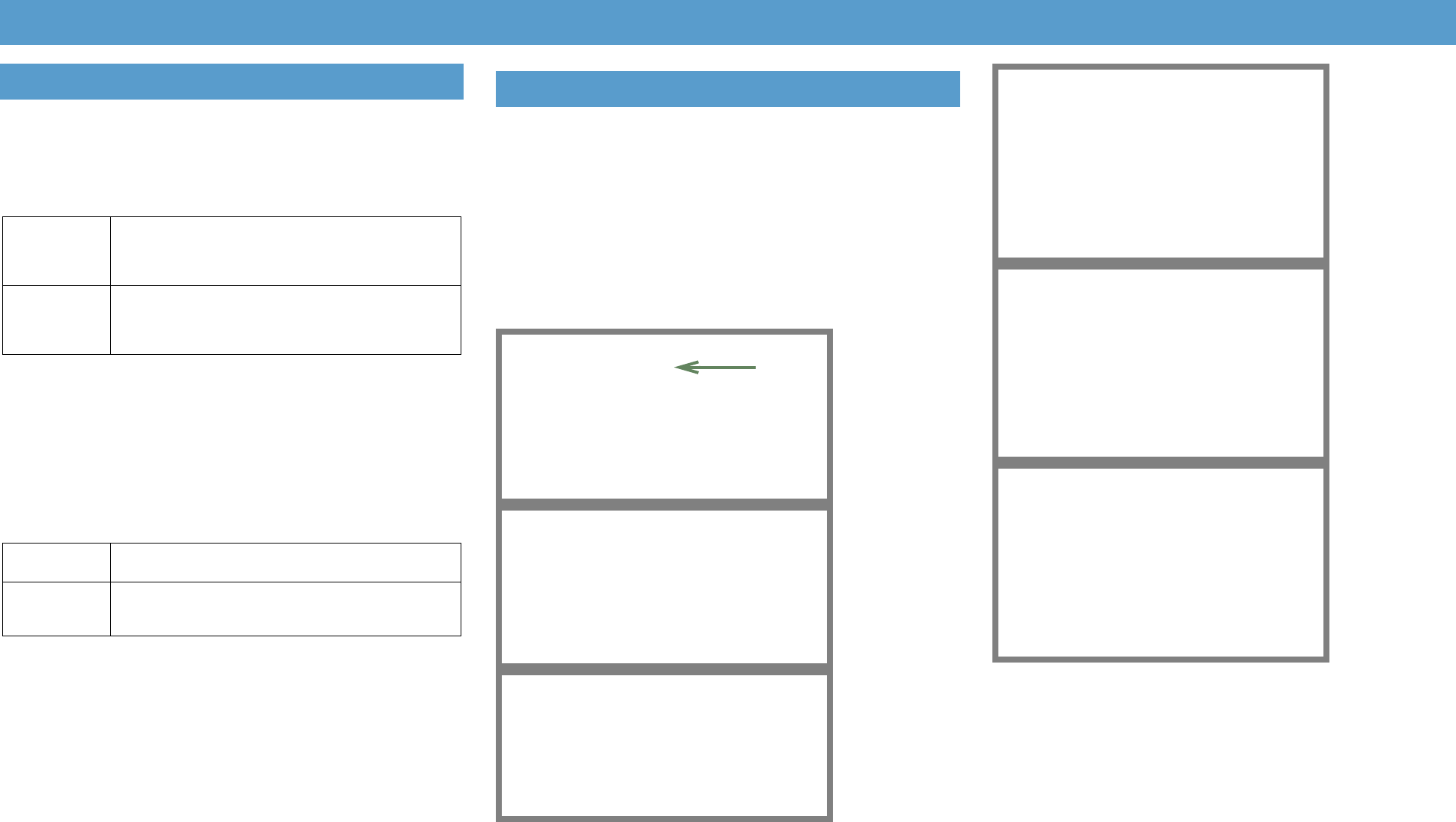
The following instructions assume that you want to use the automatic configuration and
address sharing features of the Router to provide IP information to devices on your local
Ethernet network.
Configure your computer to use an IP address on the same TCP/IP network as the Netopia
Router.
Microsoft Windows:
Step 1. Navigate to the TCP/IP Properties Control Panel.
Then go to Step 2.
Step 2. Select
Obtain an IP address automatically
.
Step 3. Select
Obtain DNS server address automatically
, if available.
Step 4. Remove any previously configured Gateways, if available.
Step 5. OK the settings. Restart if prompted.
• Proceed to the next section
“Configure Your Netopia Router”
.
Macintosh MacOS 9.2 and higher or Mac OS X 10.1.5 or higher:
Step 1. Access the
TCP/IP or Network control panel.
Then go to Step 2.
Step 2. Select
Built-in Ethernet
(or
USB
, if using USB)
Step 3. Select
Configure Using DHCP
Step 4. Close and Save, if prompted.
• Proceed to the next section
“Configure Your Netopia Router”
.
1.
Run a Telnet application from the computer on the same network as the
Router.
• Windows users click on the
SS
SS
tt
tt
aa
aa
rr
rr
tt
tt
menu, select
RR
RR
uu
uu
nn
nn
, and in the resulting entry box,
type “
telnet 192.168.1.1
" (without the quotes).
• Macintosh OS X users launch the
TT
TT
ee
ee
rr
rr
mm
mm
ii
ii
nn
nn
aa
aa
ll
ll
application, either from the Dock or from
the Utilities folder, and type “
telnet 192.168.1.1
" (without the quotes).
• Classic Macintosh OS users need to install the
NCSA Telnet
application, included on
the Netopia CD. Then launch NCSA Telnet and type “
telnet 192.168.1.1
" (with-
out the quotes).
The Telnet window displays the
MM
MM
aa
aa
ii
ii
nn
nn
MM
MM
ee
ee
nn
nn
uu
uu
.
The Netopia Router will then restart and your settings will take effect.
CC
CC
oo
oo
nn
nn
gg
gg
rr
rr
aa
aa
tt
tt
uu
uu
ll
ll
aa
aa
tt
tt
ii
ii
oo
oo
nn
nn
ss
ss
!!
!!
Your installation is complete. For more advanced configuration features,
refer to the on-line
Getting Started Guide
on your Netopia CD and the
Firmware User’s Guide
on the Netopia website.
If you have any questions or encounter problems with your Netopia Router, contact your ser-
vice provider’s technical support helpdesk. Answers to many frequently asked product-
related questions are also available on-line at:
hh
hh
tt
tt
tt
tt
pp
pp
::
::
//
//
//
//
ww
ww
ww
ww
ww
ww
..
..
nn
nn
ee
ee
tt
tt
oo
oo
pp
pp
ii
ii
aa
aa
..
..
cc
cc
oo
oo
mm
mm
//
//
ss
ss
uu
uu
pp
pp
pp
pp
oo
oo
rr
rr
tt
tt
Configure Your PC for Dynamic Addressing
a. Some Windows
versions follow a
path like this:
SS
SS
tt
tt
aa
aa
rr
rr
tt
tt
menu ->
SS
SS
ee
ee
tt
tt
tt
tt
ii
ii
nn
nn
gg
gg
ss
ss
->
CC
CC
oo
oo
nn
nn
tt
tt
rr
rr
oo
oo
ll
ll
PP
PP
aa
aa
nn
nn
ee
ee
ll
ll
->
NN
NN
ee
ee
tt
tt
ww
ww
oo
oo
rr
rr
kk
kk
(or
NN
NN
ee
ee
tt
tt
ww
ww
oo
oo
rr
rr
kk
kk
aa
aa
nn
nn
dd
dd
DD
DD
ii
ii
aa
aa
ll
ll
--
--
uu
uu
pp
pp
CC
CC
oo
oo
nn
nn
nn
nn
ee
ee
cc
cc
tt
tt
ii
ii
oo
oo
nn
nn
ss
ss
->
LL
LL
oo
oo
cc
cc
aa
aa
ll
ll
AA
AA
rr
rr
ee
ee
aa
aa
CC
CC
oo
oo
nn
nn
nn
nn
ee
ee
cc
cc
--
--
tt
tt
ii
ii
oo
oo
nn
nn
->
PP
PP
rr
rr
oo
oo
pp
pp
ee
ee
rr
rr
tt
tt
ii
ii
ee
ee
ss
ss
) ->
TT
TT
CC
CC
PP
PP
//
//
II
II
PP
PP
[[
[[
yy
yy
oo
oo
uu
uu
rr
rr
__
__
nn
nn
ee
ee
tt
tt
ww
ww
oo
oo
rr
rr
kk
kk
__
__
cc
cc
aa
aa
rr
rr
dd
dd
]]
]]
or
II
II
nn
nn
tt
tt
ee
ee
rr
rr
nn
nn
ee
ee
tt
tt
PP
PP
rr
rr
oo
oo
tt
tt
oo
oo
cc
cc
oo
oo
ll
ll
[[
[[
TT
TT
CC
CC
PP
PP
//
//
II
II
PP
PP
]]
]]
->
PP
PP
rr
rr
oo
oo
pp
pp
ee
ee
rr
rr
tt
tt
ii
ii
ee
ee
ss
ss
b. Some Windows
versions follow a
path like this:
SS
SS
tt
tt
aa
aa
rr
rr
tt
tt
menu ->
CC
CC
oo
oo
nn
nn
tt
tt
rr
rr
oo
oo
ll
ll
PP
PP
aa
aa
nn
nn
ee
ee
ll
ll
->
NN
NN
ee
ee
tt
tt
ww
ww
oo
oo
rr
rr
kk
kk
aa
aa
nn
nn
dd
dd
II
II
nn
nn
tt
tt
ee
ee
rr
rr
nn
nn
ee
ee
tt
tt
CC
CC
oo
oo
nn
nn
nn
nn
ee
ee
cc
cc
tt
tt
ii
ii
oo
oo
nn
nn
ss
ss
->
NN
NN
ee
ee
tt
tt
ww
ww
oo
oo
rr
rr
kk
kk
CC
CC
oo
oo
nn
nn
nn
nn
ee
ee
cc
cc
tt
tt
ii
ii
oo
oo
nn
nn
ss
ss
->
LL
LL
oo
oo
cc
cc
aa
aa
ll
ll
AA
AA
rr
rr
ee
ee
aa
aa
CC
CC
oo
oo
nn
nn
--
--
nn
nn
ee
ee
cc
cc
tt
tt
ii
ii
oo
oo
nn
nn
->
PP
PP
rr
rr
oo
oo
pp
pp
ee
ee
rr
rr
tt
tt
ii
ii
ee
ee
ss
ss
->
II
II
nn
nn
tt
tt
ee
ee
rr
rr
nn
nn
ee
ee
tt
tt
PP
PP
rr
rr
oo
oo
tt
tt
oo
oo
cc
cc
oo
oo
ll
ll
[[
[[
TT
TT
CC
CC
PP
PP
//
//
II
II
PP
PP
]]
]]
->
PP
PP
rr
rr
oo
oo
pp
pp
ee
ee
rr
rr
tt
tt
ii
ii
ee
ee
ss
ss
a. MacOS follows a
path like this:
AA
AA
pp
pp
pp
pp
ll
ll
ee
ee
Menu ->
CC
CC
oo
oo
nn
nn
tt
tt
rr
rr
oo
oo
ll
ll
PP
PP
aa
aa
nn
nn
ee
ee
ll
ll
ss
ss
->
TT
TT
CC
CC
PP
PP
//
//
II
II
PP
PP
Control Panel
b. Mac OS X fol-
lows a path like
this:
AA
AA
pp
pp
pp
pp
ll
ll
ee
ee
Menu ->
SS
SS
yy
yy
ss
ss
tt
tt
ee
ee
mm
mm
PP
PP
rr
rr
ee
ee
ff
ff
ee
ee
rr
rr
ee
ee
nn
nn
cc
cc
ee
ee
ss
ss
->
NN
NN
ee
ee
tt
tt
ww
ww
oo
oo
rr
rr
kk
kk
Configure Your Netopia Router
Netopia Router
Easy Setup...
WAN Configuration...
System Configuration...
Utilities & Diagnostics...
Statistics & Logs...
Quick Menus...
Quick View...
Return/Enter goes to Easy Setup -- minimal configuration.
You always start from this main screen.
WAN Ethernet Configuration
Address Translation Enabled: Yes
Obtain WAN address via DHCP: On
TO MAIN MENU NEXT SCREEN
Set up the basic IP attributes of your Ethernet Module in this screen.
Connection Profile 1: Easy Setup Profile
+-------+
+-------+
Underlying Encapsulation... | None |
| PPPoE |
+-------+
PREVIOUS SCREEN NEXT SCREEN
Connection Profile 1: Easy Setup Profile
Underlying Encapsulation... +------+
+------+
PPP Authentication... | None |
Send User Name: | PAP |
Send Password: | CHAP |
+------+
Address Translation Enabled: Yes
IP Addressing... Unnumbered
Remote IP Address: 127.0.0.2
Remote IP Mask: 255.255.255.255
PREVIOUS SCREEN NEXT SCREEN
PAP-- Password protection is used. Passwords are exchanged in clear
text.
IP Easy Setup
Ethernet IP Address: 192.168.1.1
Ethernet Subnet Mask: 255.255.255.0
Domain Name: isp.com
Primary Domain Name Server: 0.0.0.0
Secondary Domain Name Server: 0.0.0.0
Default IP Gateway: 0.0.0.0
IP Address Serving: On
Number of Client IP Addresses: 100
1st Client Address: 192.168.1.100
PREVIOUS SCREEN NEXT SCREEN
Enter an IP address in decimal and dot form (xxx.xxx.xxx.xxx).
Set up the basic IP & IPX attributes of your Netopia in this screen.
Easy Setup Security Configuration
It is strongly suggested that you password-protect configuration access
to your
Netopia. By entering a Name and Password pair here, access via serial,
Telnet and Web Server will be password-protected.
Be sure to remember what you have typed here, because you will be prompted
for
it each time you configure this Netopia.
Write Access Name:
Write Access Password:
PREVIOUS SCREEN TO MAIN MENU RESTART DEVICE
The
EE
EE
aa
aa
ss
ss
yy
yy
SS
SS
ee
ee
tt
tt
uu
uu
pp
pp
SS
SS
ee
ee
cc
cc
uu
uu
rr
rr
ii
ii
tt
tt
yy
yy
CC
CC
oo
oo
nn
nn
ff
ff
ii
ii
gg
gg
u
u
uu
rr
rr
aa
aa
--
--
tt
tt
ii
ii
oo
oo
nn
nn
screen appears.
Enter a name and pass-
word that will limit
access to the Router’s
configuration screens.
Select
RR
RR
EE
EE
SS
SS
TT
TT
AA
AA
RR
RR
TT
TT
DD
DD
EE
EE
VV
VV
II
II
CC
CC
EE
EE
and press
RR
RR
ee
ee
tt
tt
uu
uu
rr
rr
nn
nn
.
4 5
6
In the Telnet screens,
move from field to field
with the arrow keys.
Select items with the
RR
RR
ee
ee
tt
tt
uu
uu
rr
rr
nn
nn
key, and toggle
items with the
TT
TT
aa
aa
bb
bb
key
followed by
RR
RR
ee
ee
tt
tt
uu
uu
rr
rr
nn
nn
.
Select
EE
EE
aa
aa
ss
ss
yy
yy
SS
SS
ee
ee
tt
tt
uu
uu
pp
pp
and
press
RR
RR
ee
ee
tt
tt
uu
uu
rr
rr
nn
nn
.
The
WW
WW
AA
AA
NN
NN
EE
EE
tt
tt
hh
hh
ee
ee
rr
rr
nn
nn
ee
ee
tt
tt
CC
CC
oo
oo
nn
nn
ff
ff
ii
ii
gg
gg
uu
uu
rr
rr
aa
aa
tt
tt
ii
ii
oo
oo
nn
nn
screen
appears.
The settings are common
defaults. You need only
change them if your ISP
directs you to.
Select
NN
NN
EE
EE
XX
XX
TT
TT
SS
SS
CC
CC
RR
RR
EE
EE
EE
EE
NN
NN
and press
RR
RR
ee
ee
tt
tt
uu
uu
rr
rr
nn
nn
.
The
II
II
PP
PP
EE
EE
aa
aa
ss
ss
yy
yy
SS
SS
ee
ee
tt
tt
uu
uu
pp
pp
screen appears.
Make any changes that
your ISP requires. (You
may not need to change
anything.)
Select
NN
NN
EE
EE
XX
XX
TT
TT
SS
SS
CC
CC
RR
RR
EE
EE
EE
EE
NN
NN
and press
RR
RR
ee
ee
tt
tt
uu
uu
rr
rr
nn
nn
.
You may need to select
PP
PP
PP
PP
PP
PP
oo
oo
EE
EE
as the Underly-
ing Encapsulation if you
have a User Name and
Password to connect to
your ISP.
NN
NN
ee
ee
tt
tt
oo
oo
pp
pp
ii
ii
aa
aa
PP
PP
aa
aa
rr
rr
tt
tt
NN
NN
uu
uu
mm
mm
bb
bb
ee
ee
rr
rr
::
::
6180113-00-01
Copyright 2004, Netopia, Inc. Netopia and the Netopia logo are registered trademarks belonging to Netopia,
Inc., registered U.S. Patent and Trademark Office. Broadband Without Boundaries is a trademark belonging to
Netopia, Inc. All other trademarks are the property of their respective owners. All rights reserved.
If using
PP
PP
PP
PP
PP
PP
oo
oo
EE
EE
select
your Authentication Type
(usually PAP) and enter
your
UU
UU
ss
ss
ee
ee
rr
rr
NN
NN
aa
aa
mm
mm
ee
ee
and
PP
PP
aa
aa
ss
ss
ss
ss
ww
ww
oo
oo
rr
rr
dd
dd
in their
respective fields.
Usually, you can accept
the other defaults.
Select
NN
NN
EE
EE
XX
XX
TT
TT
SS
SS
CC
CC
RR
RR
EE
EE
EE
EE
NN
NN
and press
RR
RR
ee
ee
tt
tt
uu
uu
rr
rr
nn
nn
.