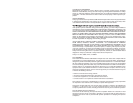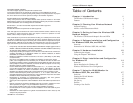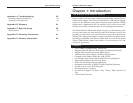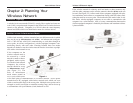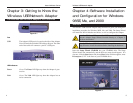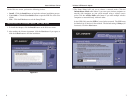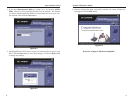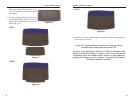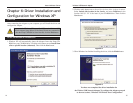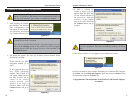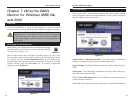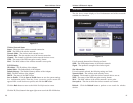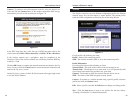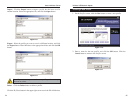Wireless USB Network Adapter
11
Instant Wireless
®
Series
10
2. The Power LED should light up
when the Adapter is plugged in.
(Make sure your PC is powered
on.)
3. Raise the antenna. Make sure the antenna is
positioned straight up into the air, at a 90º
angle from the Adapter (see Figure 5-5). This
will ensure optimum wireless operating range
and performance.
If your PC is running Windows XP, proceed to “Chapter 6: Driver
Installation and Configuration for Windows XP.”
If your PC is running Windows 98SE, Me, or 2000, the installation of the
Wireless USB Network Adapter is complete. If you want to check the link
information, search for available wireless networks, or make additional
configuration changes, proceed to “Chapter 7: Using the WLAN Monitor
for Windows 98SE, Me, and 2000.”
The Adapter’s Wall Mount (see Figure 5-6) allows you to easily attach the
Adapter onto your wall for better reception and more convenient placement.
Figure 5-4
Chapter 5:Hardware Installation
1. The Adapter comes with the USB cable you will use to connect the Adapter
to your PC. (See Figure 5-1.)
Connect one end of the USB cable to the USB port of the
Adapter (see Figure 5-2).
Connect the other end of the USB cable to one of the USB
ports on your computer (see Figure 5-3).
Important for Windows 98SE, Me, and 2000 users: You must run
the Setup Wizard to install the software before installing the hardware.
Important for Windows XP users: You must install the Adapter’s
hardware before installing the software.
Figure 5-1
Figure 5-2
Figure 5-3
Figure 5-5
Using the Adapter’s Wall Mount
Connecting the Adapter
Note: If you want to attach the Adapter onto your wall, go to the next
section, “Using the Adapter’s Wall Mount,” before proceeding to the
appropriate chapter for your PC’s operating system.