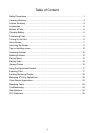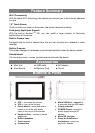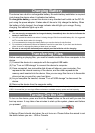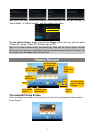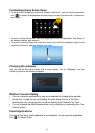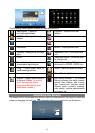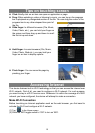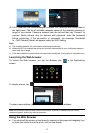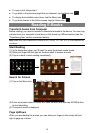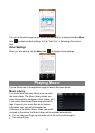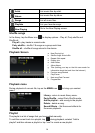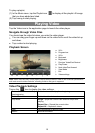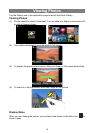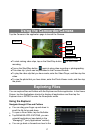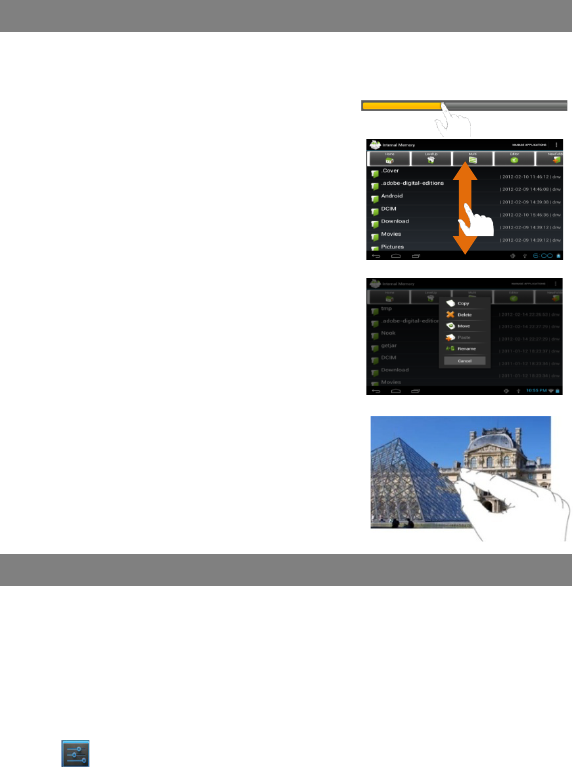
10
Tips on touching screen
Click: Briefly click on an item can open an application or page.
Drag: When watching a video or listening to music, you can tap on the progress
bar to playback any designated section of the file. You can drag the cursor of the
progress bar to any other elapsed time point of
the file.
Slide finger: In different browsers (File, Music,
Video, Photo, etc.), you can hold your finger on
the screen and then drag up and down to scroll
the file list up and down.
Hold finger: In some browsers (File, Music,
Video, Photo, Web etc.), you may hold your
finger on an item to display options.
Pinch finger: You can zoom the page by
pinching your finger.
Accessing Internet
This device features built-in Wi-Fi technology so that you can access the internet over
Wi-Fi network. First of all, you need to configure a Wi-Fi network. For such purpose,
you need to stay in a Wi-Fi service zone. Whenever it is within the coverage of a WiFi
network you have configured, the device will attempt to make a connection.
Make WI-FI Connection
Before launching an Internet application such as the web browser, you first need to
activate the Wi-Fi and configure a Wi-Fi network.
(1)
Tap “ ” in the Home screen.
(2) Slide the WIFI toggle switch to “ON” to turn on WIFI.