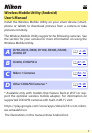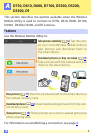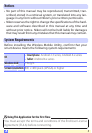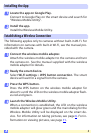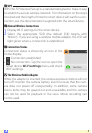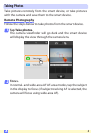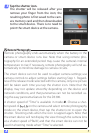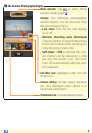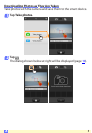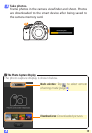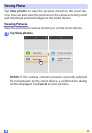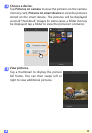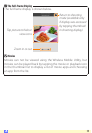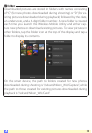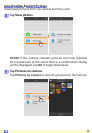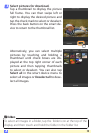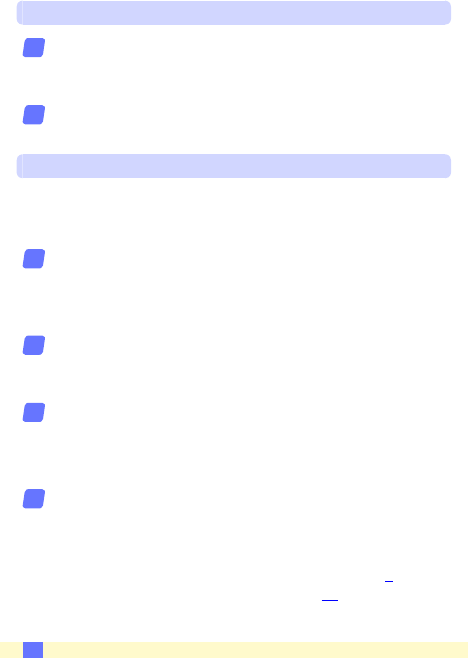
4
A
Installing the App
Locate the app on Google Play.
Connect to Google Play on the smart device and search for
“Wireless Mobile Utility”.
Install the app.
Install the Wireless Mobile Utility.
Establishing a Wireless Connection
The following applies only to cameras without built-in Wi-Fi. For
information on cameras with built-in Wi-Fi, see the manual pro-
vided with the camera.
Connect the wireless mobile adapter.
Attach the wireless mobile adapter to the camera and turn
the camera on. See the manual supplied with the wireless
mobile adapter for details.
Ready the smart device.
Select Wi-Fi settings > WPS button connection. The smart
device will wait for a signal from the camera.
Press the WPS button.
Press the WPS button on the wireless mobile adapter for
about 5 s until the LED on the wireless mobile adapter ash-
es red and green.
Launch the Wireless Mobile Utility.
When a connection is established, the LED on the wireless
mobile adapter will glow green and the main dialog for the
Wireless Mobile Utility will be displayed on the smart de-
vice. For information on taking pictures, see page
6. For in-
formation on viewing pictures, see page 11.
1
2
1
2
3
4