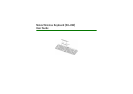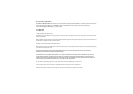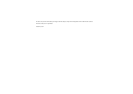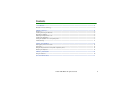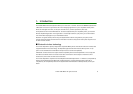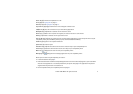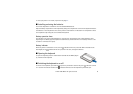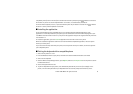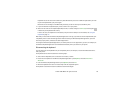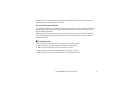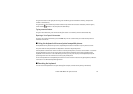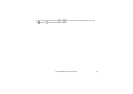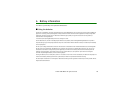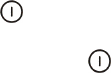
9© 2004-2006 Nokia. All rights reserved.
compatible phone (within 5 minutes). Once the devices have been paired, the green indicator continues to
blink slower. If you do not use the keyboard within 10 minutes, it is automatically swithed off.
To switch off the keyboard, close it, or press and hold the power key for about 2 seconds. The red indicator
blinks for 1 second, and the keyboard is turned off.
■ Installing the application
To use the keyboard with your compatible phone, you need the Wireless Keyboard application. If the
application is not already installed in your phone, you can download it from www.nokia.com/support or your
local Nokia web site and then install it in your phone. The application may also be supplied with the phone but
not installed in it.
To install the application, open the Install Kb application from the main menu on the phone.
When the installation application asks where to install the Wireless Keyboard application, select the phone
memory or memory card.
If you use several memory cards with your phone, select the phone memory. For details, see the user guide of
your compatible phone.
■ Pairing the keyboard with a compatible phone
1. Switch on the phone if it is off.
2. Enter the Bluetooth menu of your phone, and make sure that the Bluetooth feature is activated.
3. Switch on the keyboard.
4. Start the Wireless Keyboard application, press Options, and select Find keyboards to set the phone to search
for Bluetooth devices.
5. Select the keyboard from the list.
6. To pair the keyboard with your phone, enter a Bluetooth passcode of your choice (1 to 9 digits) on the
phone, enter the same passcode on your keyboard within 30 seconds, and press the Enter key on the