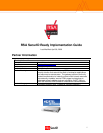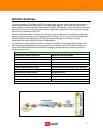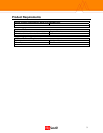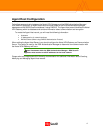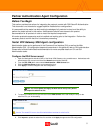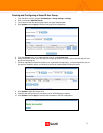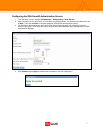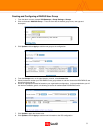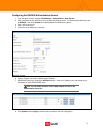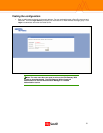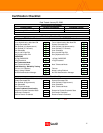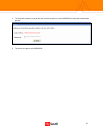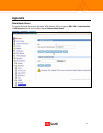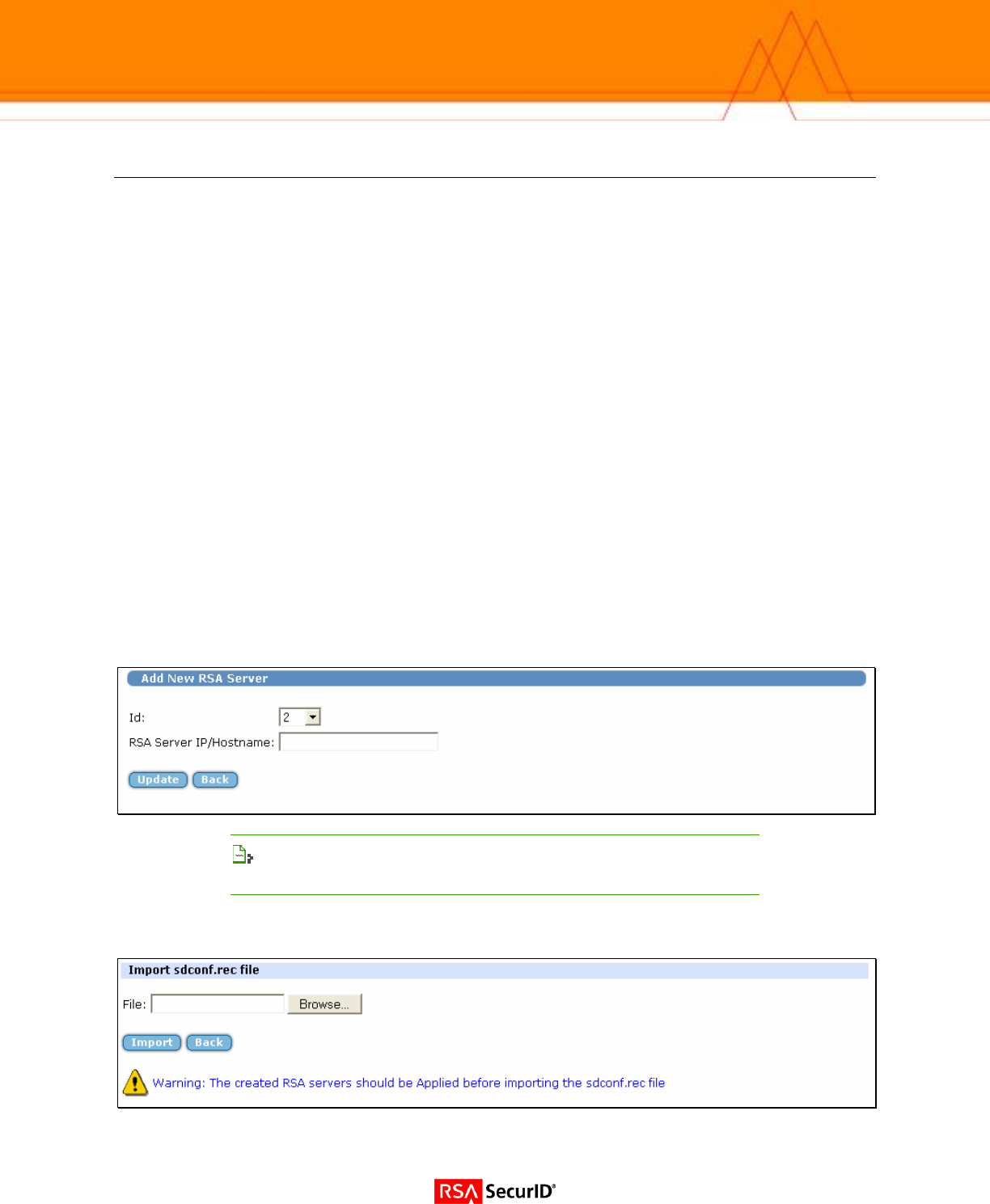
Partner Authentication Agent Configuration
Before You Begin
This section provides instructions for integrating the partners’ product with RSA SecurID Authentication.
This document is not intended to suggest optimum installations or configurations.
It is assumed that the reader has both working knowledge of all products involved, and the ability to
perform the tasks outlined in this section. Administrators should have access to the product
documentation for all products in order to install the required components.
All vendor products/components must be installed and working prior to the integration. Perform the
necessary tests to confirm that this is true before proceeding.
Nortel VPN Gateway 3050 Agent configuration
Administrative tasks can be performed in the Command Line Interface (CLI) as well as the Web
Administration GUI. All configuration steps and screenshots in this guide will refer to GUI administration.
Please refer to Nortel Administrative documentation for more complete details on CLI and GUI
Administration tasks.
Configure the RSA Server record
1. Open the Management Interface (MIP) of the Nortel VPN Gateway using a web browser. Authenticate with
administrative user account and select the Normal administrative task set.
2. From the SSL-VPN admin menu select Administration > RSA Servers item.
3. Click the Add New Server button and complete the form.
4. Click Apply to commit changes to the IOS configuration.
Note: You must Update and Apply the RSA Server Group entry before
you import the sdconf.rec file
5. To import your sdconf.rec file you will return to the RSA Servers menu and modify the entry for the
sdconf.rec file you will be adding.
6. Click import to upload the sdconf.rec file and then click Apply changes to the IOS configuration.
5