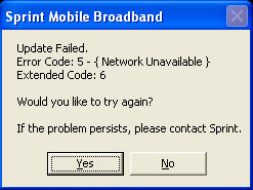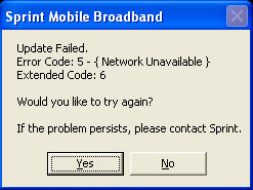
Open Sprint Mobile Broadband and click Go to verify that you can connect.
• Sprint Mobile Broadband displays “Insert your Device”.
After reinstalling Sprint Mobile Broadband and verifying that the drivers are installed
properly in Device Manager, Sprint Mobile Broadband continues to display “Insert your
Device”. Try one of the following:
Go to Start->Control Panel->Administrative Tools->Computer Management.
Expand (+) Services and Applications. Click Services. A list of items appear. Scroll
to find Remote Access Connection Manager and double-click it. Check Service
Status. If the Service Status displays Stop, click the Start button, and OK.
Go to Windows Device Manager. Expand (+) Modems and right-click Novatel
Wireless EV-DO Modem. Select Uninstall and OK. Now, expand Ports and right-
click Novatel Wireless EV-DO Diagnostics Port and select Uninstall. Repeat
(right-click to Uninstall) Novatel Wireless EV-DO Status Port and Novatel Wireless
EV-DO GPS Port. Go to Action at the top pull down menu and choose Scan for
Hardware Changes. The U727 should now reinstall.
• Make sure you have install privileges on your machine
If your laptop/desktop was issued to you by your company’s IT department, make sure
you have admin rights to installed SW/HW on your machine. You may have to be added
to the Admin Group or Power Users group on your machine. If this your personal
computer, sign in as Administrator.
• The installation of Windows is not up-to-date.
Browse to Windows Update using an alternate Internet connection to ensure that all of
the latest Service Packs and updates are installed.
• Another application is conflicting with Sprint Mobile Broadband.
Ensure that applications such as ActiveSync, HotSync, WinFax and/or other connection
managers are not running in the System Tray (i.e., the icons located by the clock on the
Windows taskbar) while using the Sprint Mobile Broadband.
If the steps above do not resolve the issue, please contact Sprint Customer Service at 1-800-927-
2199 (Business users) or 1-888-715-4588 (Personal users) for assistance.
2. I receive an error when I try to connect to the Internet.
Although there are a variety of error messages that you may encounter, most of them can be
resolved by following the steps below:
Error message example:
• There is not sufficient signal strength to connect.