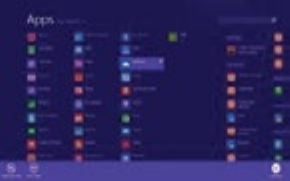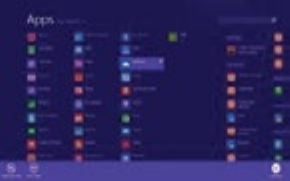
16
Apps Menu
To display the menu of all available apps, tap and drag your finger upward from anywhere
below the Start Menu tiles until you see the Apps Menu. Type an app name or scroll to
view desired apps. To add one to the Start screen, tap and hold the desired app for 2
seconds. A checkmark will appear. To unpin from Start or uninstall, use the same process.
To return to the Start Menu and dismiss the Apps Menu, tap and drag your finger
downward from the top of the screen.
To Close Desktop Apps
Apps can be closed in two ways. You can close
the app when you finished using it. Or you just
begin using a second app and the first app will
automatically close after a period of time of non-use.
To completely close, drag the app to the bottom of
the screen, and hold it there until the app flips over.
View open apps and services in Task Manager (Type
Task Manager into Search to find this app).
NOTE: Having to many apps open at the same time may lower the overall performance of
the tablet and drain battery power more rapidly.