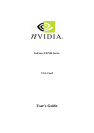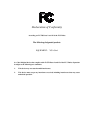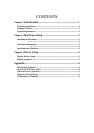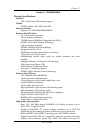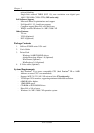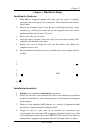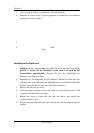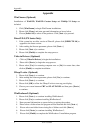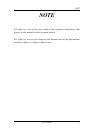Chapter 4
User’s Guide
5
Chapter 3 Driver Setup
Display Drivers Setup
For Driver setup in Win98se/ME/2000/XP mode, please follow the steps below.
1. Insert VGA Driver Package CD into CD-ROM driver.
2. Please click on [Display Drivers] to begin driver installations.
3. Please click [Yes] to continue.
4. Please select [Yes] to restart computer now or [No] for restart later, then click
[Finish] to complete the installation.
Display properties
Select from [Start] -> [Settings] -> [Control Panel] ->[Display Properties]. Click
[Advanced] to enter the advanced setup for your display card.
a) nView Display Setup:
Select from [Start] ->[Settings] -> [Control Panel] -> [Display Properties] to
open the submenu. Click on nView Display Mode to setup the various nView
options.
Note: When your monitor display became unclear after it had been plugged
into the DVI port of VGA card. Please follow the steps below to resolve:
1. Please select Display to [Digital Display].
2. Please click [Device Setting >>], and then select [Screen Adjustment].
3. Please select [Use Display Adapter Scaling].
b) Performance and Quality Settings:
This option allows users to adjust Direct 3D Settings, Refresh Rate Override, and
OpenGL Settings.
c) Overlay Controls:
Use these controls to adjust the Brightness, Contrast, Hue and Saturation to
achieve optimal image quality during video or DVD movie playback.
d) Desktop Utilities:
Users can enable/disable Display Media Center icon, Enable NVIDIA Desktop
Manager and Desktop Manager Configuration on the desktop.
e) NVRotate:
The NVRotate feature lets you view your Windows desktop in Landscape or
Portrait mode. You can rotate desktop by 90, 180 and 270 degrees.