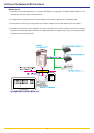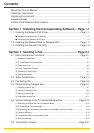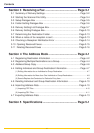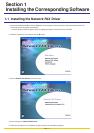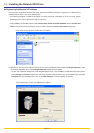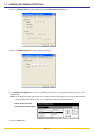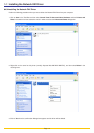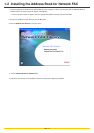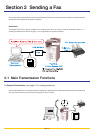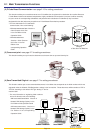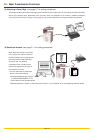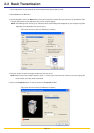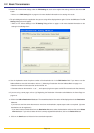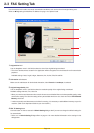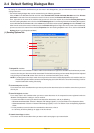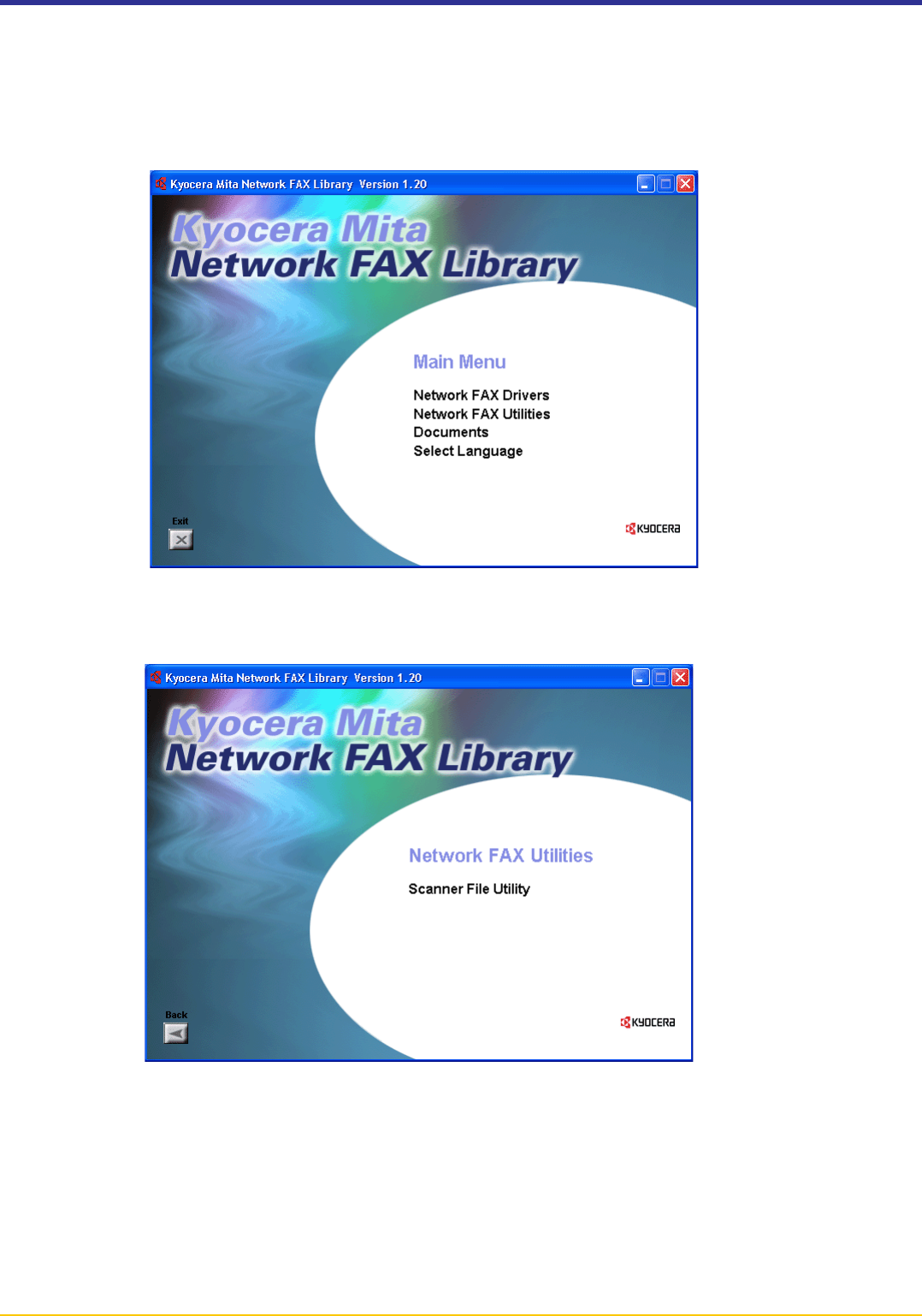
Page 1-6
1-3 Installing the Scanner File Utility
1. Insert the provided CD-ROM into the CD-ROM drive of the computer in which you want to install the Scanner File Utility.
The set-up screen will appear automatically.
* If the set-up screen does not appear, start the appropriate software manually from the CD-ROM.
2. Accept the conditions of use and then click the P button.
3. Click on Network FAX Utilities in the main menu.
4. Click on Scanner File Utility.
5. Follow the instructions in the installation wizard to continue the installation procedure.
* If the Select Components screen appears, click on the box next to KM-Network FAX Receive Handler in order to put
a check mark in that box. The content of the other checkboxes is as follows:
• KM-DB Link Handler ... The KM-DB Assist option (Adds file information as keywords to scanned image data files)
• DataBase Link Handler (Sample) ... The Database Assist option (Creates a csv file that includes the registered file
information to go with the scanned image data file)