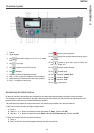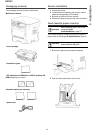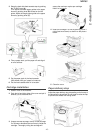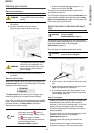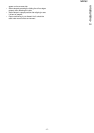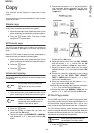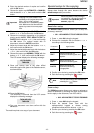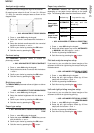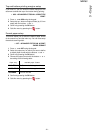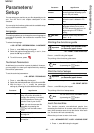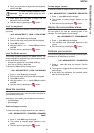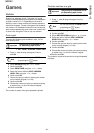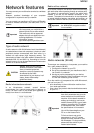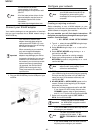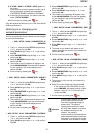MB260
- 20 -
3 - Copy
Analysis origin setup
If you want, you can change the origin of the scanner.
By entering new values for X and Y in mm (X < 209 and
Y < 280), you move the analysed area as shown on the
diagram below.
843 - ADVANCED FCT/COPY/ORIGIN
1 Press , enter 843 using the keypad.
2 Select the X and Y coordinates with the buttons
or .
3 Setup the desired coordinates with the numerical
keypad or the buttons and .
4 Confirm your choice by pressing the OK button.
5 Quit this menu by pressing the button.
Contrast setup
The CONTRAST parameter allows to choose the
photocopy contrast.
844 - ADVANCED FCT/COPY/CONTRAST
1 Press , enter 844 using the keypad.
2 Setup the desired level of contrast with the buttons
and .
3 Confirm your choice by pressing the OK button.
4 Quit this menu by pressing the button.
Brightness setup
The BRIGHTNESS parameter allows to lighten or darken
your output.
845 - ADVANCED FCT/COPY/BRIGHTNESS
1 Press , enter 845 using the keypad.
2 Setup the desired brightness with the buttons
and .
3 Confirm your choice by pressing the OK button.
4 Quit this menu by pressing the button.
Paper type setup
851 - ADVANCED FCT/SCAN. & PRINT/PAPER
TYPE
1 Press , enter 851 using the keypad.
2 Select the paper NORMAL or THICK that you use
with the buttons and .
3 Confirm your choice by pressing the OK button.
4 Quit this menu by pressing the button.
Paper tray selection
The Automatic selection can have two meanings
depending on the paper format defined on the paper
trays. The following table describes the different cases.
852 - ADVANCED FCT/SCAN. & PRINT/TRAY
PAPER
1 Press , enter 852 using the keypad.
2 Select the default paper tray to use, AUTOMATIC
or MANUAL, with the buttons and .
3 Confirm by pressing the OK button.
4 Quit this menu by pressing the button.
Flat-bed analysis margins setup
If you want to, you can offset the lateral margins of the
document to the left or right during the analysis with your
flat-bed scanner.
854 - ADVANCED FCT/SCAN. & PRINT/
FLATBED MARG
1 Press , enter 854 using the keypad.
2 Setup the left / right margins offsets (by 0.5 mm
steps) with the buttons and .
3 Confirm by pressing the OK button.
4 Quit this menu by pressing the button.
Left and right printing margins setup
If you want to, you can offset the lateral margins of the
document to the left or right during printing.
855 - ADVANCED FCT/SCAN. & PRINT/
PRINTER MARG
1 Press , enter 855 using the keypad.
2 Setup the left / right margins offsets (by 0.5 mm
steps) with the buttons and .
3 Confirm by pressing the OK button.
4 Quit this menu by pressing the button.
Default tray Tray used for copy
Same paper
format in the
trays
AUTOMATIC
Selection between the
main tray and the
manual tray.
MANUAL
The manual tray is
used.
Different
paper format
in the trays
AUTOMATIC The main tray is used.
MANUAL
The manual tray is
used.