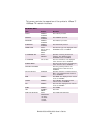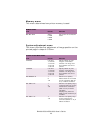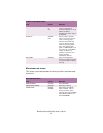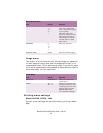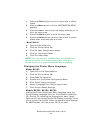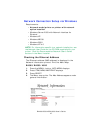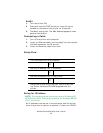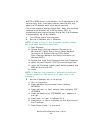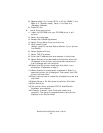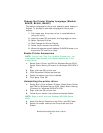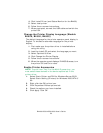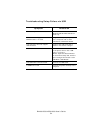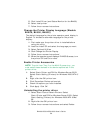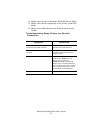B4400/4500/4550/4600 User’s Guide
50
8. Repeat steps 3 to 5 to set IP 2/4 to IP 4/4, MASK 1/4 to
Mask 4/4, (Subnet mask), Gate 1/4 to Gate 4/4,
(Gateway address).
9. Press On-line.
4. Install the printer driver.
1. Insert the CD-ROM into your CD-ROM drive. It will
autorun.
2. Select the language.
3. Accept the License Agreement.
4. Select Driver Setup from the menu bar.
5. Click Install Driver.
(Select Install Driver and Status Monitor if your printer
is a B4400).
6. Select Network Printer.
7. Select TCP/IP protocol.
8. Enter the IP address that was entered in the printer.
9. Select Subnet to be searched and click Next when the
IP address of the printer is automatically obtained or
the IP address can not be found.
10.Select the OKI printer model and click Next if you
entered an IP address in step 9.
11.When Subnet to be searched is selected in Step 9, a
searched printer list is displayed. Then select your OKI
printer and click Next.
12.Enter a printer name, check Set the default printer and
click Next.
13.Select Share or Do Not share the printer. Click Next.
14.Click Continue.
15.The printer driver, standard TCP/IP, and NEtwork
Extension are installed.
16.If Restart is shown, click Finish and restart the
computer. The setup is complete when a printer icon
displays in the Printer folder.