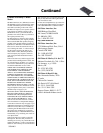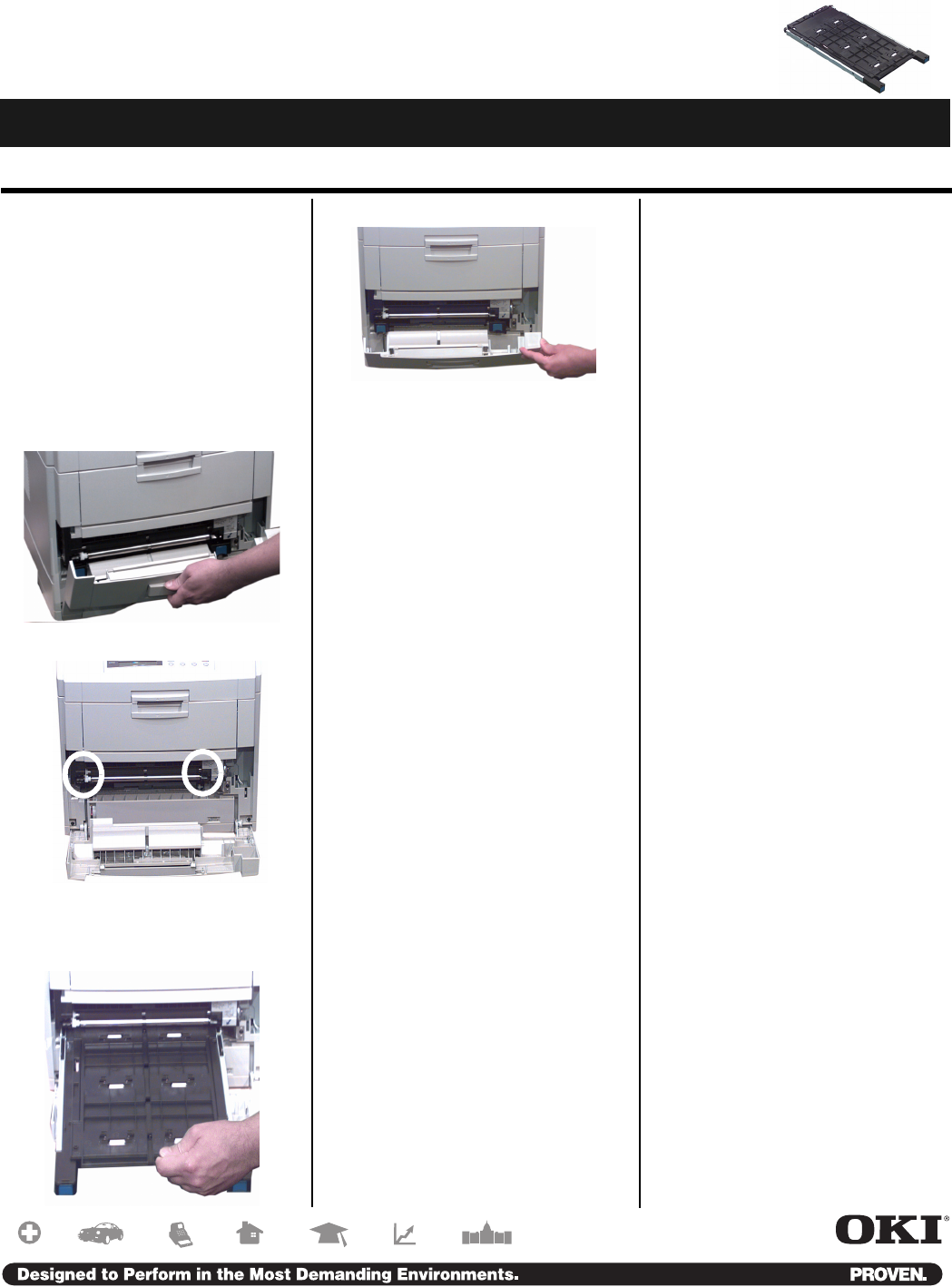
C7100/7300/C7500
Duplexer
Installation Instructions
Duplexer Part Number: 70040401
58364601
Phase 1 - Install
If you will be using the duplex
unit to print complicated files
with graphics, you need to pur-
chase and install 64 MB additional
printer memory (OKI # 70041001).
1. Unpack the duplex unit and remove
any shipping materials.
2. Turn off the printer, then open the
front cover.
3. Locate the slides inside the printer.
4. Place the duplex unit guide rails on
the slides, then push the duplex unit
all the way into the printer.
5. Close the front cover.
6. Turn on the printer.
Phase 2 - Activate the Duplex
Unit in the Driver
WINDOWS® PCL DRIVER
1. Click Start — Settings —
Printers
. The Printers dialog box
opens.
2. Right-click the OKI C7100, C7300
or C7500 PCL printer icon, then
click
Printing Preferences
(Windows 2000),
Properties
(Windows XP, Me, 98, 95) or
Document Defaults (Windows
NT 4.0).
3. On the
Paper tab, click Device
options. Or, with Windows XP,
select the
Device Option tab.
4. Click
Duplex option unit to select
it, then click
OK.
5. Click
OK, then close the Printers
dialog box.
WINDOWS POSTSCRIPT® DRIVER
1. Click Start — Settings —
Printers
. The Printers dialog box
opens.
2. Right-click the OKI C7100, C7300
or C7500 PostScript printer icon,
then click
Properties.
3. Change the setting:
WINDOWS XP, 2000 AND NT 4.0:
a. Click the
Device Settings tab.
b. Scroll down to
Installable
Options
and click Duplex.
c. Under
Change ‘Duplex’ Set-
ting
, click Installed.
W
INDOWS ME, 98 AND 95:
a. Click the
Device Options tab.
b. Click
Duplex.
c. Under
Change setting for:
Duplex, click Installed.
4. Click OK, then close the Printers
dialog box.
MACINTOSH® DRIVER (OSX)
1. As of OS 10.1.5, Apple has not
enabled Printer Options
adjustment. Therefore, this
selection is unavailable.
MACINTOSH® DRIVER (CLASSIC)
1. Activate Chooser from the Apple
menu.
2. Select
LaserWriter 8.
3. Click
Printer — Setup.
4. Click
Configure.
5. Change the
Duplex setting to
Installed.
6. Click
OK twice.
7. Close
Chooser.
!