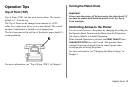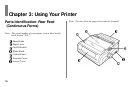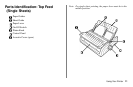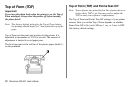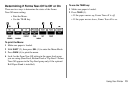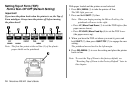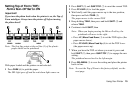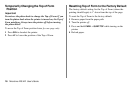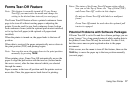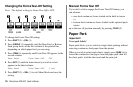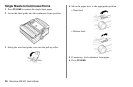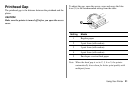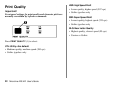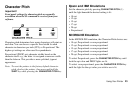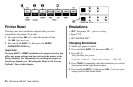Using Your Printer 17
Forms Tear-Off Feature
Note: This feature is normally turned off. To use Forms
Tear-Off, you must enter the menu and change the
setting to the desired time interval (see next page).
The Forms Tear-Off feature allows a printed continuous forms
page to be torn off without wasting paper or adjusting the
printer. It can be used for rear feed continuous forms, bottom
feed continuous forms (with the optional push tractor installed)
or for top feed roll paper (with optional roll paper stand
installed).
When the printer is turned on, the paper feeds to the tear-off
position.
When data is received, the paper automatically moves down to
the print position (TOF) and printing begins.
Note: You can also move the paper down to the print position
manually by pressing TEAR.
When printing stops, Forms Tear-Off automatically moves the
paper to align the perforation with the tear bar (located under
the access cover), after the time interval which you selected
through the menu.
Paper remains in the tear-off position until the printer receives
more data. Then, the paper moves back down for printing.
Notes: The status of the Forms Tear-Off menu setting affects
how you set the Top of Form: see “Top of Form (TOF)
and Forms Tear-Off” earlier in this chapter.
Do not use Forms Tear-Off with labels or multipart
forms!
Forms Tear-Off cannot be used when the optional pull
tractor is engaged.
Potential Problems with Software Packages
If Forms Tear-Off is set to On and the software package you are
using “pauses” for a long enough interval while sending data to
the printer, Forms Tear-Off may be activated. No data is lost,
but this causes uneven print registration due to the paper
movement.
If this occurs, use the menu to turn off this feature, then use the
TEAR key to move the paper up to the tear position manually
(see next page).