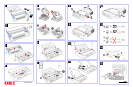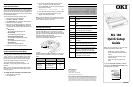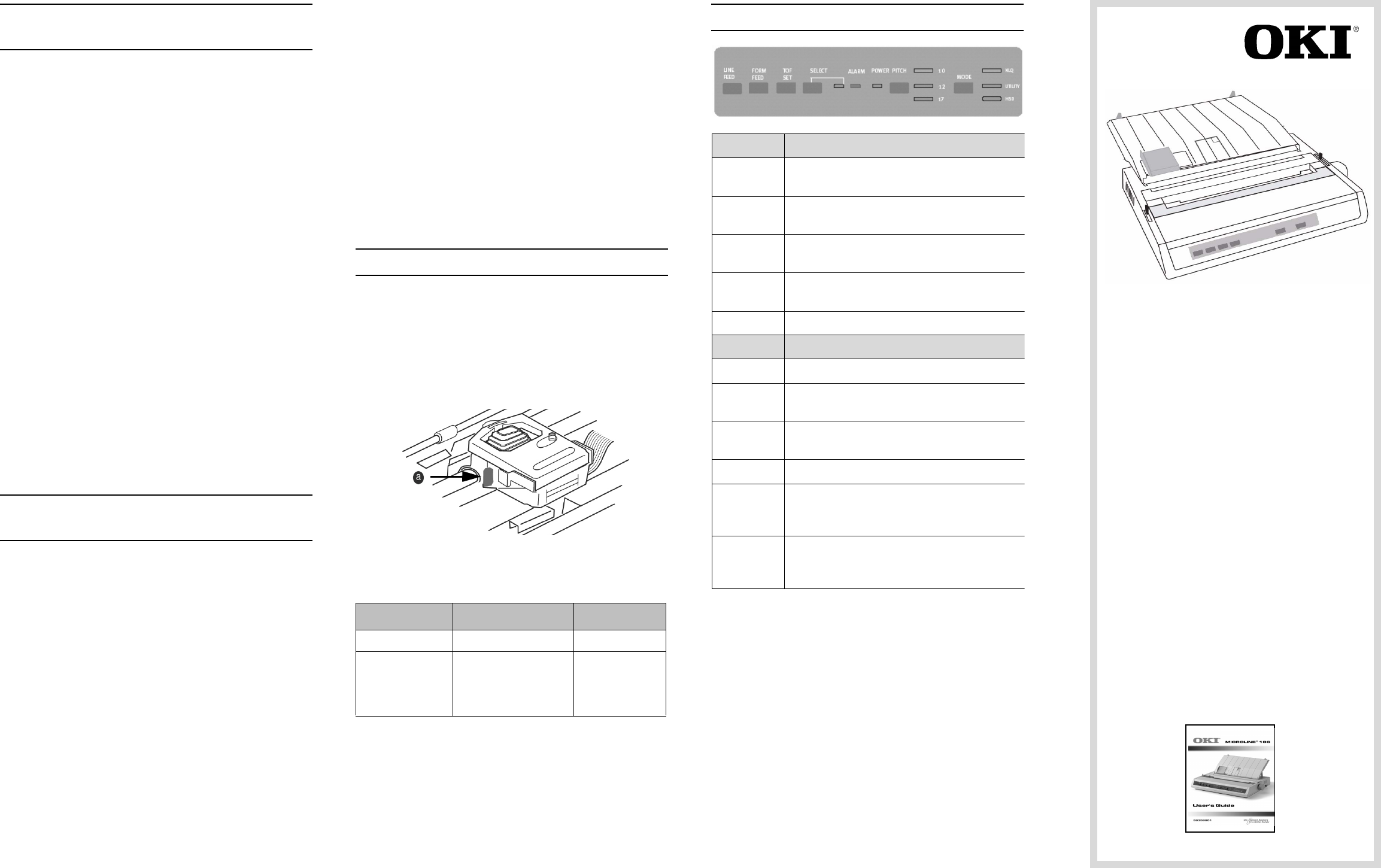
Windows-Based Systems:
Install the Printer Driver
To print from a Windows-based system, install the printer
driver located in the Drivers folder on the CD supplied with
your printer. This driver provides full printer capability and
will automatically switch the printer to the correct emulation
that your software requires.
Use the Add Printer Wizard to install the driver:
1. Place the CD in your CD-ROM drive.
2. Click Start → Settings → Printers.
3. Click Add Printer. The Add Printer Wizard appears.
4. Follow the on-screen instructions.
5. When you are prompted to select the manufacturer
and printer model, click Have Disk, then browse to
the appropriate CD directory and double click the inf
file:
• Windows XP
\Drivers\WinXP\English\Oemprint.inf
• Windows 2000
\Drivers\Win2k\English\Oemprint.inf
• Windows 98 and Windows Me
\Drivers\Win98_Me\English\Oemsetup.inf
• Windows 95
\Drivers\Win95\English\Oemsetup.inf
• Windows NT 4.0
\Drivers\NT40\English\Printer.inf
6. Follow the on-screen instructions to finish.
Non-Windows Systems:
Set the Emulationin the Printer Menu
If you are using a non-Windows system such as LINUX,
®
a DOS
®
program, or an older application such as Word
Perfect
®
5.1, you must set the correct emulation in the
printer menu. If the menu is set to the wrong emulation,
you will see strange characters, incorrect fonts, etc.
Your printer emulates the following printers:
IBM (2480)—factory setting; Epson FX (ESC/P); OKI
Microline
Note: If you are replacing a Microline ML 184 printer, set
the printer menu to match the emulation being used for
the existing printer.
To change the printer emulation in the printer menu:
1. Load continuous forms paper.
2. Turn the printer off.
3. Press and hold SELECT while turning the printer
back on. The printer enters the Menu Mode.
4. Press FORM FEED. The first line prints showing the
factory default emulation:
PrinterControl Emulation Mode IBM
5. Press TOF SET until the emulation you want appears.
6. Press PITCH and MODE together to save your
settings and exit the printer menu.
Note: If your Non-Windows system requires you to select a
compatible printer driver in your software, see the Online
User’s Guide for information to do this.
Adjusting the Head Gap
The head gap is the distance between the print head and
the platen roller. When you use envelopes or multi-part
forms you will need to have a larger gap than when using
plain paper. Use the recommended head gap to ensure the
best print quality and easy paper feed.
CAUTION: Incorrect setting of the print head gap can
cause print head damage or ribbon jams.
To adjust the print head gap, move the colored lever
located to the left of the ribbon cartridge (a), to the correct
position for the type of stationary being used, as detailed
below:
Front Panel Operations
Paper Type Weight Lever Position
Single part paper 14 - 20 lb (52 - 75 gm) 1,2
Form
Two part
Three part
Four part
9 - 11 lb. (35 - 40 gm)
with a maximum
thickness of 0.28 mm
2 - 3
3
3
LED
Power Indicates that printer is plugged in and
turned on.
Select Indicates that the printer is ready to receive
data.
Alarm Indicates that paper is low or out, or that
there is an internal printer problem.
Character
Pitch
Indicates which character pitch—in
characters per inch—is engaged.
Print Mode Indicates which print mode is engaged.
Button
Line Feed Moves the paper up one line at a time.
Form
Feed
Moves the paper to the top margin of the
next page.
TOF Set Sets the top margin at the current
position—the Select light must be off.
Select Selects or deselects the printer.
Pitch Selects the size of the printed characters—
10, 12, or 17 characters per inch (cpi),
indicated by the lights next to the button.
Mode Selects the type of printing—Near Letter
Quality,Utility, High-Speed Draft—indicated
by the lights next to the button.
Oki Data Americas, Inc.
2000 Bishops Gate Blvd.
Mt. Laurel, NJ 08054
http://www.okidata.com
1-800-OKI-DATA (1-800-654-3282)
Copyright 2004 by Oki Data Americas, Inc.
OKI and Oki Data are registered trademarks of Oki Electric Industry Company, Ltd.
Epson is a registered trademark of Seiko Epson Corporation (SEC), registered in the
U.S. and other countries. IBM is a registered trademark of IBM Corporation. LINUX is
a registered trademark of Linus Torvalds. Windows, Windows NT and DOS are either
registered trademarks or trademarks of Microsoft Corporation in the United States
and/or other countries. Word Perfect is a registered trademark of Corel Corporation.
ML 186
Quick Setup
Guide
Before you use your printer, you must set up the
hardware and install the printer driver;
• Identify your computer’s Operating
System; Windows
®
XP, 2K, 98, Me, 95,
NT
®
4.0
• Purchase the correct interface cable
(USB or Parallel).
• Follow the setup instructions in this
guide.
To see the Online User’s Guide for additional
information, select Manuals/Users Guide on the
CD supplied with your printer.
59359101