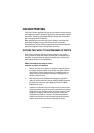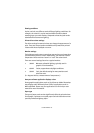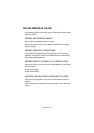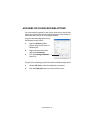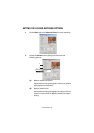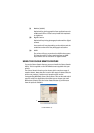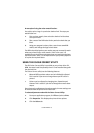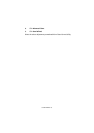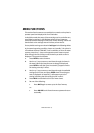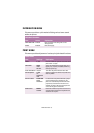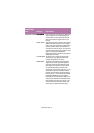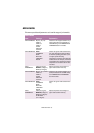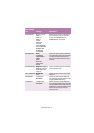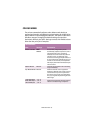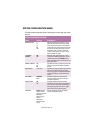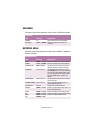MENU FUNCTIONS > 33
MENU FUNCTIONS
This section lists the menus accessed via the controls on the printer’s
operator panel and displayed in the LCD window.
It should be noted that many of these settings can be, and often are,
overridden by settings in the Windows printer drivers. However,
several of the driver settings can be left at “Printer Setting”, which will
then default to the settings entered in these printer menus.
Factory default settings are shown in
bold type
in the following tables.
In the normal operating condition, known as “standby,” the printer’s
LCD window will show “ONLINE.” In this condition, to enter the menu
system, press the
+
/
–
keys on the operator panel to move up and
down through the list of menus until the menu you wish to view is
displayed. The proceed as follows:
1.
Press
ENTER
to enter the menu.
2.
Use the
+
/
–
keys to move up and down through the items in
the menu. When the item you want to change is displayed,
press
ENTER
to edit that item. An asterisk (*) appears next to
the setting currently in effect.
3.
Use the
+
/
–
keys to move up and down through the available
settings for this item, and press
ENTER
when the setting you
want is displayed. An asterisk (*) will appear next to the
setting, indicating that this setting is now in effect.
4.
Press
BACK
to move back to the list of menu items.
5.
Do one of the following:
>
Press
BACK
again to move up to the list of menus;
or…
>
Press
ON LINE
to exit from the menu system and return
to standby.